 How I use openSUSE 13.2. I hope you find something useful here!
How I use openSUSE 13.2. I hope you find something useful here!
This article will be updated as I find more tips or on the off chance that someone actually sends some in.
[Read more…] about openSUSE 13.2 Tips, Tricks, and Tweaks
This Site
Dual Boot openSUSE 13.2 and Windows 8.1 UEFI
 This is how I dual-boot my Windows 8.1 rig with openSUSE 13.2.
This is how I dual-boot my Windows 8.1 rig with openSUSE 13.2.
Though virtually unchanged from this version, I’ve put up a new version here: Dual Boot openSUSE Leap and Windows 10 UEFI
Notes:
– BACKUP your computer with a disk image before attempting this!
– Please do not contact me with questions on this topic.
That’s what the openSUSE forums are for.
– For how I dual-boot with a standard BIOS (legacy) see here: Dual-Boot openSUSE 12.3 And Windows (article is NOT compatible with BTRFS)
Interesting Links
openSUSE:UEFI
BCD System Store Settings for UEFI
Dual booting with Windows 8, not as painful as expected.
Preparation
1 – Full disk image backup using Acronis True Image.
2 – Make or leave unpartitioned space on OS drive for openSUSE. (If you can’t do this without a tutorial, well…..)
3 – Make UEFI boot usb flash drive with Rufus.
Installation
Pardon the odd screenshots. I used Vmware player for this article.
I should note that I am not a believer in using multiple partitions for my Linux installs.
Boot up, go through setup until you get to the partitioning section.
I do not use BTRFS and I always use Create Partition Setup…
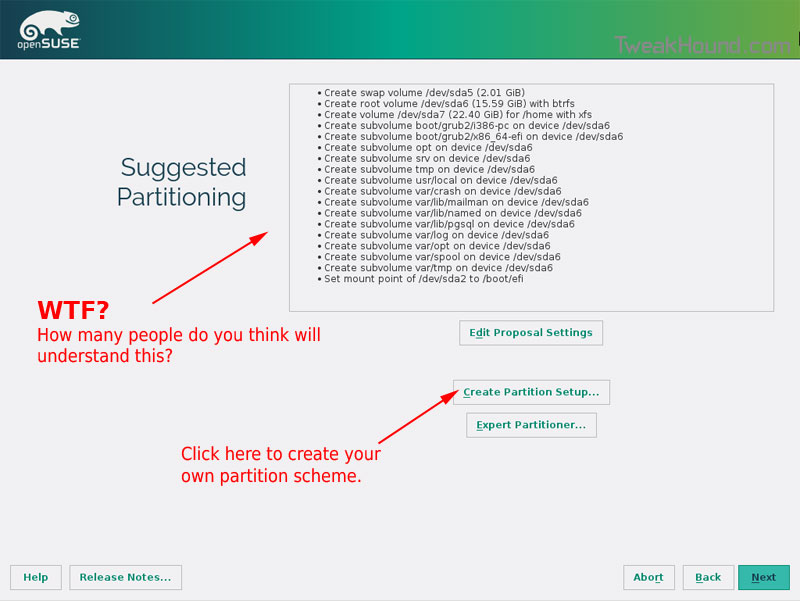
Choose Custom Partitioning (for experts) and click Next
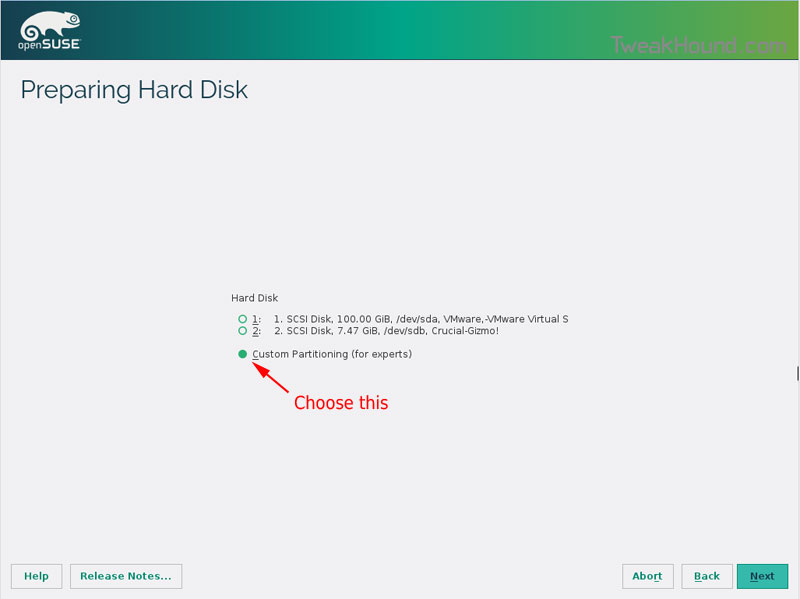
Right-click on the DRIVE where you want to install openSUSE and choose Add Partition
Make a swap partition, 2-4GB is fine.
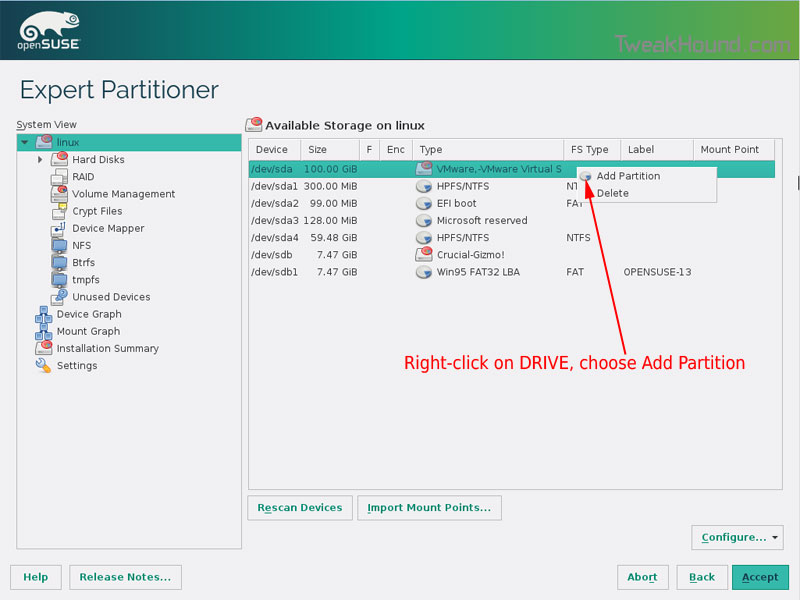
Below are the options I use. Ext4 for file system, noatime, discard (=trim)
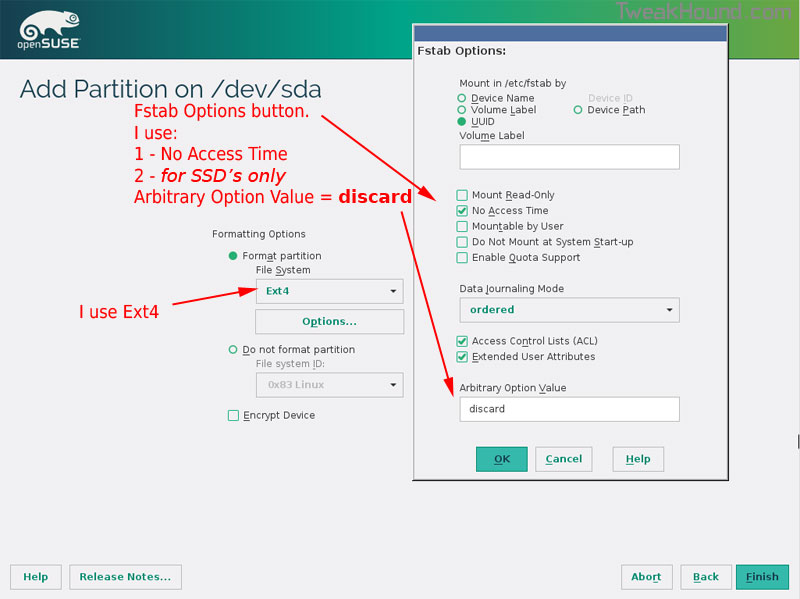
This next step is critical as your system will not boot without it.
Right-click on the Windows EFI boot partition and choose Edit
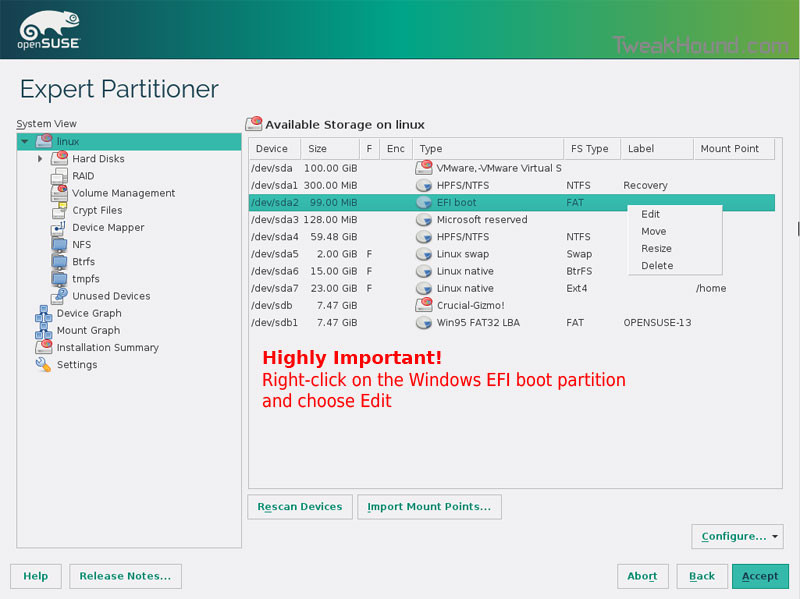
Choose Mount partition
Choose /boot/efi
Click Finish
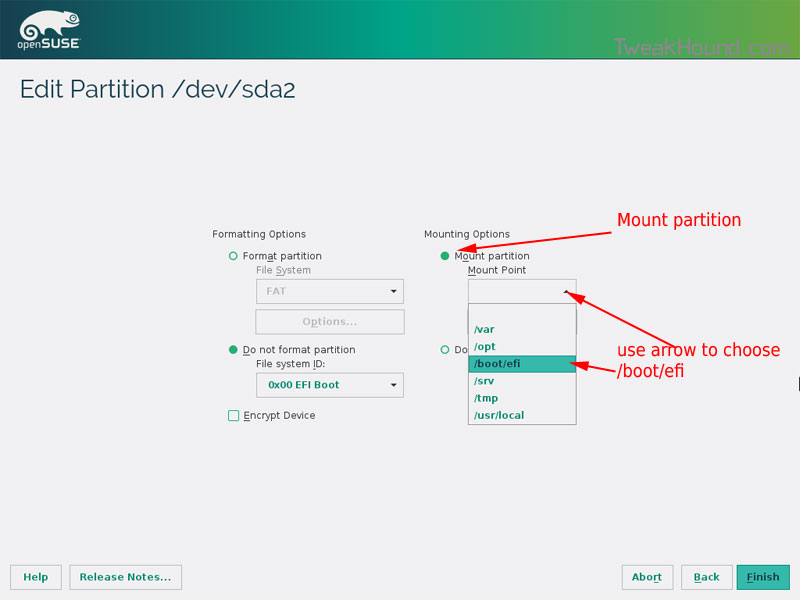
Done? click Accept
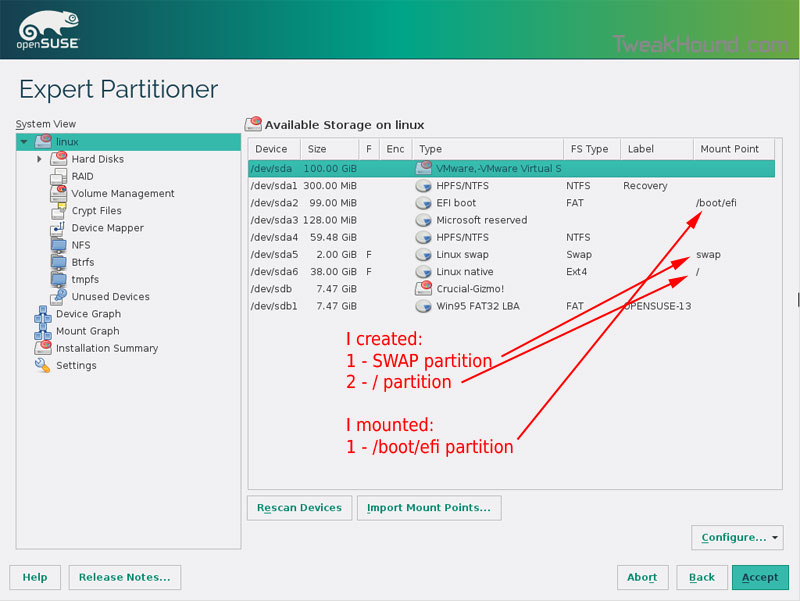
Last chance to bail…
Click Next
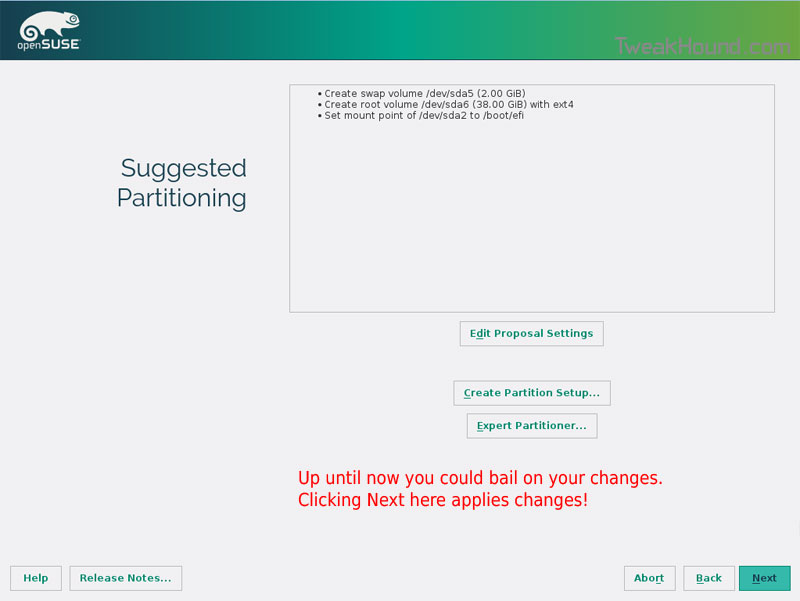
I don’t use Secure Boot. It can be disabled here:
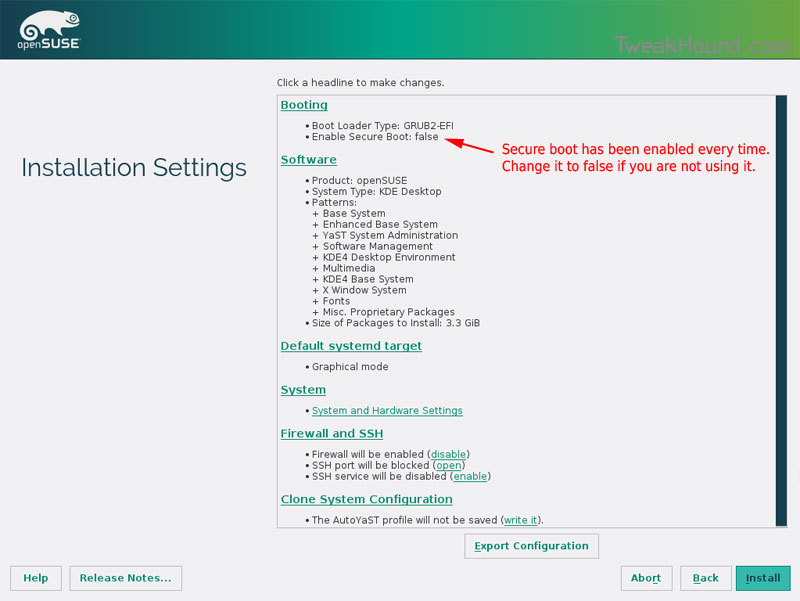
Boot Screen:
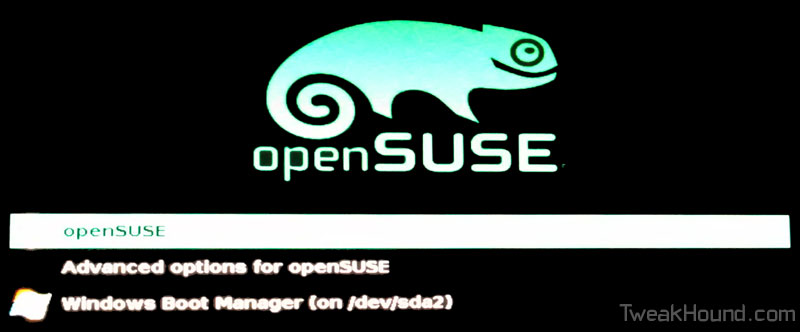
Everything should run just peachy until you boot into Windows again.
Windows will usually try and make its bootloader default again which means openSUSE isn’t an option.
While in Windows, open an Elevated Command Prompt and copy/paste this command (source):
bcdedit /set {bootmgr} path \EFI\opensuse\shim.efi
That’s it!
My New / Used Computer
 Lots of parts swapping going on…
Lots of parts swapping going on…
[Read more…] about My New / Used Computer
Updated: eXPired – The Last Windows XP Guide You’ll Ever Need
 Updated To “Final”
Updated To “Final”
eXPired – The Last Windows XP Guide You’ll Ever Need
Random Tuesday Stuff…
 Good Reads
Good Reads
Paul Thurrott – Putting the Win in Windows 9
Ars Technica System Guide: August 2014 (Re: Budget Box, Friends don’t let friends buy AMD CPU’s.) 😉
Pressy Review: I Had No Clue Something Could Suck This Badly – “I’m going to keep this short and sweet: Pressy is the worst product I’ve ever reviewed. I generally find some redeeming quality about even the worst products, but Pressy doesn’t have one. It is, without question, complete garbage and a waste of money.”
:rotfl:
CCleaner Updated
Download it here. Release notes here.
***Pay attention during install. May attempt to install unwanted programs.
Google Chrome
Chrome has been updated to version 37.0.2062.94 for Windows, Linux, and those poor souls using Macs.
Download or update within the program.
Optionally you can install the now stable 64-bit version of Chrome. Just look for “Windows 64-bit” under the download button at the link above.
Read about it here: Chromium Blog: 64 bits of awesome: 64-bit Windows Support, now in Stable!
Site Stuff
I forgot to mention there was a fantastic contribution by an expert about the useplatformclock tweak.
The links for my music collection in the article Cataloging Your Music Collection have been updated:
Vinyl
Discogs page: http://www.discogs.com/collection?user=TweakHound
HTML page: https://www.tweakhound.com/music/CATraxx_HTML/vinyl/index.html
CD’s
https://www.tweakhound.com/music/CATraxx_HTML/index.html
MP3’s
Starts here: https://www.tweakhound.com/music/mp3/beach/index.html
Reader Email
Q – When I have two folders open next to each other in 8.1 and I select a bunch of files from the left folder and I drag / drop them to the right folder, it copies the files. Is there any way that you know of to set the default Windows action to CUT these files? I never copy. According to two forum posts I made, the answer is no, but I don’t buy it.
A –
See:
http://windows.microsoft.com/en-us/windows-vista/moving-and-copying-files-by-using-the-drag-and-drop-method
And:
To use move instead of copy, press and hold SHIFT key > click, hold, and drag files.
http://windows.microsoft.com/en-us/windows-vista/moving-and-copying-files-by-using-the-drag-and-drop-method
http://windows.microsoft.com/en-us/windows-8/copy-move-files
App to change default behavior:
http://winaero.com/comment.php?comment.news.69
Random Weekend Stuff…
 Not As Easy As It Looks
Not As Easy As It Looks
SpaceX found out that it ain’t easy trying be like NASA.
Looking Good
Neowin has gotten to a new look. Too bad their lead article is lame. Still, Neowin, You Look Marvelous!
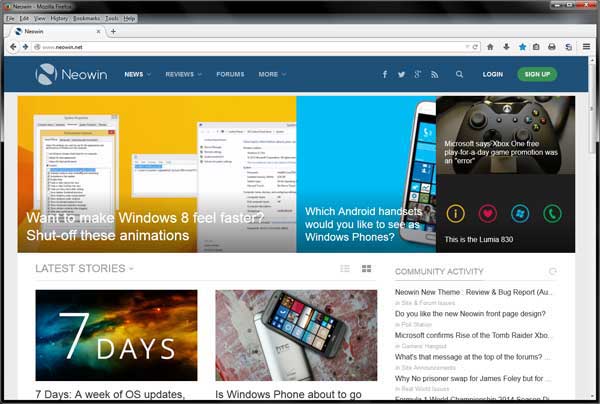
God Speed Big X
Famed actor/director/producer Richard Attenborough passed away today.
A Bridge Too Far and The Great Escape are among my all-time favs.
Wikipedia – Richard Attenborough
Shame On You
The freeware screen recorder CamStudio now contains foistware and/or malware. It is even being discussed in their forums.
As of this writing, the old version at Major Geeks is still good. Version CamStudio_2.7_r316_setup.exe is what you are looking for. DO NOT update after installing.
The once great zip utility IZarc apparently is guilty of the same thing. I moved on to 7-Zip long ago.
I will be updating the freeware guides this week to reflect the change.
Software
Acronis TI 2014 Update 3 build 6688. Log in to your account for the update.
Reader Email
Q: In windows 7 you showed us how to avoid the 100MB partition during a clean install using diskpart. Is this necessary to do in win 8/8.1? Could you still do the clean command and partition creation and format? Or is it better just to install it to an unallocated space?
My Answer:
Short answer is that you can use the same procedure you used for Windows 7.*
That little partition works a little different on Windows 8/8.1 than it did on Windows 7 and is usually larger than 100mb.
My advice:
1 – Before partitioning and installing, disconnect all drives except the drive you wish to install Windows on.
2 – If your computer uses UEFI instead of BIOS I highly suggest you use a blank drive and let Windows 8/8.1 handle the partitioning.
3 – If you are an advanced user see:
See TechNet – Hard Drives and Partitions Hard Drives and Partitions
Specifically:
Configure UEFI/GPT-Based Hard Drive Partitions
Sample: Configure UEFI/GPT-Based Hard Drive Partitions by Using Windows Setup
Sample: Configure UEFI/GPT-Based Hard Drive Partitions by Using Windows PE and DiskPart
and
Configure BIOS/MBR-Based Hard Drive Partitions
Sample: Configure BIOS/MBR-Based Hard Drive Partitions by Using Windows Setup
Sample: Configure BIOS/MBR-Based Hard Disk Partitions by Using Windows PE and DiskPart
and
*I should note that I currently do not use UEFI on any of my computers.
Mini Resurrection
 As I told y’all earlier, I gave my laptop to my college bound nephew.
As I told y’all earlier, I gave my laptop to my college bound nephew.
That left me with only my Android phone for mobile computing, which frankly sucks.
My nephew had received an HP Mini Netbook for Christmas 2009. I made him hand that over… [Read more…] about Mini Resurrection
Reader Emails
 #1
#1
Q – Hi Eric I’m one of your long time readers and just thought i would let you know that UBCD4Win has be discontinued and just wondering if you had any new recommendations.
A – Yeah,the UBCD4Win was given up several years ago. I believe the creator had financial issues and sold the domain too.
You can grab the last image at Major Geeks: http://www.majorgeeks.com/files/details/ubcd4win.html
As for an alternative, Hiren’s is good: http://www.hiren.info/pages/bootcd
If you are looking for something more modern you’ll have to manually create one.
Usually this involves creating a WinPE disk and can be quite involved. See:
http://winbuilder.net/
http://www.911cd.net/forums/index.php
http://reboot.pro/
http://winbuilder.net/
#2
Q – Hello i was following your tweak guide for windows 7 and when i got to the regedit tweak i noticed that some of the entries weren’t in that particular folder mentioned for example:
“HungAppTimeout”=”4000?
“WaitToKillAppTimeout”=”5000?
do i just add them as a string or dword or do i just leave it alone? i also dont have an entrie for the 8.3 names and last access.
any help would be highly appreciated thank you
A – Yes, some entries need to be created.
Download the file below, edit it as you see fit, change the file extension from .txt to .reg, double-click to apply, reboot.
https://www.dropbox.com/s/iwsanqf4ak6nm9g/TweakHound_Win7_Tweaks.txt
#3
Q – As I understand it, power saver can help you get the most from a single battery charge on a laptop. High performance maximizes screen brightness and might increase PC performance so this would be bet for a laptop that is plugged in 24/7? So when would I want to used Balanced if unplugged = power saver and plugged in = high performance?
Also, where do keep your slider bars for “Adjust plan brightness” for each plan?” I didn’t see it in the guide. Mine are all the way up for all three plans for both plugged in and battery. Don’t think they should be.
A – As I said in the Windows 8.1 Tweak Guide, “I use all 3 plans: High Perf on the desktop, Balanced on a laptop, and Power saver on the laptop while traveling.” You can adjust (and save) these plans as you see fit.
As to display brightness. This is personal preference (and will change with age). Obviously, the brighter the display the more you will consume power.
For laptop that is on battery power I would recommend.
High Perf: From the lowest comfortable setting to Max.
Balanced: the lowest comfortable setting.
Power Saver: the lowest usable setting.
Updated Microsoft Explore Windows 8.1 Guides
 Microsoft has updated their Explore Windows 8.1 guides:
Microsoft has updated their Explore Windows 8.1 guides:
Explore Windows 8.1 Word Doc:
“This guide provides instructions for touch, mouse, and keyboard access to Windows 8.1 features.”
Explorer Windows 8.1 Quick Reference Guide:
“The Windows 8.1 operating system provides a robust array of features for touch-based, mouse-controlled, and keyboard-controlled devices. This Quick Reference Guide will get you started.“
Ultimate Windows Tweaker 3.1
 Ultimate Windows Tweaker 3.1 is out. This is for Windows 8.1 update 1 only.
Ultimate Windows Tweaker 3.1 is out. This is for Windows 8.1 update 1 only.
These guys have done a fantastic job with this program.
Highly recommended.