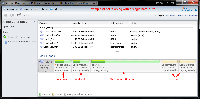I get a lot of questions on disk partitioning, or more specifically, how I partition my disks. This post is meant to clarify any questions on the matter.
[Read more…] about Disk Partitioning
Windows 7
Windows 7 Family Pack Coming Back
starting October 3 in the U.S., Windows 7 Family Pack will be available for purchase at participating retailers and online at the Microsoft Store. Purchasing the Windows 7 Family Pack gives you three upgrade licenses of Windows 7 Home Premium for the low price of $149.99…For those of you who don’t live in the U.S., Family Pack may be coming your way too. It goes on sale in Canada, UK, Germany, France, Australia and many other markets on or after Oct. 22
Windows Blog – Family Pack Returns in time for the Anniversary of Windows 7
Finding Or Creating Windows 7 Start Orbs
Place to find Windows 7 Start Orbs / Buttons:
DeviantArt (narrow search to just “orb“)
Windows Seven Forums (see the “sticky” posts)
Awesome guide on how to make a start orb / button using Photoshop on YouTube: How to make start button for Windows 7
StartOrbz is a program for creating and applying start orbs. I have not used it.
I use Windows 7 Start Button Changer to change my start orb.
( See here for how to use it: http://kishan-bagaria.deviantart.com/art/Win-7-Start-Button-Changer-1-0-153001999 )
My attempt at making a start orb (no after effects (click), just hover)
It should be noted that all my desktops / taskbars are dark (black / grey) so I’ve no idea how they look on other colors:
Black Orb w/lightning (I used the Black Start Orb form here)

.
Metallica Ninja Star Start Orb ( I used the star from here)

Anyone is welcome to use them, just right-click > save as. (Please use proper credit if posting them)
If you make one and want to pass it along post it here.
I would appreciate any good links on this subject.
Thurrott – Windows 7 God Mode
What it basically is, is an extended control panel that allows you to control various aspects of the OS that are not typically surfaced via a GUI.
Neat stuff. Check out: Thurrott – Windows 7 God Mode
(Yes, I know it isn’t a new trick, but it is a handy little trick.)
The Windows 7 Freeware Machine
I have completed The Windows 7 Freeware Machine article. I will attempt to revise the XP and Vista versions in the next week.
NtfsMemoryUsage=2 Tweak
Testing the NtfsMemoryUsage Tweak
There have been a number of sites and forum posts listing this tweak. Lately this tweak seems to be mentioned as an SSD tweak. This tweak or rather the registry setting, has almost no documentation which makes me a little suspicious.
The tweak: NtfsMemoryUsage=2
Often listed as a way to “increase the file system memory cache size”.
Registry key: HKEY_LOCAL_MACHINE\SYSTEM\CurrentControlSet\Control\FileSystem
Change the following value from 0 to 2: NtfsMemoryUsage=2
or sometimes seen as the following command: ” fsutil behavior set memoryusage 2 ”
Documentation: The only official Microsoft documentation I can find on this is:
Fsutil behavior & Fsutil behavior.
Now, the first clue you should see here is that both the above links reference Windows Server (as in not XP, Vista, or 7). It makes me more than a little suspicious.
Although mentioned in the links above the ntfsmemoryusage tweak is noticeably absent from the Performance Tuning Guidelines for Windows Server 2008 whitepaper even though it mentions the Disablelastaccess & NtfsDisable8dot3NameCreation. Now I’m really beginning to question the value of this tweak.
What the tweak does (taken from the above 2 links):
“When set to 2, NTFS increases the size of its lookaside lists and memory thresholds.”
&
“Increasing physical memory does not always increase the amount of paged pool memory available to NTFS. Setting memoryusage to 2 raises the limit of paged pool memory. This might improve performance if your system is opening and closing many files in the same file set and is not already using large amounts of system memory for other applications or for cache memory.”
Let’s take a step back.
Paged pool memory is memory that can be swapped out of memory and paged to disk.
The limit for 32-bit Vista and 7 is 2GB, and “four times the nonpaged pool limit or 128GB, whichever is smaller” for 64-bit. So I’m not sure what you stand to gain if anything by using the tweak.
(See: Pushing the Limits of Windows: Paged and Nonpaged Pool for more info on this topic.)
Let’s keep reading.
“If your computer is already using large amounts of system memory for other applications or for cache memory, increasing the limit of NTFS paged and non-paged pool memory reduces the available pool memory for other processes. This might reduce overall system performance. This parameter updates the HKLM\SYSTEM\CurrentControlSet\Control\FileSystem\NtfsMemoryUsage registry key.”
So, if I actually use my computer for something other than say, surfing the web, this tweak may actually hurt my performance? That doesn’t sound good.
Looks like this needs a little more investigation. *Sigh*, time to do some investigating and maybe break out the benchmark tools.
A View From Task Manager:
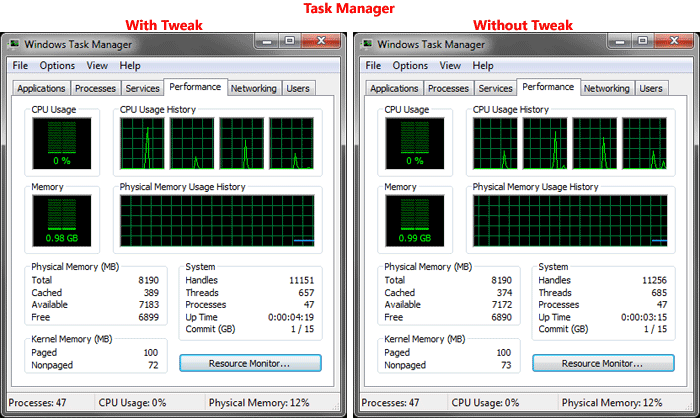
Well, OK. Nothing much to see there.
Next I’m going to get a little advanced. I will use Process Explorer & Debugging Tools for Windows to look at memory use.
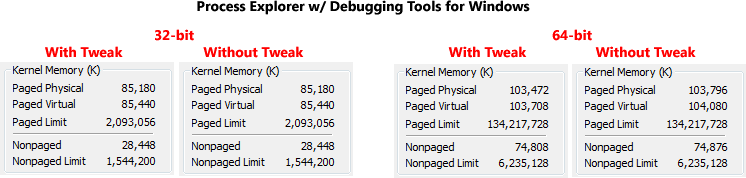
Well heck, nothing much to see there either.
Next, I’ll try a tool called Driver Verifier. I’m going to query the ntfs.sys driver.
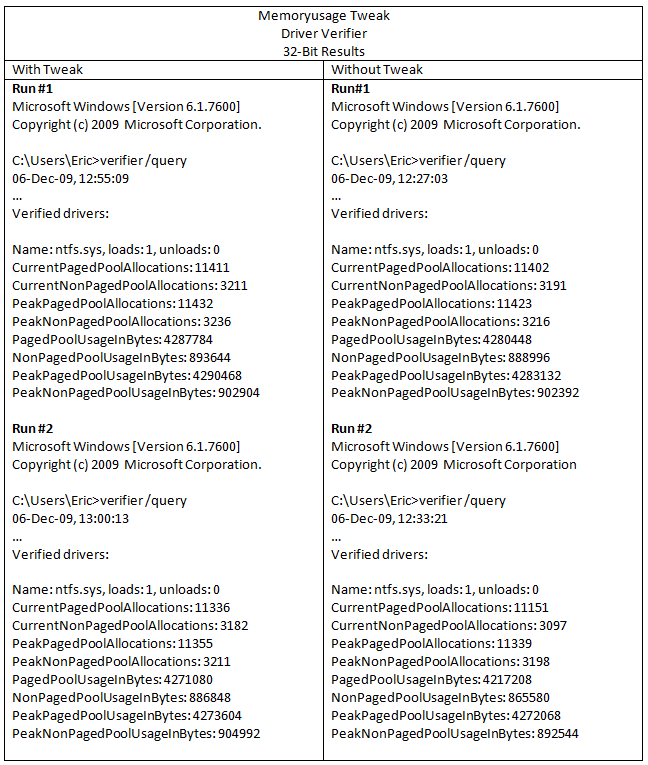
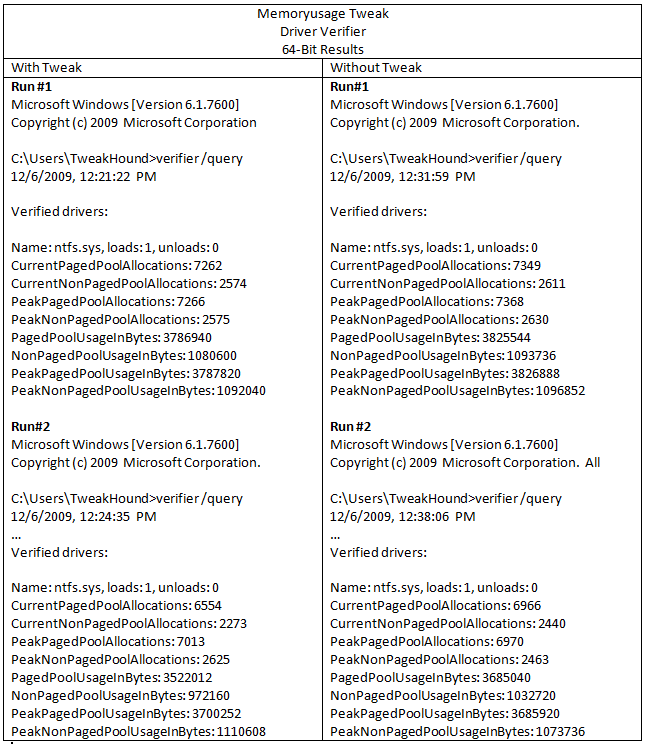
As you can see, there is no real difference with or without the tweak.
Let’s see if putting a heavy load on the computer will make a difference. I’m going to run PCMark Vantage, while under the debugger, and Driver Verifier querying ntfs.sys. That should put a very heavy load on the computer.
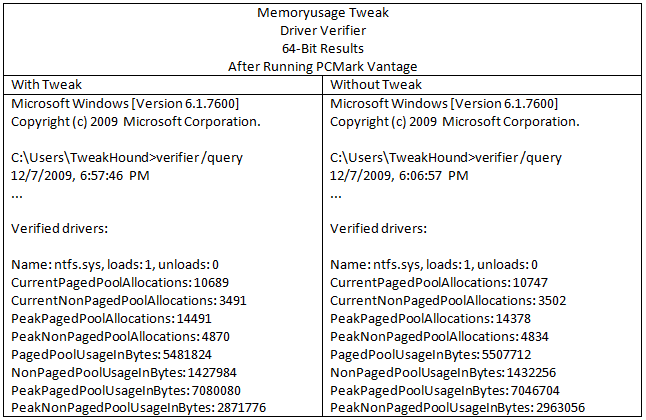
No difference here either.
OK, now let’s see what AS SSD Benchmark says:
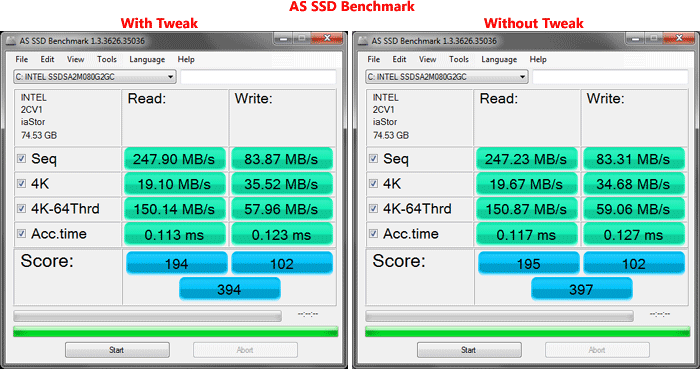
Again, no difference.
Conclusion
Everything I have tested has shown this tweak as having no effect at all.
My conclusion based on what little documentation is available and after running the aforementioned tests is:
For a PC this tweak is useless.
Postscript
After doing all this testing and writing this article something was nagging at me. The Ntfsmemoryusage key exists in the registry by default and Microsoft lists the options for this key. Yet, making changes to this key made absolutely no difference. I thought, “I’ve got to be missing something.” I kept going over my notes. I can’t see where I’ve missed anything. I need some input. I’ve always said I’m no Windows expert, but I do follow the works of some folks who are. So I sent an email out to a couple of people who know way more about the guts of Windows than I ever will, people that I highly respect. I don’t know either of them but I thought I would give it a shot. The email contained a link to the unpublished version of this article.
Only one of the two responded. Rafael Rivera of WithinWindows.com. Here is his reply:
“That registry value is only referenced in fsutil.exe. It is not referenced in any other system binary within Windows 7, meaning the value is purely there for compatibility reasons (otherwise does nothing). Increases in performance are purely imagined. You can quote me 😉” Rafael Rivera
So there you have it.
The purpose of the extended length of this post is to show you the kinds of steps I take to investigate a tweak.
This “tweak” will be added to the Tweaking Windows 7, Bad Tweaks section.
*Edit – 12DEC09 Just to be clear, this information applies to Windows 7.
Got a comment? Did I miss something? Give me a shout.
Windows 7 Twinkle Wish Theme
Microsoft has a Christmas type theme available called “Twinkle Wish”. You can get it from the themes home page or download it. (source: Bink)
Tweaking Windows 7
My Tweaking Windows 7 guide is done (finally). I hope you find it useful.
Please help spread the word to your favorite website, friends, and family.
After so many hours of writing and editing everything tends to get a little jumbled in my mind. Please post any errors, suggestions in this post.
How long did it take to research and write? I don’t really know. More than a 100 hours, less than a 1000.
This labor of love started when Windows 7 beta was released. I am really impressed with Windows 7.
My goal of this guide was to make it a little easier to understand for the non-geek (thus it is screen-shot heavy).
It was also to ensure that the tweaks were safe and worked as advertised.
Verifying, and testing many of these tweaks required installs on laptops & desktops, 32&64-bit, UAC on & off, networked & not, etc.
Windows 7 Superfetch
I’m about 2/3 of the way done with writing the Windows 7 tweak guide. I’ve come across an issue that I need some help with. It applies to SSD’s. During my research I found these 2 statements:
“In Windows 7, SuperFetch is automatically enabled for disks that have a low Windows Experience Disk Score and disabled for disks that have a high score.”
Performance Testing Guide for Windows
and
“If the system disk is an SSD, and the SSD performs adequately on random reads and doesn’t have glaring performance issues with random writes or flushes, then Superfetch, boot prefetching, application launch prefetching, ReadyBoost and ReadDrive will all be disabled.” Engineering Windows 7 – Support and Q&A for Solid-State Drives
One problem with the above 2 statements. I have an SSD disk (specifically the Intel X25-M Generation 2). My Windows Experience score for Primary hard disk is 7.7 (out a possible 7.9). This was a clean install to this disk, not a clone or image. According to the above statements Windows 7 should have disabled Superfetch. Windows 7 did not disable the service nor adjust the registry settings. It is visable via Task Manager (SysMain) and is actively using system resources.
I’m interested if anyone has had Windows 7 disable this as they claim.
I would also like to know what qualifies as a high “Windows Experience Disk Score” according to Microsoft. (not really expecting an answer on this)
Thurrott – Windows 7 Clean Install From Upgrade
Paul Thurrott has got all the workarounds for doing a clean install from Upgrade media:
Paul Thurrott – Clean Install Windows 7 with Upgrade Media