Miscellaneous Tweaks
Turn Off App Recommendations
Settings > Devices > Pen & Windows Ink
Turn OFF Show recommended app suggestions
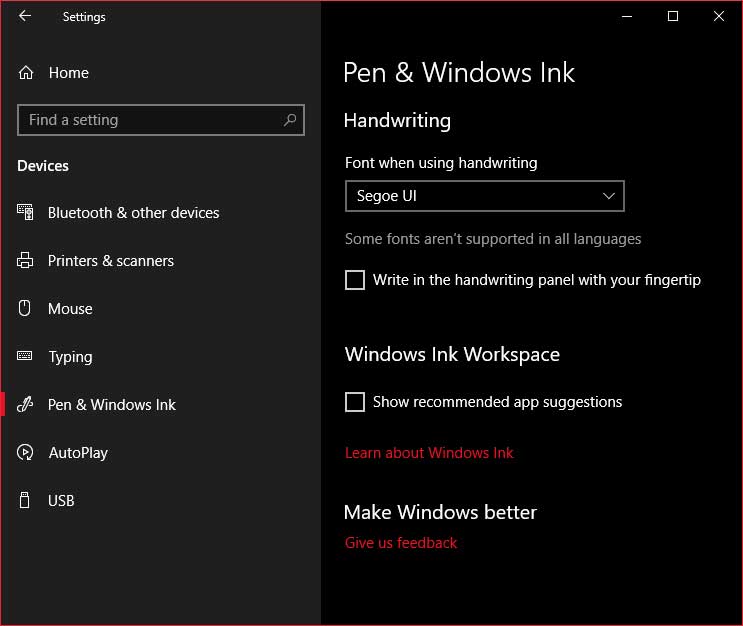
Turn Off Autoplay
Autoplay is a security risk. I do not use it.
Settings > Devices > Pen & Windows Ink
Turn OFF Use AutoPlay for all media and devices
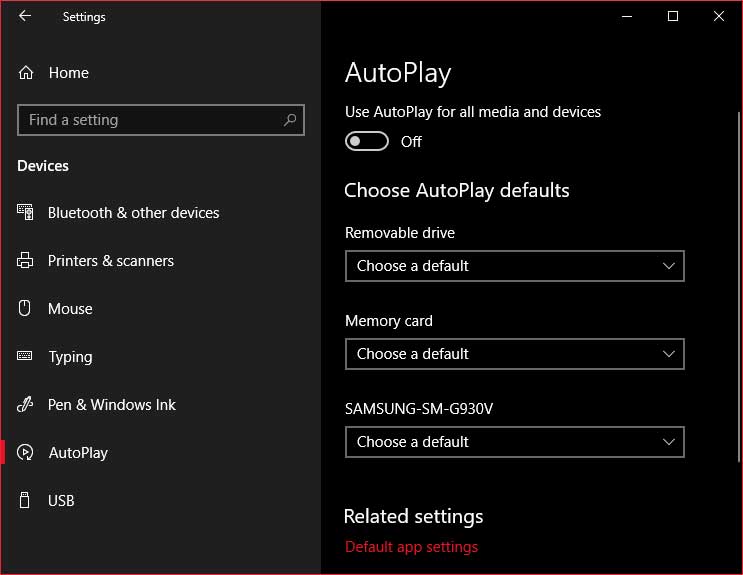
Remove Ads From Windows Explorer
Open Explorer (Windows + E keys).
Go to View > click Options, Change folder and search options >
Uncheck the box Show sync provider notifications > click Apply
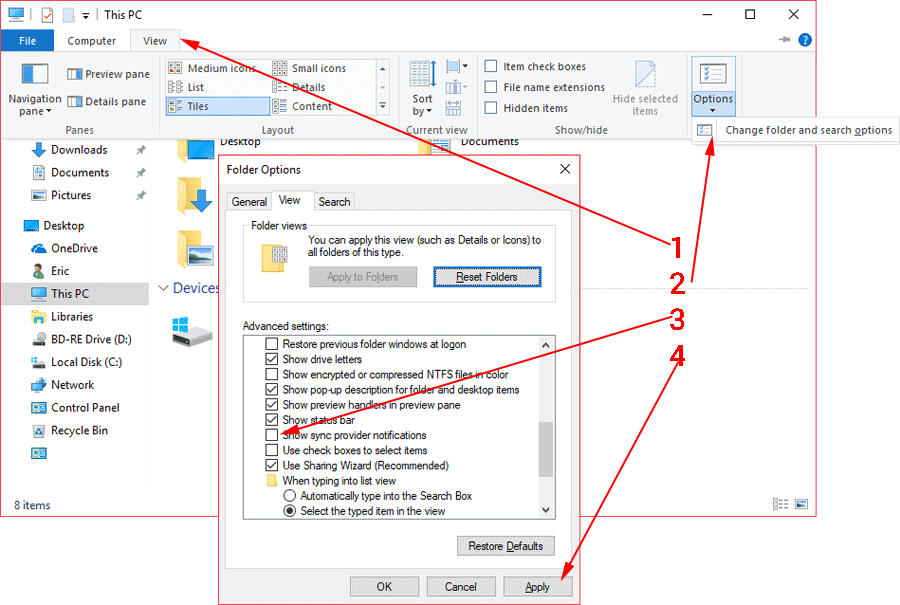
Windows Defender
Windows Defender Security Center
I’m not going to get into this too much. Microsoft has provided good information including a video here:
Microsoft – Introducing Windows Defender Security Center
Virus & threat protection – Info on either Windows Defender or your 3rd party antivirus. For Windows Defender you can: do manual scans, adjust protection settings, and update protection definitions.
Device performance & health – “provides a single view of your latest Windows updates, drivers, battery life and storage capacity.” Also lets you Refresh Windows.
Firewall & network protection – Firewall and Network info. You can adjust Firewall settings here too.
App & browser control – This is where you can view and adjust SmartScreen settings. I see no need to mess with this.
Family options – Provides links to all your Family Options. Kinda lets you control what kids do and see on the computer. At least until they find a way around it. Because they do, and they will.
To open Windows Defender Security Center, right-click on the taskbar icon and click Open.
![]()
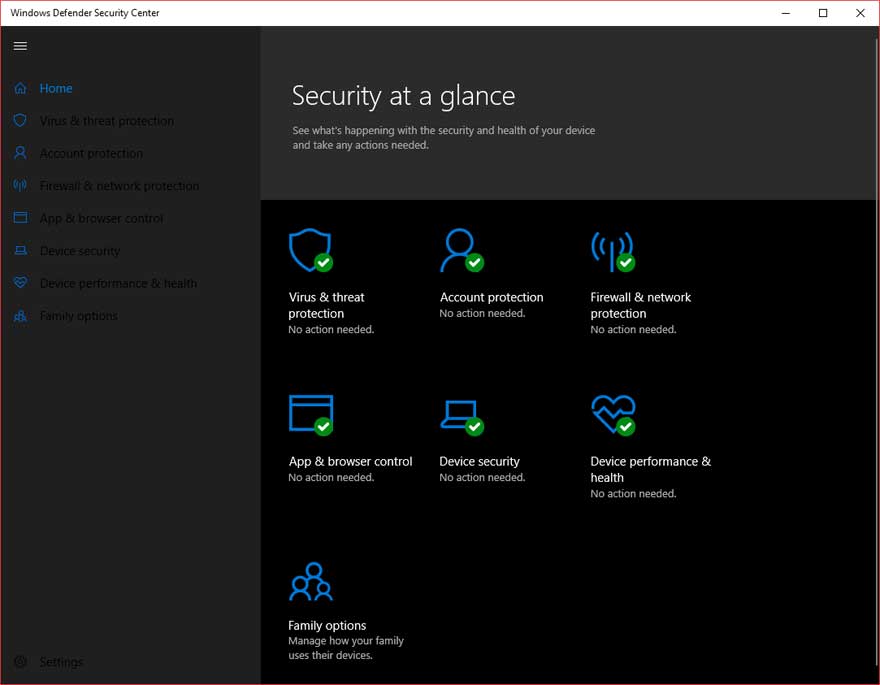
Block Adware With Windows Defender
German website Heise Online shows a great little tweak that allows you to block adware with Windows Defender.
The tweak, add this registry key:
[HKEY_LOCAL_MACHINE\SOFTWARE\Policies\Microsoft\Windows Defender\MpEngine]
“MpEnablePus”=dword:00000001
The key MpEngine does not exist, you must create it as well as the dword value.
Easy way, copy/paste the stuff between the lines into notepad and Save as type: All files , addPUP2wd.reg:
– – – – – – – – – –
Windows Registry Editor Version 5.00
[HKEY_LOCAL_MACHINE\SOFTWARE\Policies\Microsoft\Windows Defender\MpEngine]
“MpEnablePus”=dword:00000001
– – – – – – – – – –
Reboot!
More info here: Shields up on potentially unwanted applications in your enterprise
“The good news is, the new opt-in feature for enterprise users in Windows can spot and stop PUA in its tracks. If you are an enterprise user, and you are running System Center Endpoint Protection (SCEP), or Forefront Endpoint Protection (FEP), it’s good to know that your infrastructure can be protected from PUA installations when you opt-in to the PUA protection feature. If enabled, PUA will be blocked at download and install time…Potential Unwanted Application (PUA) refers to unwanted application bundlers or their bundled applications.”
Shortcut Keys For Windows 10
Official Microsoft shortcut keys for Windows 10 document.
Download: Shortcut-Keys-For-Windows-10.docx
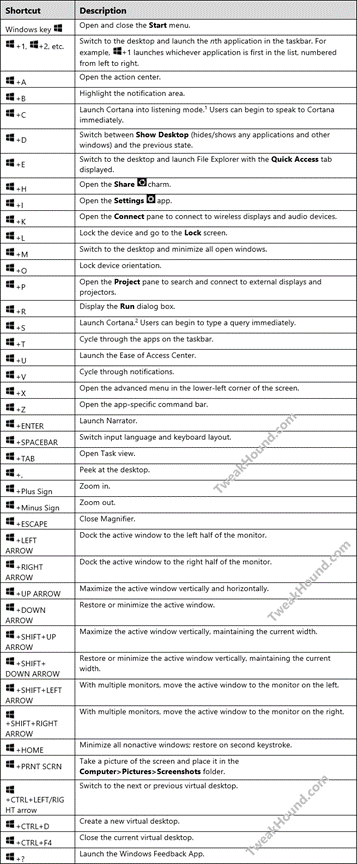


I think Classic Shell is far superior to anything out there and free.
Hi Eric,
Excellent job. I will have to re-read the whole thing again… My favorite is moving all the DOCS, Pix and Misc. to a separate drive. In this way, I can do more frequent OS backups that will not fill the backup drive too fast.
Issues on my end:
1. When I try to change Geolocation Service to AUTOMATIC, I get “the system cannot find the file specified”. Any suggestions?
2. On your tweaks p. 13, you have more options. On Shutdown settings, I only have SLEEP and LOCK. You additionally have: Turn on fast startup and Hibernate. Are you running Win 10 Enterprise?
Suggestion: It would be great to compile everything into a PDF file that can serve as desktop reference.
Geolocation: https://technet.microsoft.com/en-us/windows/dn764773.aspx?f=255&MSPPError=-2147217396
Shutdown settings may vary depending on setup.
PDF: https://www.tweakhound.com/buy-tweaking-windows-10/
This is funny and just for a point of reference I have worked in IT primarily in Computer and Network installation, support, maintenance for 21 years now and have read Eric’s guides since Windows XP as it is one of the easiest ways to get great info on the manipulation of Operating systems and he is about as complete as it gets.
Anyway the way I organize my files is on seperate hard drives internally and with USB media containers most often now (I have 2 64 Gb’s I use and on 256 GB one as well given to me by Corsair. My computer is set up with 3 hard drives (which I would like to grow to 5 with two or 7 in raid sets in 0,1 and 10 (0,1 being options with 5 and 10 being with 7). The first of course is the OS drive otherwise generally known as C:\ and the other two are P:\ programs, and M:\Media which I organize relatively often and I have backups and everything of course external from the OS drive which is also a Corsair Pro SSD and the things on it are often used, and active programs such as Office etcetera but not generally big saves (I like to keep SSD’s relatively light in volume)!
Two things…
1) Excellent job Eric! One thing I miss is the Logoff, Shutdown, and Restart tiles to which I pin to my taskbar…But hey that’s just me..
2) Might as well make it a sixer…LOL
Excellent work! This really takes all the “mystery” out of running and securing this OS…at least for me. A quick “typo” to correct. On page 3, when copying the GOD MODE title, the space between the period after the word MODE, and the first parentheses has to be removed for it to work.
Thank you again for all your hard work!
Fixed. Thanks!
Defragment and optimize your drives bug
There is a bug in Win 10, V 1511 build 10586.17 setting for “defragment and optimize your drives”. If I turn my HDD defrag schedule to ON, my SSD gets switched on too. If I turn OFF SSD defrag, HDD defrag is also turned off. I have defrag for all drives turned off turned OFF and will do it manually.
I have 8Gs of RAM on a 32bit Windows with SSD on a laptop and it boots twice as fast (average 30 sec.) as Windows 10 32 or 64bit (1 min. +) – and Windows 32 bit can only use 4Gs of RAM max.!
Same programs and all drivers all up to date on both so go figure!
https://msdn.microsoft.com/en-us/library/windows/desktop/aa366778%28v=vs.85%29.aspx