Windows Update
Lately it seems every update released by Microsoft breaks something. I can no longer recommend installing Windows Updates when they are released. Instead I tell folks to wait before installing updates and watch the usual Geek sites for news on if/what the newest updates broke. To delay updates in Win10 you must be running Windows 10 Pro, Enterprise, or Education. Or, not Windows 10 Home.
It should be noted. If you want any kind of control of Windows Update you need to be using Win10 Pro not Win10 Home.
The settings below are not present in Win10 Home.
Thanks to Chris for the reminder.
Location
Settings > Update & security > Advanced options
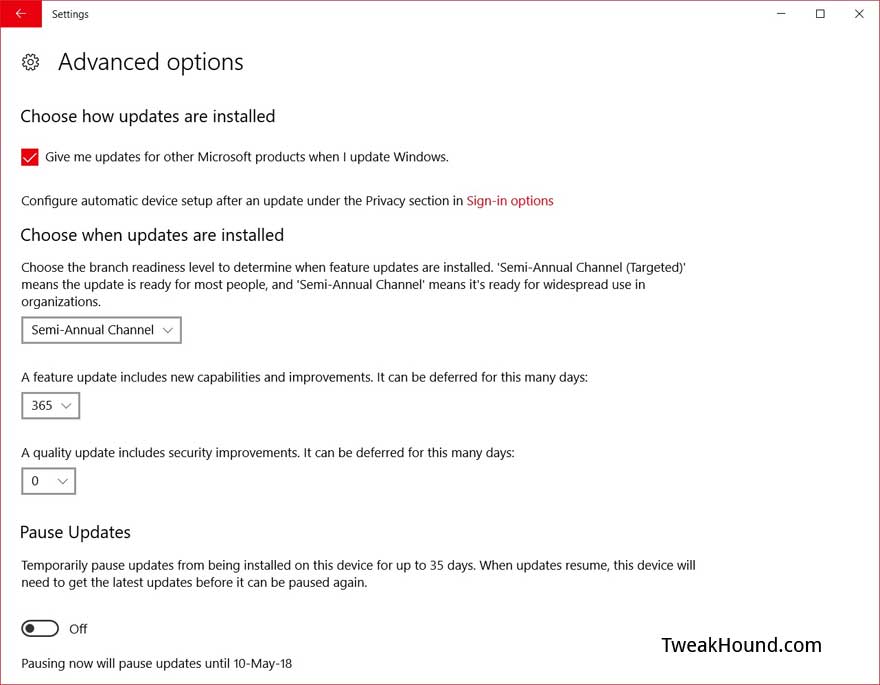
I recommend blocking/delaying feature updates:
– You need to be running Win10 Pro, Enterprise, or Education.
There is no way to stop a feature update in Win10 Home without stopping security updates. You can officially upgrade from Home to Pro for $99 but there are MUCH, MUCH cheaper legit keys to be had out there. If you can’t find them, email me.
Go to Settings > Update & Security > Advanced options
Optional – Use the > Semi-Annual Channel ( NOT Semi-Annual Channel (Targeted) )
This channel used to be Current Branch for Business. This delays feature updates until they are ready for business, i.e. all the bugs are worked out. This was about 3 months for FCU (approx. Oct 17 – Jan. 11).
Go to Settings > Update & Security > Advanced options >
In the box under A feature update includes new capabilities and improvements. It can be deferred for this many days:
Change days to desired amount. I recommend at least 31 but since SCU offers me nothing then up to 365 will not hurt. You can re-evaluate when the next feature update comes out and it looks to be a big one.
Types Of Updates
Quality Updates – Security updates and some bugfixes. Think of this as the standard Patch Tuesday updates.
Feature updates – Big changes like the Anniversary or Creators updates. Akin to Service Packs or perhaps Update Rollups in older windows versions.
Deferring Updates
Quality Updates can be deferred up to 30 days
Feature Updates can be deferred up to 365 days
AND
You can add 35 days to both of these by using the Pause Updates button.
My Recommendation
Minimum 7 days, maximum 30 days delay on Quality Updates.
Minimum 14 days, maximum 180 days delay on Feature Updates.
You must monitor Ask Woody for when/if these updates are OK.
In particular, watch his MS-DEFCON level.
Exclude drivers From Quality Updates
Not applicable to Windows 10 Home. (Unchanged from previous Win10 versions. Here for FYI.)
[HKEY_LOCAL_MACHINE\SOFTWARE\Policies\Microsoft\Windows\WindowsUpdate]
“ExcludeWUDriversInQualityUpdate”=dword:00000001
Sources:
https://technet.microsoft.com/en-us/itpro/windows/whats-new/whats-new-windows-10-version-1607
https://technet.microsoft.com/en-us/itpro/windows/update/waas-overview
https://technet.microsoft.com/en-us/itpro/windows/update/waas-configure-wufb

I think Classic Shell is far superior to anything out there and free.
Hi Eric,
Excellent job. I will have to re-read the whole thing again… My favorite is moving all the DOCS, Pix and Misc. to a separate drive. In this way, I can do more frequent OS backups that will not fill the backup drive too fast.
Issues on my end:
1. When I try to change Geolocation Service to AUTOMATIC, I get “the system cannot find the file specified”. Any suggestions?
2. On your tweaks p. 13, you have more options. On Shutdown settings, I only have SLEEP and LOCK. You additionally have: Turn on fast startup and Hibernate. Are you running Win 10 Enterprise?
Suggestion: It would be great to compile everything into a PDF file that can serve as desktop reference.
Geolocation: https://technet.microsoft.com/en-us/windows/dn764773.aspx?f=255&MSPPError=-2147217396
Shutdown settings may vary depending on setup.
PDF: https://www.tweakhound.com/buy-tweaking-windows-10/
This is funny and just for a point of reference I have worked in IT primarily in Computer and Network installation, support, maintenance for 21 years now and have read Eric’s guides since Windows XP as it is one of the easiest ways to get great info on the manipulation of Operating systems and he is about as complete as it gets.
Anyway the way I organize my files is on seperate hard drives internally and with USB media containers most often now (I have 2 64 Gb’s I use and on 256 GB one as well given to me by Corsair. My computer is set up with 3 hard drives (which I would like to grow to 5 with two or 7 in raid sets in 0,1 and 10 (0,1 being options with 5 and 10 being with 7). The first of course is the OS drive otherwise generally known as C:\ and the other two are P:\ programs, and M:\Media which I organize relatively often and I have backups and everything of course external from the OS drive which is also a Corsair Pro SSD and the things on it are often used, and active programs such as Office etcetera but not generally big saves (I like to keep SSD’s relatively light in volume)!
Two things…
1) Excellent job Eric! One thing I miss is the Logoff, Shutdown, and Restart tiles to which I pin to my taskbar…But hey that’s just me..
2) Might as well make it a sixer…LOL
Excellent work! This really takes all the “mystery” out of running and securing this OS…at least for me. A quick “typo” to correct. On page 3, when copying the GOD MODE title, the space between the period after the word MODE, and the first parentheses has to be removed for it to work.
Thank you again for all your hard work!
Fixed. Thanks!
Defragment and optimize your drives bug
There is a bug in Win 10, V 1511 build 10586.17 setting for “defragment and optimize your drives”. If I turn my HDD defrag schedule to ON, my SSD gets switched on too. If I turn OFF SSD defrag, HDD defrag is also turned off. I have defrag for all drives turned off turned OFF and will do it manually.
I have 8Gs of RAM on a 32bit Windows with SSD on a laptop and it boots twice as fast (average 30 sec.) as Windows 10 32 or 64bit (1 min. +) – and Windows 32 bit can only use 4Gs of RAM max.!
Same programs and all drivers all up to date on both so go figure!
https://msdn.microsoft.com/en-us/library/windows/desktop/aa366778%28v=vs.85%29.aspx