Miscellaneous Tweaks
Get The Old System Properties Shortcut Back
Win10 20H2 has removed the standard System Properties from Windows shortcuts. For instance, pressing the Windows + Pause Break keys now brings up the new System Properties window.
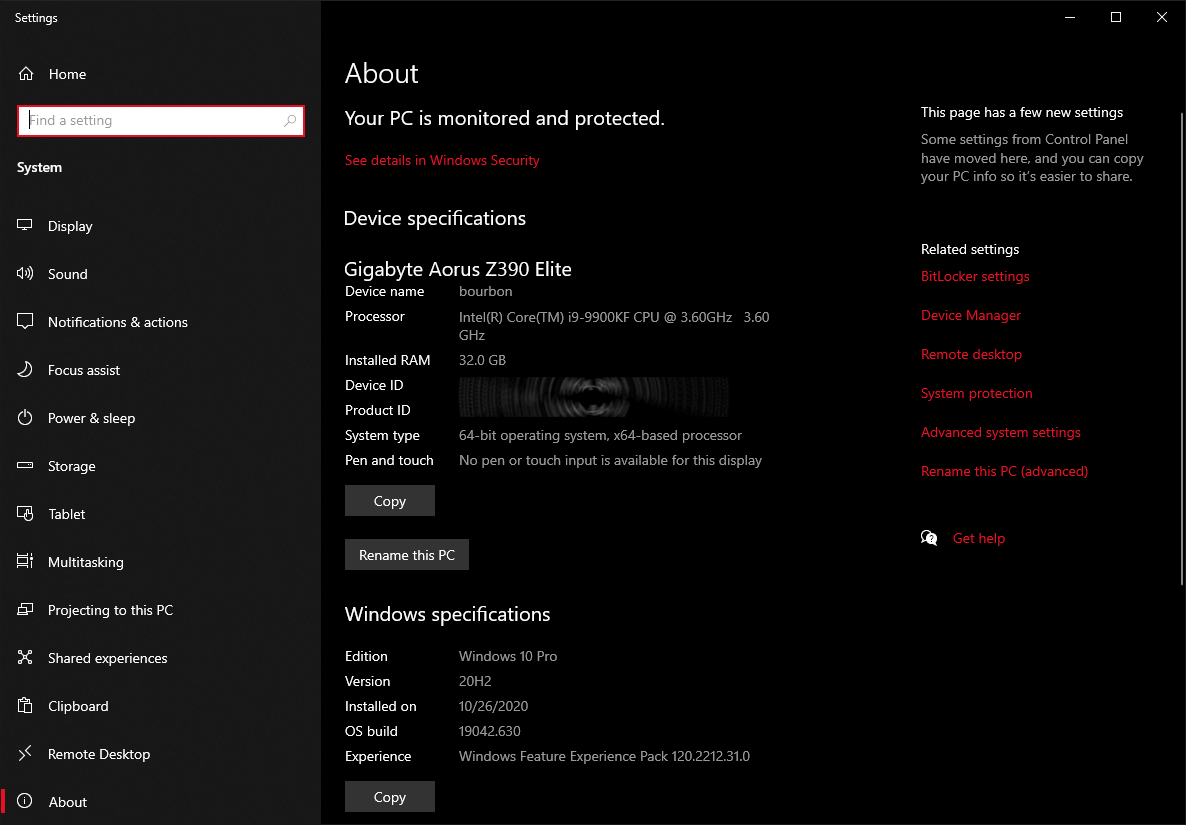
If, like me, you want the old System Properties windows back, you can just create an icon and place it wherever you want.
We will do this in the Desktop window.
Right click in an empty area > choose New > Shortcut >
In the resulting Target window, copy and paste: %SystemRoot%\explorer.exe shell:::{bb06c0e4-d293-4f75-8a90-cb05b6477eee}
> click Next > choose a name (System, System Properties) >
If you want to change the icon simply click the Change Icon… button >
Now you can copy this shortcut anywhere. I’ve also uploaded this as a zip file: https://www.tweakhound.com/win10/OldSystemPropertiesIcon.zip
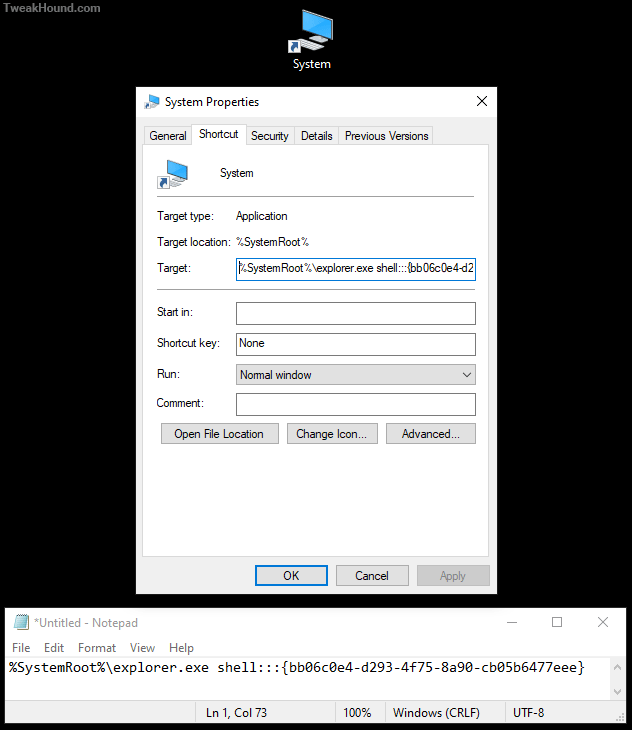
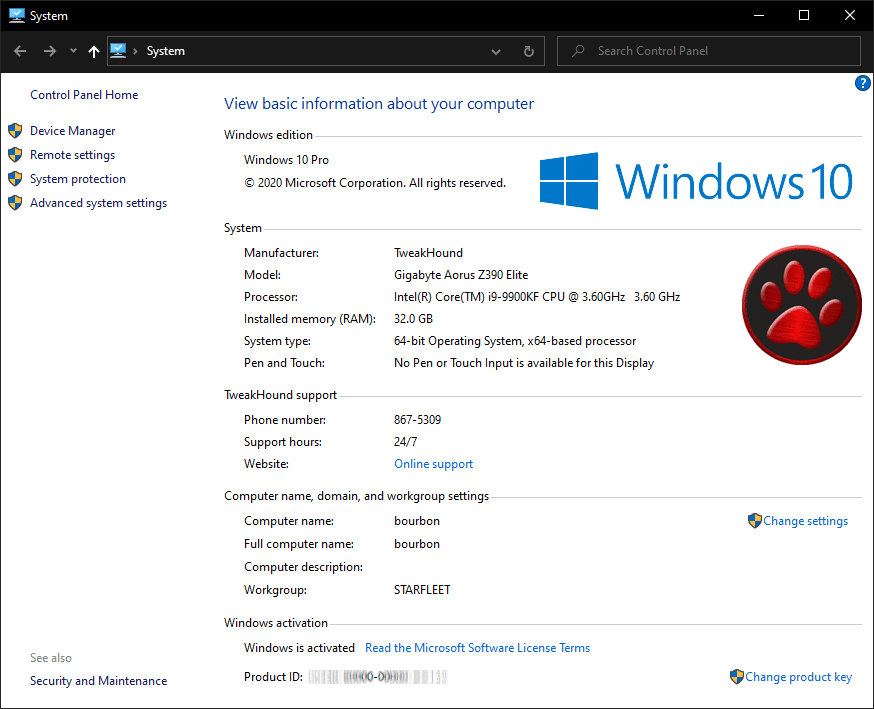
Turn Off App Recommendations
Settings > Devices > Pen & Windows Ink
Turn OFF Show recommended app suggestions
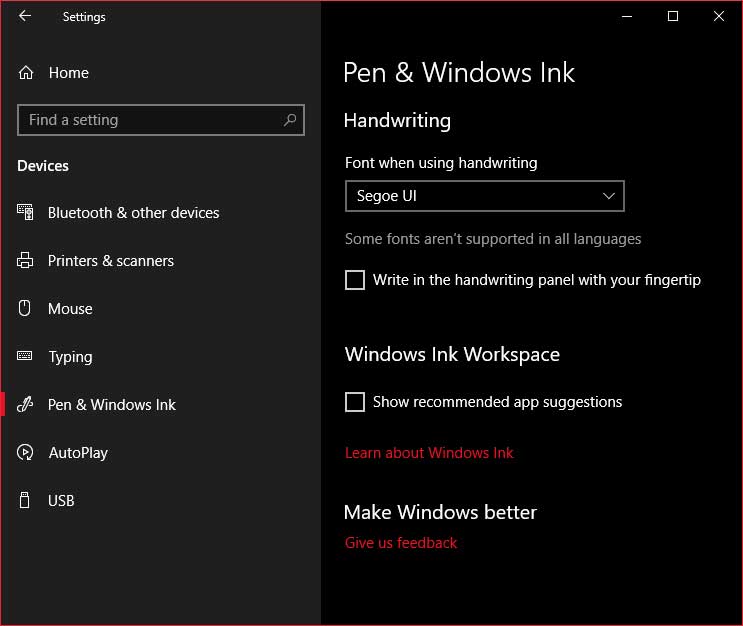
Turn Off Autoplay
Autoplay is a security risk. I do not use it.
Settings > Devices > Pen & Windows Ink
Turn OFF Use AutoPlay for all media and devices
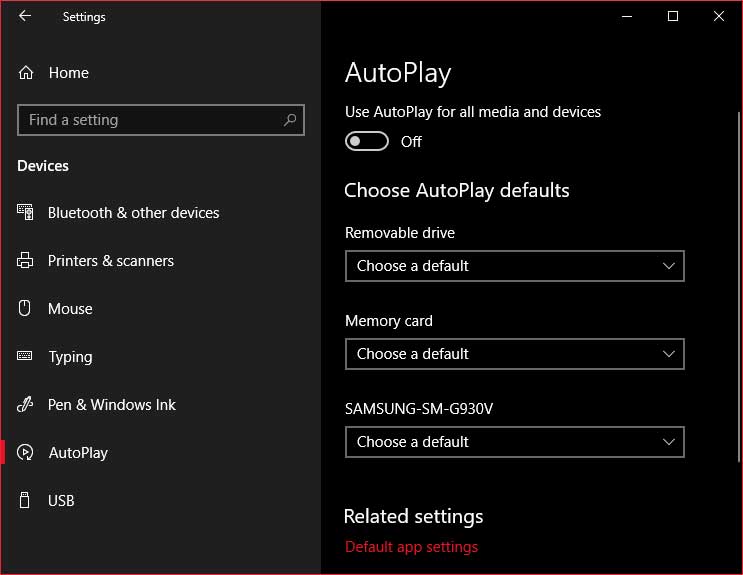
Remove Ads From Windows Explorer
Open Explorer (Windows + E keys).
Go to View > click Options, Change folder and search options >
Uncheck the box Show sync provider notifications > click Apply
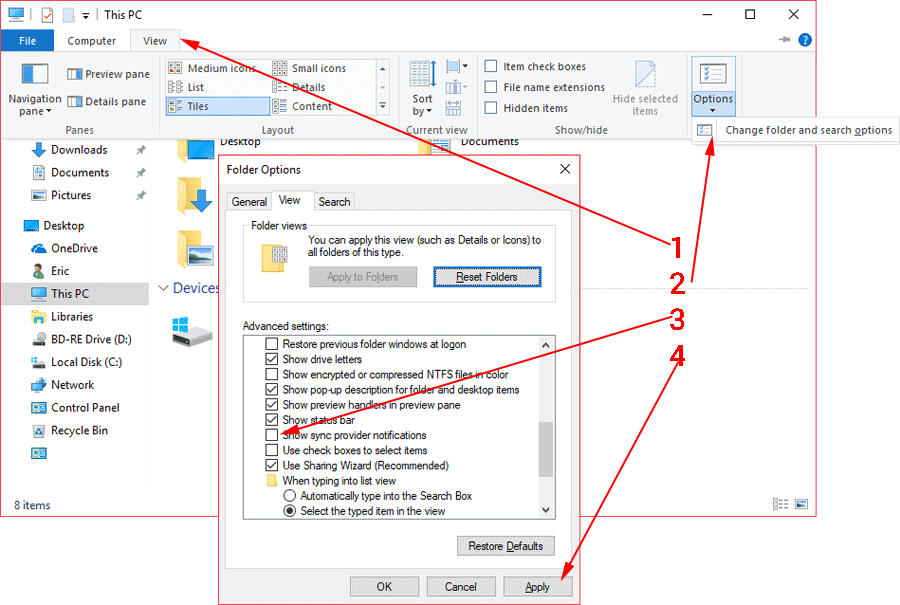
Windows Security
Windows Security Center
I’m not going to get into this too much. Microsoft has provided good information here:
Stay protected with Windows Security
Virus & threat protection – Info on either Windows Defender or your 3rd party antivirus. For Windows Defender you can: do manual scans, adjust protection settings, and update protection definitions.
Account Protection – Sign-in options.
Firewall & network protection – Exactly what it says.
Device performance & health – “View status info about your device’s performance health, and keep your device clean and up to date with the latest version of Windows 10.”
Device security – Built-in hardware protections
Firewall & network protection – Firewall and Network info. You can adjust Firewall settings here too.
App & browser control – This is where you can view and adjust SmartScreen settings. I see no need to mess with this.
Family options – Provides links to all your Family Options. Kinda lets you control what kids do and see on the computer. At least until they find a way around it. Because they will.
To open Windows Security Center, right-click on the taskbar icon and click Open.
![]()
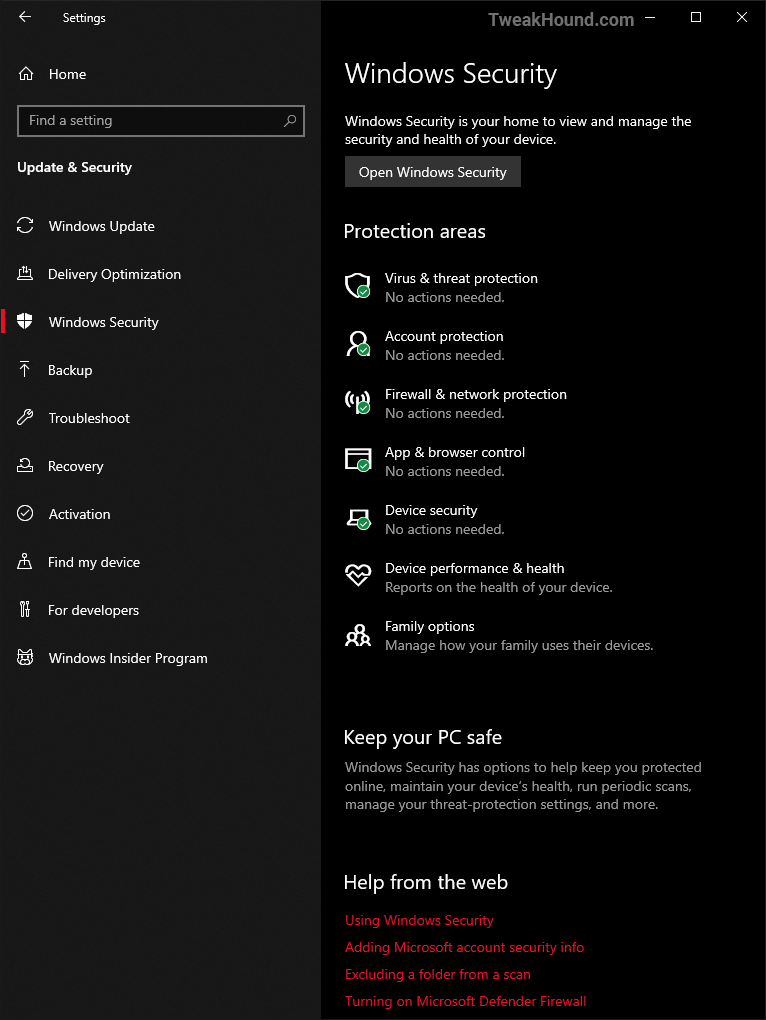
See also: Blocking A Programs Internet Access Via The Windows Firewall
Shortcut Keys For Windows 10
Official Microsoft shortcut keys for Windows 10 document.
Download: Shortcut-Keys-For-Windows-10.docx
They disappeared the docx so I’ve uploaded my PDF: https://www.tweakhound.com/win10/Shortcut%20Keys%20For%20Windows%2010.pdf
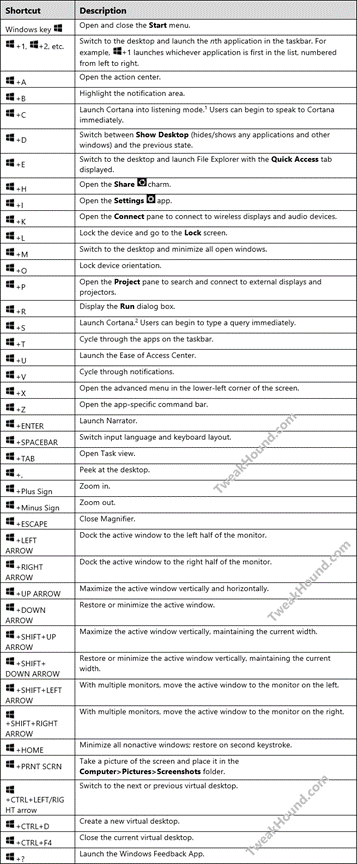
Just a quick question regarding the block Cortana registry tweak. Is this still the current working method? I had read that this has changed a few times over the last few releases of Windows, just confirming it still works.
Thanks for your incredibly thorough guides over the years, it’s always been a great source of education.
Nate
AFAIK. I would advise using O&O Shutup10 to make sure.