TweakHound’s

Tweaking Windows 10
Windows 10 October 2020 Update
A guide to tweak and optimize Windows 10.
Updated as of Windows 10 20H2. Lasted edited as of 30 December, 2020
I would like to thank Ken Rosenstein, Sentwali Lewis, and others for their invaluable help in editing this guide.

tweak – to change slightly, esp. in order to make something more effective or correct.
optimize – get the most out of, make optimal – modify to achieve maximum efficiency in storage capacity or time or cost
“TweakHound.com – Home Of The Original Tweak Guides”
***May 19th, 2021
There are no significant changes from 20H2 (Windows 10 October 2020 Update), to 21H1 (Windows May 2021 Update), to 21H2 (Windows 10 November 2021 Update)
This guide will remain unchanged until 22H2.
Changes
Revisions are marked in the Table of Contents section in GREEN.
Grammar and usage cleanup with the help of several editors.
CCleaner completely removed because of adware and other shenanigans.
Classic Start program removed as program is dead.
All references to Acronis True Image replaced with Macrium Reflect.
Many changes both major and minor.
URL for this guide will now change with the newest version. It seems Google doesn’t like “old” content.
Table of Contents
Introduction (minor revisions)
No Phone, No Touch, No Cloud, No Way
Bad Tweaks
Notes & Ramblings
My Desktop Pet Peeve
First Things First
Get Your Control Panel Icons Back
UAC
God Mode (revised God Mode. See: Win10 – God Mode Icon Name Fix)
Tips For This Guide (minor revisions)
Settings For User Accounts
Account Types
Local And Microsoft Accounts Defined
Switch To A Local Account (minor revisions)
Using The Windows Store With A Local Account
How To Login Automatically (revised See: Win10 – Get Auto-Login Back)
Libraries
Moving Your User Folders
Adding A Folder To A Library
Show Libraries In Windows Explorer
Customize The Desktop
Start Menu Settings
Start Menu Groups
The Win + X Menu
3rd Party Start Menus (revised Classic Start removed)
Display Settings (major revisions)
Personalize
The Taskbar (expanded)
The Search Box
The Task View And Touch Keyboard Buttons
Toolbars
The Clock
Disable System Sounds
Customize Folder Options
Folder View Options
Optimize Folders
The Page File, SuperFetch, and ReadyBoost
The Page File (minor revisions, changed link to point to: The Windows 10 Pagefile And Running Without One)
SuperFetch
ReadyBoost
Windows 10 Services (major revision)
Windows Update (major revision)
Miscellaneous Tweaks
Get The Old System Properties Shortcut Back (new)
Turn Off App Recommendations
Turn Off Autoplay
Remove Ads From Windows Explorer
Windows Security (minor revision)
Shortcut Keys For Windows 10 (minor revision)
Windows 10 Power Options
Power Plans For Laptops
Windows 10 Fast Startup
Disable Fast Startup
Windows Mobility Center
Add a Windows Mobility Center shortcut to your desktop
Windows 10 Networking (minor revision)
Sharing
Home Networking Tips
Windows 10 Network Tweaks
Windows 10 Privacy Settings (New section folded into guide and completely revised.)
Intro, Windows Insider Program, Use A Local Account (major revision)
Windows 10 Built-In Privacy Settings (minor revision)
Telemetry, Cortana (minor revision)
Update & Security, Windows Defender
Services, Microsoft Browsers (major revision)
Remove Ads And Annoyances
Apps To Tweak Privacy Settings (major revision)
Windows Backup And Recovery Options (minor revision)
Reset this PC
System Restore
Accessing Windows Recovery Settings Offiline
Windows 7 Backup
File History
Recovery Media
Uninstalling Unneeded Stuff (major revision)
Optional Windows Components
Windows Apps (converted to AppBuster)
Maintaining Your Computer
Receiving Updates When Available
Checking for problems and fixing them
Windows 10 Troubleshooter
Administrative Tools
Reliability Monitor
Event Viewer
Generate A System Health Report
Task Manager
Clean, Defrag, & Optimize
Disk Cleanup
Advanced Disk Cleanup
Disk Cleanup Freeware (Major revision)
Manage Startup Items with Autoruns (minor revision)
Defrag & Optimize
Conclusion (minor revision)
Hi Eric,
Thanks for a masterpiece again.
I have posted about your guide in my favorite security forum: malwaretips.com
Appreciate the hard work you put in.
Thank you
I went through it page by page. Nicely done.
I notice in your Wise Disk cleaner part your showing version 8, there at version X which has Windows WinSxS (not show in version 8).
not a big deal but thought I mention it.
Hey Eric,
I guess gone are the days where we would pour thru Black Viper’s tables to figure out what to disable. Kudos to BV of course, but it’s nice we don’t have to worry about Windows services all that much anymore.
I would recommend disabling 2 additional services — Remote Registry (maybe I’m old school and this doesn’t matter anymore, but the name of the service is still downright scary), and Connected User Experience & Telemetry (thanks but no thanks MSFT).
Great guide and thanks as always for your efforts,
Steve
Thanks Steve. Remote Registry is disabled by default. Connected User Experiences and Telemetry is taken care of here via O&O Shutup10.
I’ve noticed a small typo on page 17 under File History. The seventh word has an extra ‘s’ in it (constinuously).
Also the grammar of the first sentence does’nt seem quite right. I suggest leaving out the second and third words.
Eric: The registry hack for removing the word “Shortcut” from new shortcuts doesn’t seem to work in my version of Win 10 Pro 64b (20H32 v19042.746 Experience pack 120.2212.551.0). Instead the hex for link appears to operate as an incrementing count. For instance, say the Hex is showing 17 00 00 00 when I open RegEdit; I can set the Hex to 00 00 00 00 but on restart it shows 18 00 00 00. I wonder if it’s me, or MS?
Try:
Windows Registry Editor Version 5.00
[HKEY_CURRENT_USER\SOFTWARE\Microsoft\Windows\CurrentVersion\Explorer]
“link”=hex:1e,00,00,00
Where is the .reg to make the tweaks to a new system?
https://www.tweakhound.com/2020/12/30/tweaking-windows-10-version-20h2/19/
(Libraries) Just an FYI copy pasting the folders to a new location is an unnecessary step. The move dialog will do the work of moving the files in those folders for you, save yourself a couple of seconds and an insignificant amount of bytes on the web.
Peace, Love, Donuts,
Rita
A folder with the name of the library needs to exist in the location you want to move it to. The files are still moved. Copy/paste is just as fast and easy as your way.
Since Windows 10 is funky, if anyone reads these comments I have something to add, particularly for y’all gamers.
#1 Heed the warning and /do/ not remove windows apps from your machine with O&O, user only is enough. It deleted my app manifest so a batch reinstall did not work, and couldn’t find a way to restore it. Windows Store works fine for everything but Cortana, you need to do an extra step to get her back, even if only to disable, its a windows 10 trend that follows to my next suggestion.
#2 Go into gaming settings and just disable Game Mode/Game bar, don’t remove the app from user or computer. While it has no affect, every game you run calls the game bar and will pop an error saying its missing, I assume it has to do with the processes that start up Full Screen Optimizations calling game bar as well, regardless if its disabled it will never load. It is safe to uninstall the console companion.
In 20h2 there is no longer the option “sign in with a local account instead” after you have signed in with a Microsoft account. I had a coworker do this by mistake and now I cannot remove his Microsoft account from the workstation. Is there a way to manually remove the Microsoft account?
???
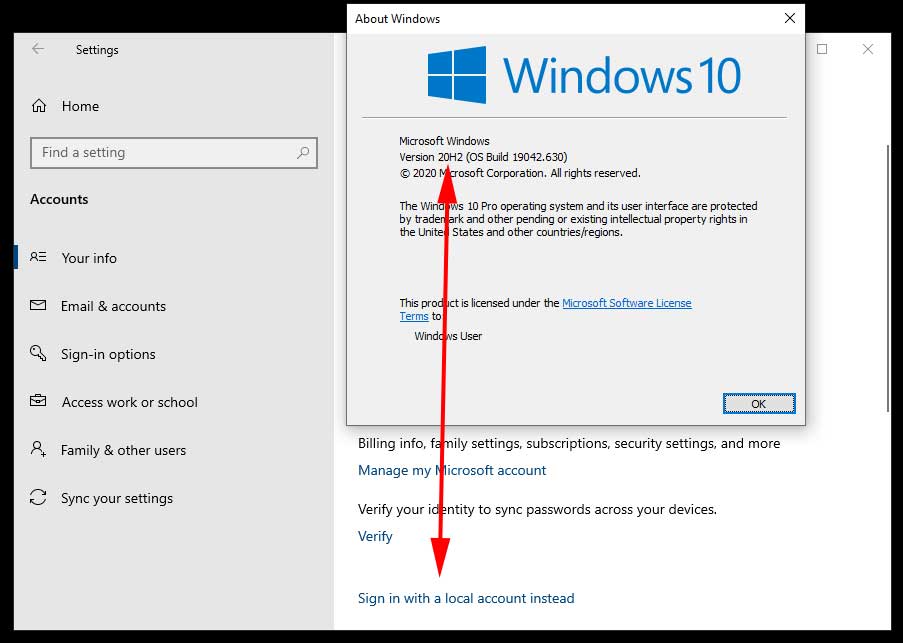
Hi Eric,
you may provide a reg-hack which patches the Windows 10 version number (not product key) to a recent one?
Reason:
MS does not deliver any apps via [Get], in my case today the free HTML5 Video Downloader by Arcadio Garcia (link below),
if they do not meet version # 10586.0 at least.
Last December I updated the OS for the sake of another app which left me in a total language mix, missing device and BT manager, a deliberate removed group policy editor (gpedit) but a proper reinstalled Cortana, Edge and all the other stuff MS cr*ps users lawn with.
Hence I re-installed my former shutupped/winslapped and outbound firewall protected v10240 again but been left in the rain
now when it comes to add simple addons from MS.
There is no rason whatsoever a downloader or else shan’t run on even older version than mine, just the usual
MS ignorance driven by complacency.
Your sincerely
Michael Damian
AFAIK there is no permanent way to do this.
Cheers Eric,
maybe the Hound digs that out one day 😉
Take care.
Nice and cool guide!
I just wanted to offer a tool for better power plan settings editing
https://forums.guru3d.com/threads/windows-power-plan-settings-explorer-utility.416058/