Many programs on your computer access the internet even though they don’t need to. They phone home for a variety of reason including telemetry and checking for updates.
I don’t need or want most programs phoning home for any reason. Still, they try.
With programs getting more invasive I thought it would be appropriate to show you how to block their access to the net.
In this example we will use CCleaner because it has shown it can’t behave. Yes, even the newer portable versions phone home and show ads.
This article is valid for Windows 7, 8.1, and 10.
Open Windows Firewall:
Control Panel > Windows Firewall or Windows Defender Firewall
or
Press the Windows + R keys and type firewall.cpl
Click on Advanced Settings
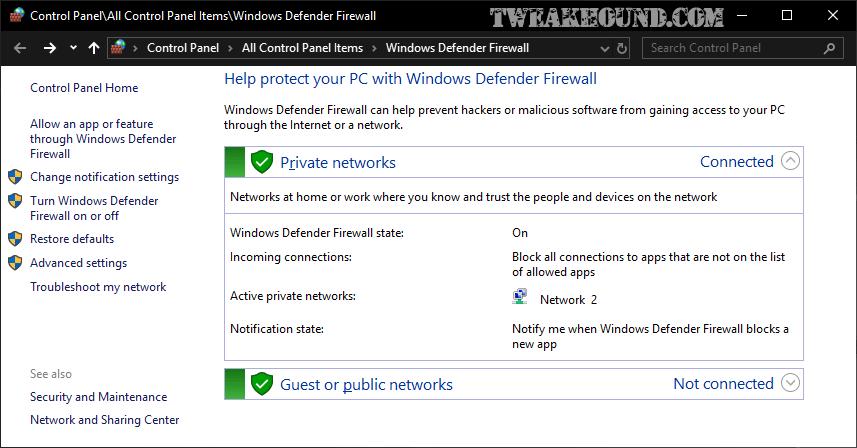
Click on Outbound Rules and then New Rules
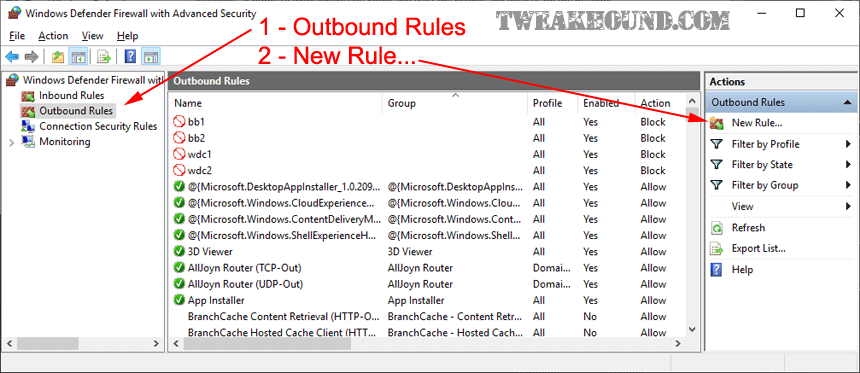
Choose Program and click Next
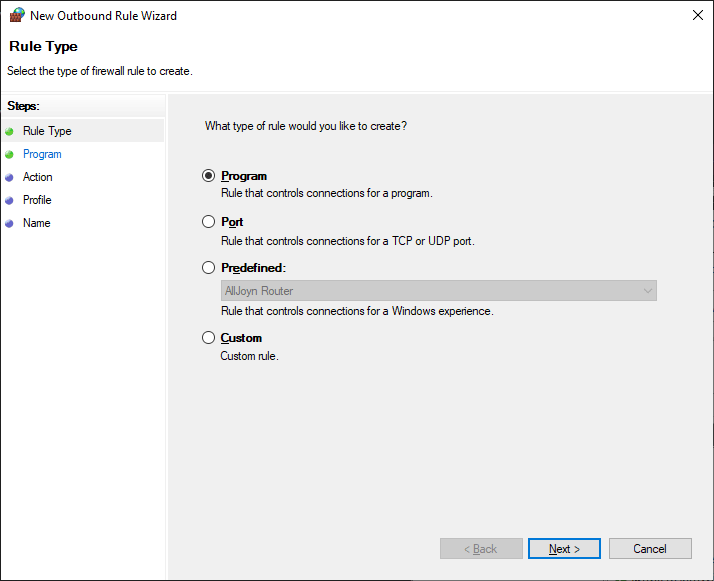
Browse to the Program.
Installed apps are in: C:\Program Files and/or C:\Program Files (x86)
I choose every application in a given folder. For example ccleaner.exe and ccleaner64.exe
Some programs have separate updater programs. Wise Disk Cleaner has LiveUpdate.exe.
Click Next

In my example I am using a portable app and I keep all those in their own folder.
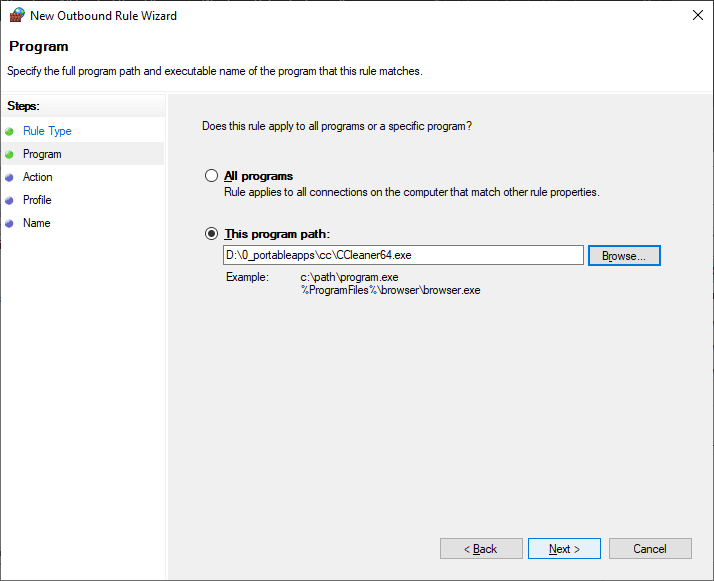
Block > Next
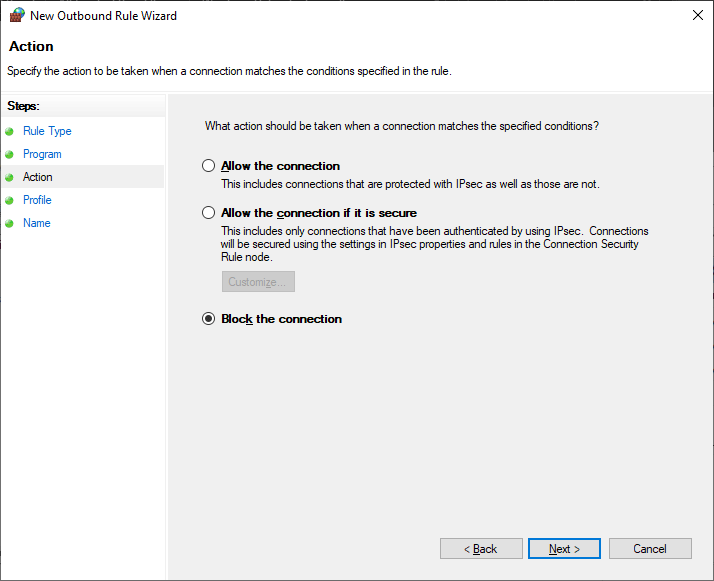
All checked > click Next
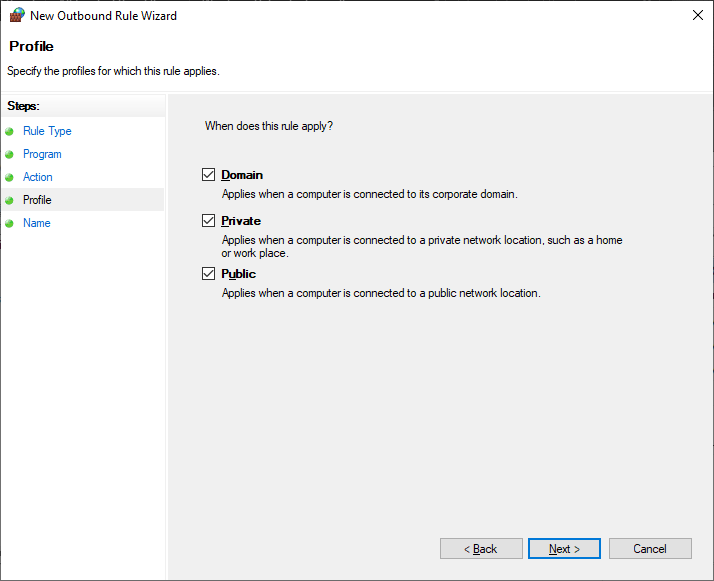
Name it > click Finish
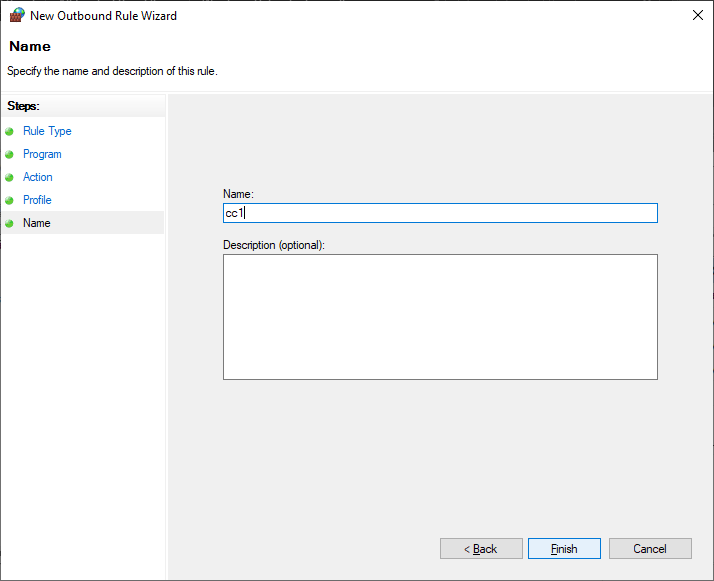
Done
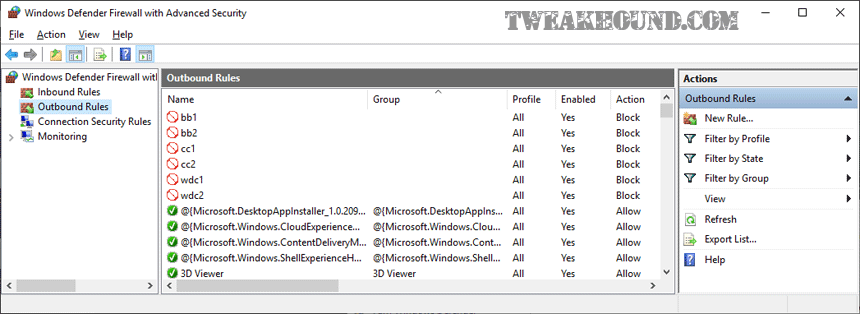
– END –

Could this be used to block windows 10 phone home ip address that still send information to Micorsoft? Also is it can block the ip address would that break windows updates at all?
There are many addresses for Microsoft. SDee here:
https://forums.mydigitallife.net/threads/repo-windows-10-telemetry-repository.63874/
thanks Eric for the info
Thank you very much Eric for the link and info 🙂