Creating a multi-scenario rescue USB flash drive. (Updated and expanded version of previous articles.)
*Edit – Tired of YouTube telling me I can’t embed videos on my own site because of background music.
PLEASE let me know if the embedded video at the bottom of this post is working.
I’ve worked on computers for many years. Every Geek / PC tech person has their own set of software they use to rescue systems. I’m going to show you what I currently use on my rescue flash drive and how to make one yourself.
I keep my flash drive in my laptop backpack.
You will need a good flash drive. How big will depend on what you want to put on it. I recommend:
32GB – minimum
64GB – comfortable
128GB and up – hardcore
64GB gives me enough space to dump a system image or other files on it should the need arise.
I use a Corsair Flash Survivor Stealth 64GB USB 3.0 Flash Drive.

Formatting / Partitioning The Flash Drive
File systems. For the most part you need to go with FAT or NTFS. If you have a flash drive larger than 32GB or are going to use files larger than 4GB then go with NTFS.
If the drive is OK you can format the easy way:
Right-click on the drive in Explorer > Format
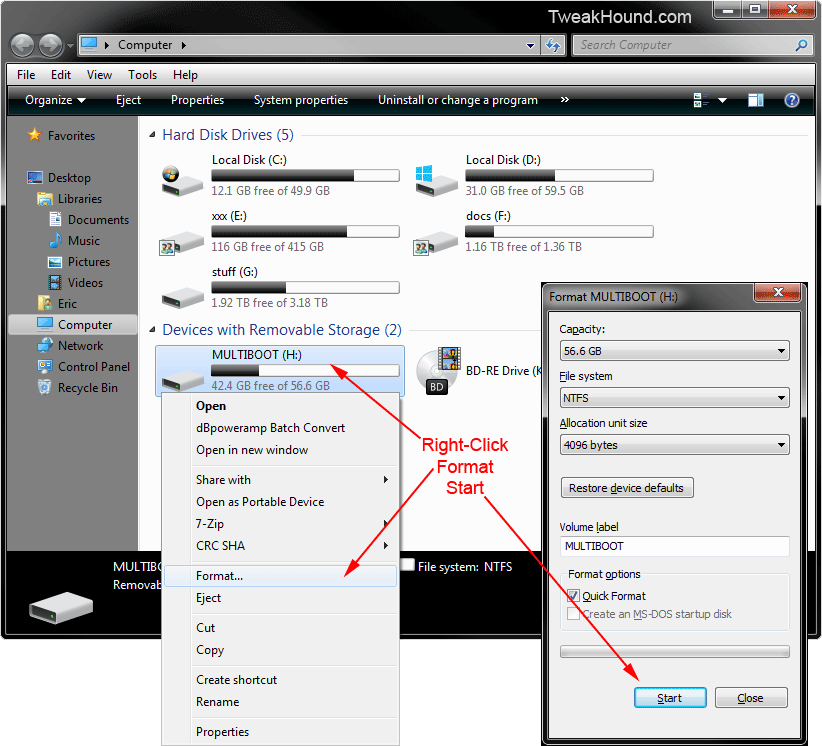
Me? I never do things the easy way. Just ask my wife.
![]()
Formatting via diskpart.
Press the Windows + R keys > type diskpart
type> list disk
find the number of the disk that is the flash drive. In my case 3.
type> select disk 3
type> clean
type> create partition primary
type> format fs=ntfs quick (or fs=fat32)
type> active
type> exit
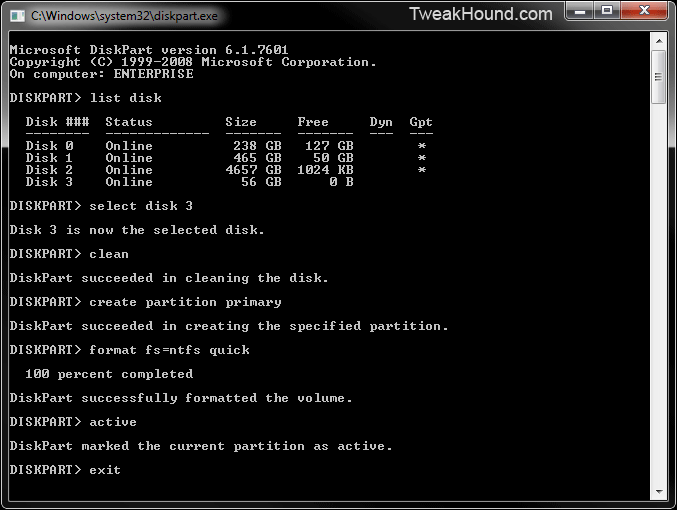
The software I use to create my drive is called YUMI – Your Universal Multiboot Installer. I do not use the Beta UEFI version.
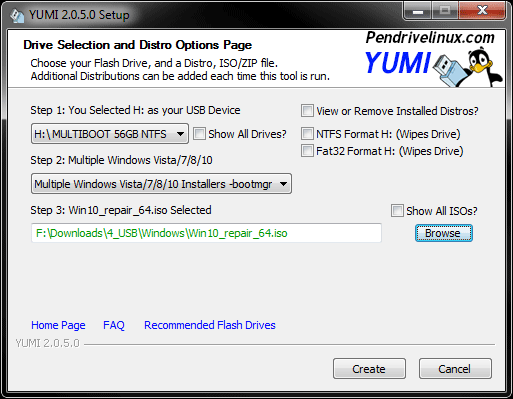
Within the program are links to download many of the supported ISOs. Mostly I prefer to download these myself ahead of time. Also, I use many ISOs that aren’t on the “supported list”.
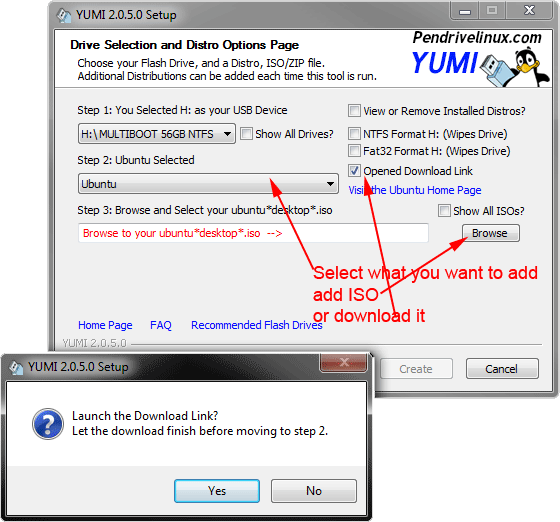
Here are the currently “supported” ISOs:
— Debian Live 32/64 Bit —
Debian Live
— Fedora 32/64 Bit —
Fedora
— Linux Mint 32/64 Bit —
Linux Mint
— OpenSUSE 32/64 Bit —
OpenSUSE 32bit
OpenSUSE 64bit
— Puppy Linux 32/64 Bit —
DPup Exprimo
Fatdog64
Lucid Puppy Linux
Precise Puppy Linux
Racy Puppy Linux
Slacko Puppy
Wary Puppy Linux
— Ubuntu 32/64 Bit —
Ubuntu
Ubuntu Gnome
Ubuntu Server Installer
Ubuntu Secure Remix
Ubuntu Studio
Edubuntu
Kubuntu
Lubuntu
Xubuntu
Backbox
— Other Distros Alphabetical —
Android-x86
Antergos
AntiX
Archlinux
Bodhi
Bunsenlabs/Crunchbang
CAELinux (Computer Aided Engineering)
CentOS Live
ChaletOS
Damn Small Linux (DSL)
Fuduntu
gpxe (Net Bootable Distros)
KNOPPIX
KXStudio
Mandriva
Netrunner
OSGeo Live
PCLinuxOS
Peppermint
Peach OSI Linux
Pear Linux
Pinguy OS
Porteus
PureOS
SalineOS
Scientific Linux CERN
Semplice Linux
SLAX (Tiny Slackware Based Distro)
Slitaz (Another Tiny Distro)
Sparky Linux
SolydX
Sugar on a Stick
System Rescue CD
Tails (Anonymous Browsing)
Liberte (Anonymous Browsing)
Terralinux
TinyCore (A Tiny Linux Distribution)
Ultimate Edition 3
XBMCbuntu
Zorin OS Core
———— NetBook Distributions ————
EasyPeasy (NetBook Distro)
Jolicloud (NetBook Distro)
Ubuntu Netbook Remix
xPUD (Netbook Distro)
————— Antivirus Tools —————
Acronis Antimalware CD
AOSS (Malware Scanner) system\stage1
AVG Rescue CD (Antivirus Scanner)
AVIRA AntiVir Rescue CD (Virus Scanner) ; does install to root of drive
BROKEN! Bitdefender Rescue Disk (Antivirus Scanner)
Comodo Rescue Disk (Antivirus Scanner)
Dr.Web Live CD ; does install to root
F-Secure Rescue CD
GDATA Rescue CD
Kaspersky Rescue Disk (Antivirus Scanner)
Panda SafeCD
Windows Defender Offline
—————– System Tools —————-
Acronis True Image
BackBox (Penetration Testing)
BackTrack5 (Penetration Testing)
Boot Repair Disk
Clonezilla (Backup + Clone Tool)
DBAN (Hard Drive Nuker)
Deft (Forensics)
DRBL (Diskless Remote Boot in Linux)
EASEUS Disk Copy (Disk Cloning Tool)
FreeDOS (Balder img)
GParted (Partition Tools)
GRML (system rescue)
HDT (Hardware Detection Tool)
Kali (Penetration Testing)
Memtest86+ (Memory Testing Tool)
Matriux (Penetration Testing)
Offline NT Password & Registry Editor
Ophcrack (no tables)
Ophcrack XP (Password Finder)
Ophcrack Vista/7 (Password Finder)
Parted Magic (Partition Tools)
PING (Partimg Is Not Ghost)
Partition Wizard (Partition Tools)
Rescatux
Redo Backup And Recovery (Recovery Tools)
Rip Linux (Recovery Distro)
Trinity Rescue Kit ; does install to root of drive
Ultimate Boot CD (Diagnostics Tools)
Web Converger (Web Kiosk)
WifiSLax
—————– Other OS/Tools —————-
Linux Live Tools for OCZ
Hiren’s Boot CD ; does install to root of drive
Falcon 4 Boot CD ; does install to root of drive
Kon-Boot Floppy Image
Windows Vista/7/8/10 Installer
Windows XP Installer
—————– Bootable ISOs —————-
Try an Unlisted ISO (SYSLINUX)
Try an Unlisted ISO (GRUB)
Try an Unlisted ISO (GRUB Run from RAM)
Here are the ISOs I have on my drive. As you can see, may of these aren’t on the “supported” list but work just fine.
The name of the ISO is followed by the “Step 2: Select a Distribution to put on ?:” option I used.
– – – – – – – – – – – – –
linuxmint-18.2-xfce-64bit use supported default
tails-amd64-3.2 use supported default
kali-linux-2017.2-amd64 use supported default
TENS-1.7.3_public try unlisted ISO (via SYSLINUX)
Gandalf’s-Win10PE-x64-Redstone-2—09-21-2017 Multiple Windows Vista/7/8/10 Installers -bootmgr
Windows_7_32bit_Repair_Disc Multiple Windows Vista/7/8/10 Installers -bootmgr
Windows_7_64bit_Repair_Disc Multiple Windows Vista/7/8/10 Installers -bootmgr
Win10_repair_64 Multiple Windows Vista/7/8/10 Installers -bootmgr
AcronisBootablePEMedia Multiple Windows Vista/7/8/10 Installers -bootmgr
MacRef7_win7pe Multiple Windows Vista/7/8/10 Installers -bootmgr
MacRef7_win10pe Multiple Windows Vista/7/8/10 Installers -bootmgr
AcronisTrueImage2015_en-EU Try Unlisted ISO (GRUB)
AcronisTrueImage2017_8029 Try Unlisted ISO (GRUB)
ADD12_3297_en-EU Try Unlisted ISO (GRUB)
clonezilla-live-2.5.2-31-amd64 use supported default
clonezilla-live-20170905-zesty-amd64 use supported default
avg_arl_cdi_all_120_160420a12074 use supported default
comodo_rescue_disk_2.0.261647.1 use supported default
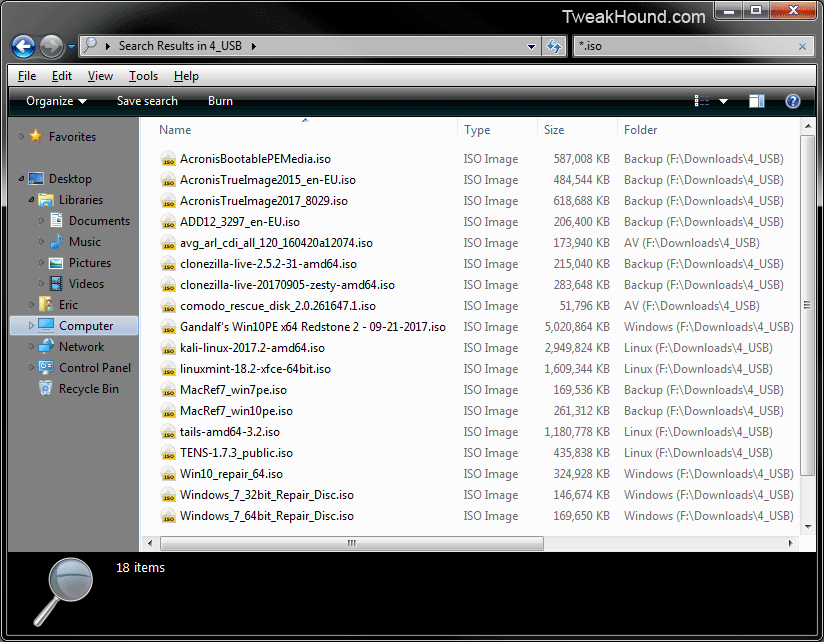
Download the latest Windows 10 ISO: https://www.microsoft.com/en-us/software-download/windows10
Windows Repair Discs – I make my own. Neosmart has them for download.
Also at the root of the drive I keep a folder called “stuff”. In that folder I have:
7-Zip portable
Bleachbit portable
CCleaner portable
Notepad++ portable (it’s the .zip download)
Speccy portable
Wise Disk Cleaner portable
Suites:
NirLauncher
Sysinternals Suite
Watch a video of the flash drive in action on YouTube if the embedded video below does not work: https://youtu.be/5SwSSiTbRDI

Works for me.
Thank you!
Thsnks 🙂
On Windows 7 Home Premium 64 bit. Works perfectly!
Your song references in these videos are on point! It is very helpful seeing which options you used when adding some of these distros. I’ve run into issues before where some would fail because I picked the wrong option, e.g. GRUB vs. Syslinux.
What is different between the AcronisBootablePEMedia and the other Acronis ISOs you are using?
Yeah, unlisted ISOs are an adventure but generally some option works. The other Acronis ISOs are linux based.
Works in Mint XFCE 17.3
Thanks!
Embedded vid works fine ..
Thank you!
Have you ever used Easy2Boot? I’ve been using it for a while now. You can even get creative with it, making custom menus and such. It’s a pretty good multiboot option I think. YUMI is very good also. It and E2B are probably my favorites.