With the Windows 10 Creators Update some genius at Microsoft thought it would be fun to remove your Control Panel icons. I have seen several articles showing unnecessarily complicated steps to get them back. Use this program, edit the registry, etc.
It is very easy to get these icons back:
1 – Open File Explorer
2 – Click the View tab
3 – Click Options > Change folder and search options
4 – Scroll down and select Show all folders (click Apply)
5 – Control Panel now appears in the left window of File Explorer.
6 – To create shortcut click and hold on the Control Panel icon and drag it onto the desktop.
You can keep the shortcut there, move it, rename it, etc.
7 – There is also the standard right-click options.
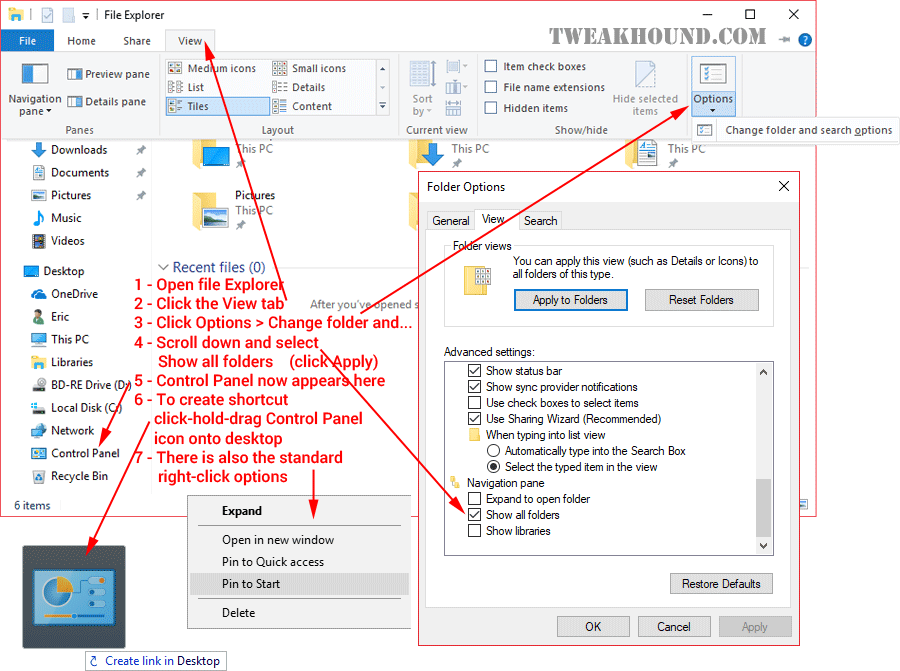
Win10 CU – Get Your Control Panel Icons Back

Or simply install Classic Shell!!
Thanks Eric for that information, but I still wish it could be under the right click of the start button.
http://winaero.com/download.php?view.21
When I work with any PC my setting re following:
View -> Details
Options
General -> Privacy check both boxes
View-> Hidden files and folders ->Show hidden…
View-> Hidden files and folders -> Hide extensions for known…
HTH
Here are mine:
https://www.tweakhound.com/2015/12/09/tweaking-windows-10/8/
Pretty cool. Thanks.