The Page File, SuperFetch, and ReadyBoost
The Page File
With Windows 7 I did extensive testing on the page file and running without one. I highly suggest you read it: The Windows 7 Pagefile And Running Without One
My overall conclusion is that running without a pagefile has no performance advantage.
If you have enough RAM, you may be able to run without one (see article mentioned above). I have been running Windows 8 on my main rig without a pagefile since March of 2012 without issue (SSD and 8 gigs of RAM).
The BS about pagefiles wearing out SSD’s has been debunked all over the web. By the time your SSD wears out you’ll have moved on from Windows 10.
My Recommendation
1 – Most users should leave the Pagefile alone. I do (system managed size).
2 – If you have +4 gigs of RAM then give disabling it a shot. (When your system locks up or crashes remember I warned you.)
3 – If you want to fine tune the pagefile then see the article mentioned above.
To access pagefile settings, press the Windows + Pause Break keys > Advanced system settings > In the Performance section click the Settings… button > Advanced tab > Change button
Superfetch
This is a built-in tweaking program and Windows will even adjust the settings according to your hardware. Leave it the alone. No, seriously.
With Windows 7 on an SSD disabling this was recommended. This is not the case anymore. A quote from the Intel SSD Toolbox help file:
“In Microsoft Windows 8, Superfetch functions differently than in previous versions of Windows, and should not be disabled for an Intel SSD.”
ReadyBoost
Meh. Get an SSD and 4 or more gigs of RAM. Honestly, if you have a Windows 7 era or better computer then the above 2 things will help you more than ReadyBoost. Here is what I get when I attach 2 fast, 8GB, USB 3.0 flash drive:
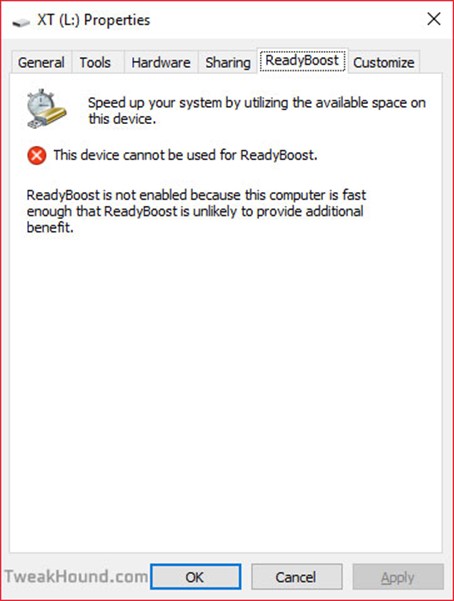

I think Classic Shell is far superior to anything out there and free.
Hi Eric,
Excellent job. I will have to re-read the whole thing again… My favorite is moving all the DOCS, Pix and Misc. to a separate drive. In this way, I can do more frequent OS backups that will not fill the backup drive too fast.
Issues on my end:
1. When I try to change Geolocation Service to AUTOMATIC, I get “the system cannot find the file specified”. Any suggestions?
2. On your tweaks p. 13, you have more options. On Shutdown settings, I only have SLEEP and LOCK. You additionally have: Turn on fast startup and Hibernate. Are you running Win 10 Enterprise?
Suggestion: It would be great to compile everything into a PDF file that can serve as desktop reference.
Geolocation: https://technet.microsoft.com/en-us/windows/dn764773.aspx?f=255&MSPPError=-2147217396
Shutdown settings may vary depending on setup.
PDF: https://www.tweakhound.com/buy-tweaking-windows-10/
This is funny and just for a point of reference I have worked in IT primarily in Computer and Network installation, support, maintenance for 21 years now and have read Eric’s guides since Windows XP as it is one of the easiest ways to get great info on the manipulation of Operating systems and he is about as complete as it gets.
Anyway the way I organize my files is on seperate hard drives internally and with USB media containers most often now (I have 2 64 Gb’s I use and on 256 GB one as well given to me by Corsair. My computer is set up with 3 hard drives (which I would like to grow to 5 with two or 7 in raid sets in 0,1 and 10 (0,1 being options with 5 and 10 being with 7). The first of course is the OS drive otherwise generally known as C:\ and the other two are P:\ programs, and M:\Media which I organize relatively often and I have backups and everything of course external from the OS drive which is also a Corsair Pro SSD and the things on it are often used, and active programs such as Office etcetera but not generally big saves (I like to keep SSD’s relatively light in volume)!
Two things…
1) Excellent job Eric! One thing I miss is the Logoff, Shutdown, and Restart tiles to which I pin to my taskbar…But hey that’s just me..
2) Might as well make it a sixer…LOL
Excellent work! This really takes all the “mystery” out of running and securing this OS…at least for me. A quick “typo” to correct. On page 3, when copying the GOD MODE title, the space between the period after the word MODE, and the first parentheses has to be removed for it to work.
Thank you again for all your hard work!
Fixed. Thanks!
Defragment and optimize your drives bug
There is a bug in Win 10, V 1511 build 10586.17 setting for “defragment and optimize your drives”. If I turn my HDD defrag schedule to ON, my SSD gets switched on too. If I turn OFF SSD defrag, HDD defrag is also turned off. I have defrag for all drives turned off turned OFF and will do it manually.
I have 8Gs of RAM on a 32bit Windows with SSD on a laptop and it boots twice as fast (average 30 sec.) as Windows 10 32 or 64bit (1 min. +) – and Windows 32 bit can only use 4Gs of RAM max.!
Same programs and all drivers all up to date on both so go figure!
https://msdn.microsoft.com/en-us/library/windows/desktop/aa366778%28v=vs.85%29.aspx