System Restore
For those familiar with it, System Restore in Win10 works like it did in Windows 7. From Microsoft:
System Restore uses restore points to return your system files and settings to an earlier point in time without affecting personal files…System Restore affects Windows system files, programs, and registry settings. It can also make changes to scripts, batch files, and other types of executable files created under any user account on your computer. System Restore does not affect personal files, such as e-mail, documents, or photos, so it cannot help you restore a deleted file…Restore points are created automatically every day, and just before significant system events, such as the installation of a program or device driver. You can also create a restore point manually.
Using System Restore
Press the Windows + R keys > type systempropertiesprotection.exe and hit Enter.
Or
Enter systempropertiesprotection.exe in the search box. Pretty self-explanatory.
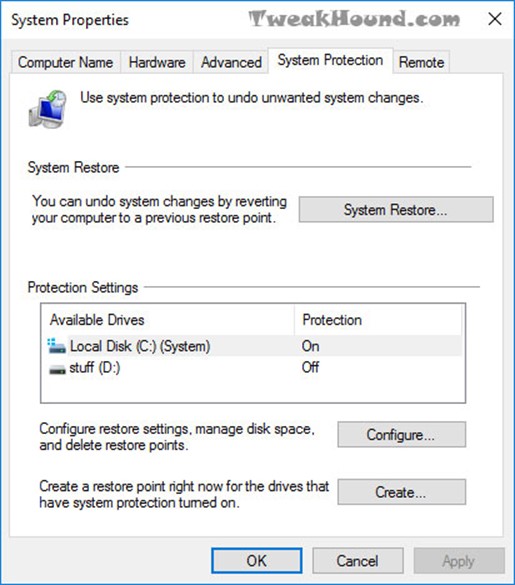
If System Restore is on, Win10 will automatically make a backup before making major changes. Many programs will too. If you want to restore a backup Click the System Restore button.
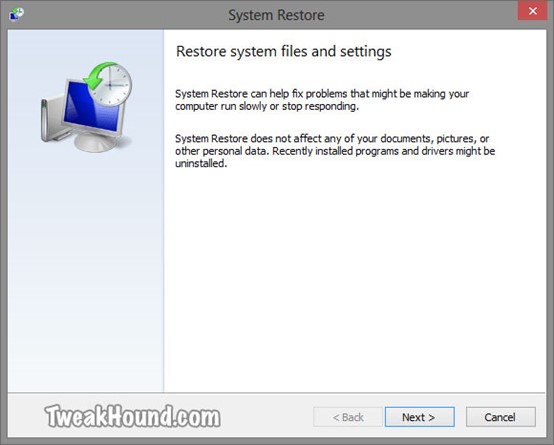
The most recent restore point will be shown. Check the box next to Show more restore points to go further back. Highlight on restore point of your choice and click Next.
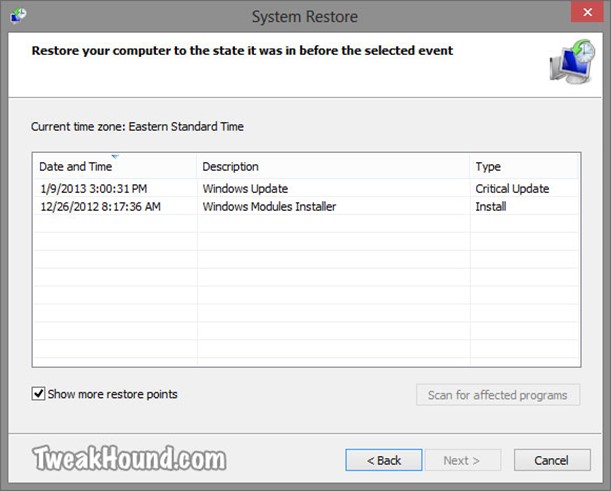
Click Finish to start restore, or …
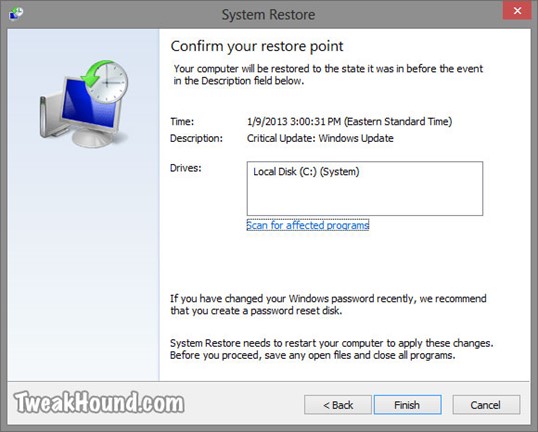
Click Scan for affected programs to see, um… affected programs!
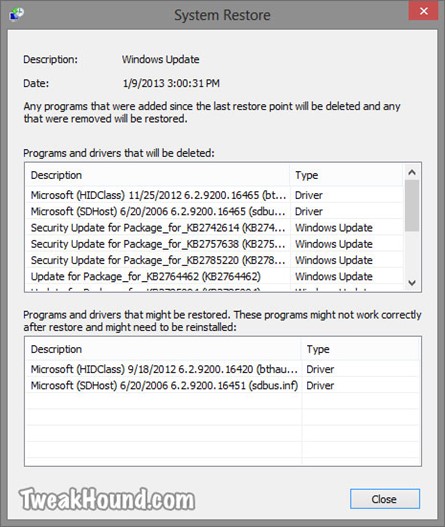
Disable System Restore
I’ve purposely included several pictures in this System Restore section to show that this program is actually useful. This is in the hope that I can persuade those of you who do not keep active backups not to disable this.
Disabling System Restore does have a few advantages including speeding up Windows Updates and saving disk space (though you can control that). Since I use Acronis True Image all the time I do not use System Restore.
For those who do want to disable System Restore
Press the Windows + R keys > type systempropertiesprotection.exe and hit Enter.
To disable System Restore click the Configure… button.
In the resulting window click the circle next to Disable system protection and click Apply.
Although the above step is supposed to clear all restore points, it doesn’t hurt to click the Delete button.
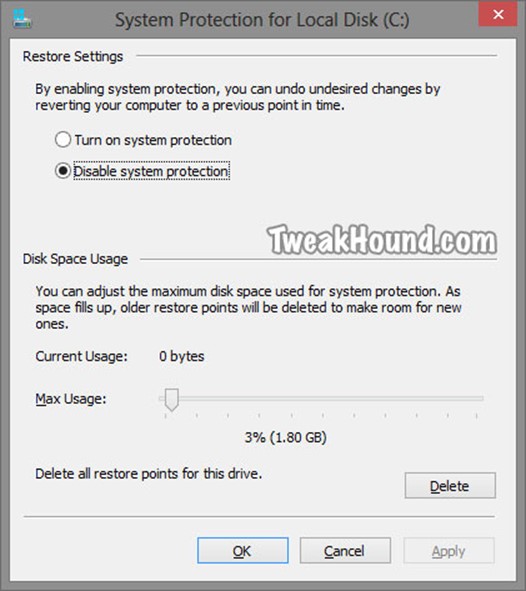

Hi Eric,
Excellent guide!
For my backups, I am using Macrium Reflect Home. It’s an excellent product with tons of options and fast, professional support. For past 10 years, I’ve used Norton Ghost and later, its Symantec derivatives. After I purchased my SSDs, Symantec System Recovery 2013 (& 2015 for that matter) could not restore its HD image to an SSD. Tons of complaints from all over. I’ve also tried Acronis but Macrium leaves them all in the dust.
AFAIK they have no Linux support. That makes it unusable for me.
Hi Eric. I’ve been reading your articles for only a couple of weeks. They are very good and informative. Thanks!
Ref JackL’s comment, I use Macrium Reflect Home ( FREE !!) as well and it is great for cloniing and imaging my HDD.
Forgot to say thanks for the heads up ref another Windows “” update “”
is there a difference between a reset and a clean install?
Reset – Keeps partition setup. I don’t think it even reformats them (could be wrong). Easier, just click a few buttons. Safer, less risk in deleting info on other drives/partitions. I keep hearing reports of this failing though I haven’t had that problem.
Clean install – Allows change in drives and or partitions. Allows formatting drives /partitions, including secure erase (using 3rd party tools). For folks that had reset fail this seems to work most of the time.
thanks yea i guess if it reformats its essential a clean install
i guess u know about the diag service being renamed in th2 sorry i know off topic
Yes. Do you know where that info was uncovered?
Yep, right here! https://www.tweakhound.com/2015/11/18/win10-diagnostics-tracking-service-gone/
I use Uranium Backup to back up my files to my NAS box.