 This is part of the upcoming Windows 10 Tweak Guide. Since this section is finished and you guys have been so patient I thought I would post it.
This is part of the upcoming Windows 10 Tweak Guide. Since this section is finished and you guys have been so patient I thought I would post it.
Windows 10 Backup And Recovery Options
In this article:
Page 1 – Reset this PC
Page 2 – System Restore
Page 3 – Accessing Windows Recovery Settings Offline
Page 4 – Windows 7 Backup
Page 5 – File History
Page 6 – Recovery Media
Folks who’ve been around here for a while know I’m a freak about backups. Having good backups means recovering from viruses, malware, and hardware failure is not only possible but quick.
You should always use more than one backup method in case one fails (redundancy). My preferred method of backup is using a system image via Acronis True Image. See my article Backup Using Acronis True Image Home for how I do it. I also take advantage of Windows built-in backup methods. Since some folks will ask here are my recommended backup plans:
1 – For non-mission critical systems:
Acronis True Image (offline, at least monthly, see link above for how I do it)
+
Make a System Image for Refresh
+
File History (plus a second backup method for libraries run monthly)
– – – – –
2 – For mission critical systems
Acronis True Image (offline, at least bi-weekly, see link above for how I do it)
+
Make a System Image for Refresh
+
System Restore
+
File History (plus a second backup method for libraries run bi-weekly or shorter)
Before we continue, it is critical that you have a recovery disk. Having a backup does no good if you can’t use it. For Win10 you can use either the install DVD or you can create recovery media. Getting your Libraries off your OS drive / partition is critical. See the Move Your Libraries section of this article.
*Note – There is a good chance that your computer’s manufacturer has completely screwed up the Win10 built-in backup methods just as they did with previous Windows versions. If this is the case, then this section may or may not be of use to you. It is one of the reasons I always clean install an OS myself.
**There are many methods to backup computers and data. See: Backup Article Greatest Hits – Vol. 1
Win10 has several backup / restore methods:
1 – Reset this PC
2 – System Restore.
3 – Windows 7 Backup
4 – File History
Reset this PC
Refresh and Reset were new to Windows 8, renamed to Reset this PC and improved in Win10. IMHO this is one of Win10s killer features.
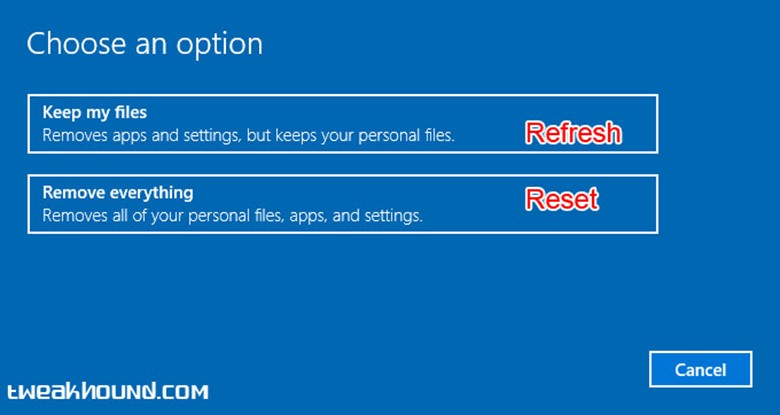
Settings > Update & security > Recovery > Reset this PC > click Get started >
choose either Keep my files or Remove everything.
If your computer is not bootable, see the section Accessing Windows Recovery Settings Offline below.
Official Microsoft Descriptions:
Keep my files
Reinstalls Windows 10 and keeps your personal files.
Removes apps and drivers you installed.
Removes changes you made to settings.
Removes any apps your PC manufacturer installed. (If your PC came with Windows 10, apps from your PC manufacturer will be reinstalled.)
Remove everything
Reinstalls Windows 10 and removes all your personal files.
Removes apps and drivers you installed.
Removes changes you made to settings.
Removes any apps your PC manufacturer installed. (If your PC came with Windows 10, apps from your PC manufacturer will be reinstalled.)
***Warning
When/If you come to the screen that says Your PC has more than one drive, be very careful.
If you are unsure choose Only the drive where Windows is installed.
Screenshot from Remove everything step 2:
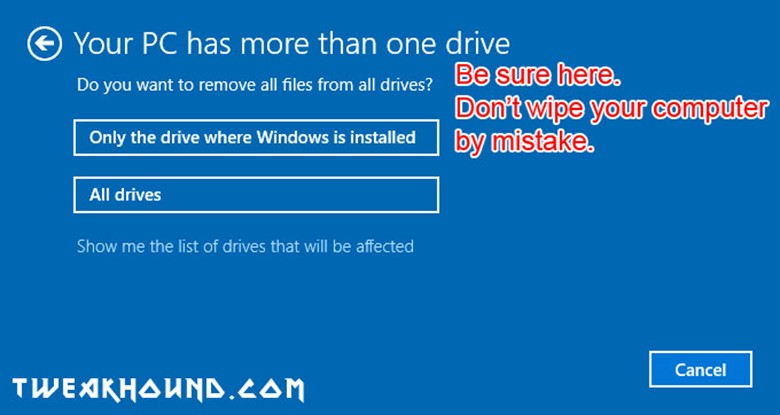
Screenshot from Remove everything step 3:
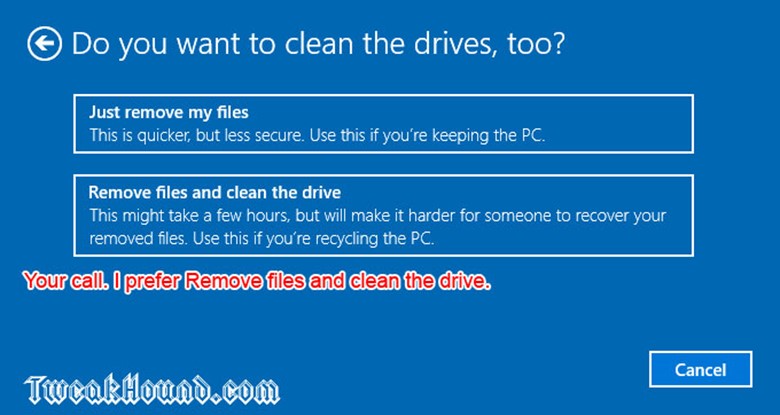
Screenshot from Remove everything step 4. Last chance to bail out.
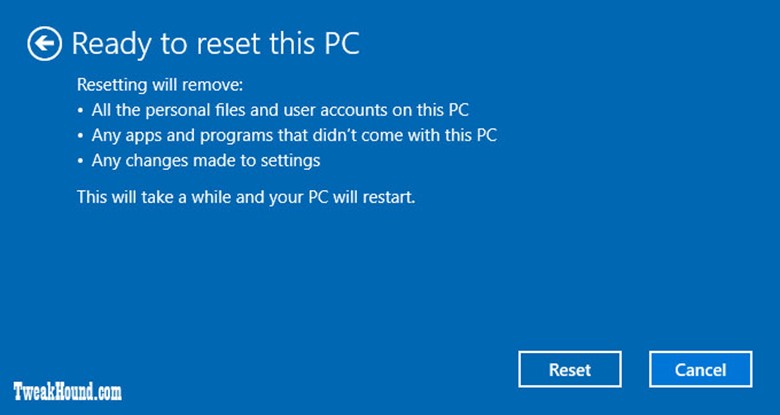
Screenshot from Keep my files step 2:
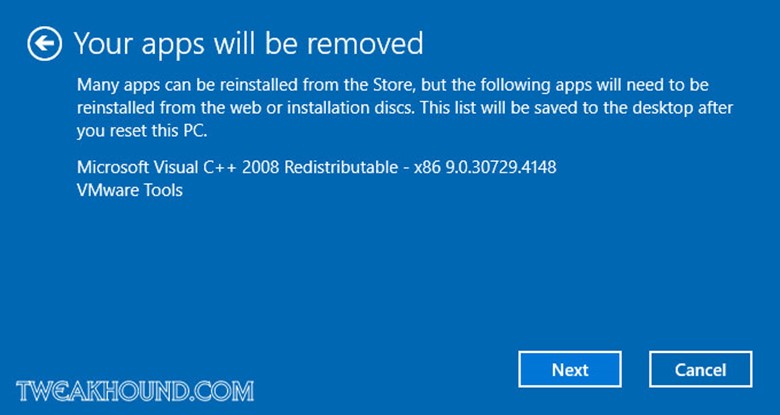
Screenshot from Keep my files step 3: Last chance to bail out.
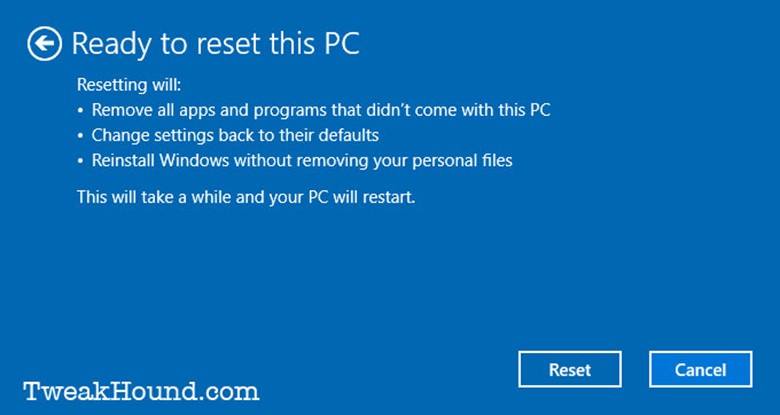
Hi Eric,
Excellent guide!
For my backups, I am using Macrium Reflect Home. It’s an excellent product with tons of options and fast, professional support. For past 10 years, I’ve used Norton Ghost and later, its Symantec derivatives. After I purchased my SSDs, Symantec System Recovery 2013 (& 2015 for that matter) could not restore its HD image to an SSD. Tons of complaints from all over. I’ve also tried Acronis but Macrium leaves them all in the dust.
AFAIK they have no Linux support. That makes it unusable for me.
Hi Eric. I’ve been reading your articles for only a couple of weeks. They are very good and informative. Thanks!
Ref JackL’s comment, I use Macrium Reflect Home ( FREE !!) as well and it is great for cloniing and imaging my HDD.
Forgot to say thanks for the heads up ref another Windows “” update “”
is there a difference between a reset and a clean install?
Reset – Keeps partition setup. I don’t think it even reformats them (could be wrong). Easier, just click a few buttons. Safer, less risk in deleting info on other drives/partitions. I keep hearing reports of this failing though I haven’t had that problem.
Clean install – Allows change in drives and or partitions. Allows formatting drives /partitions, including secure erase (using 3rd party tools). For folks that had reset fail this seems to work most of the time.
thanks yea i guess if it reformats its essential a clean install
i guess u know about the diag service being renamed in th2 sorry i know off topic
Yes. Do you know where that info was uncovered?
Yep, right here! https://www.tweakhound.com/2015/11/18/win10-diagnostics-tracking-service-gone/
I use Uranium Backup to back up my files to my NAS box.