 This is part of the upcoming Windows 10 Tweak Guide. Since this section is finished and you guys have been so patient I thought I would post it.
This is part of the upcoming Windows 10 Tweak Guide. Since this section is finished and you guys have been so patient I thought I would post it.
Page 1
Customize The Desktop
Display Settings
Personalize
Control Panel\All Control Panel Items\Personalization
Control Panel\All Control Panel Items\Personalization\Color and Appearance
Page 2
Windows Dark Theme
Page 3
The Taskbar
The Search Box
Toolbars
The Clock
Disable System Sounds
Customize The Desktop
Oh man, where do I start…
OK, I will try and be calm about this…
Because even at this point Win10 isn’t finished, many settings are in 2 different places (or more). Usually at least some settings are in the same place they were in previous Windows versions and some settings are in the new Settings app.
The Desktop
We have right-click the desktop > Display Settings, and, Personalize that lead to the new Settings app. We have System > Display in the new Settings app. And, we also have the old Control Panel > Personalization. Oh, I almost forgot that the old color mixer is still there too.
Display Settings
Right-click on your desktop and choose Display settings. This is the same as Notification Center / Action Center icon > All settings > System > Display.
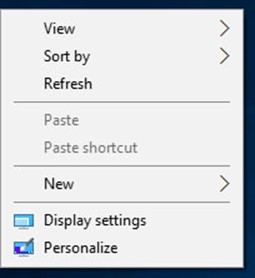
Here you can change scaling and resolution as well as Advanced display settings.
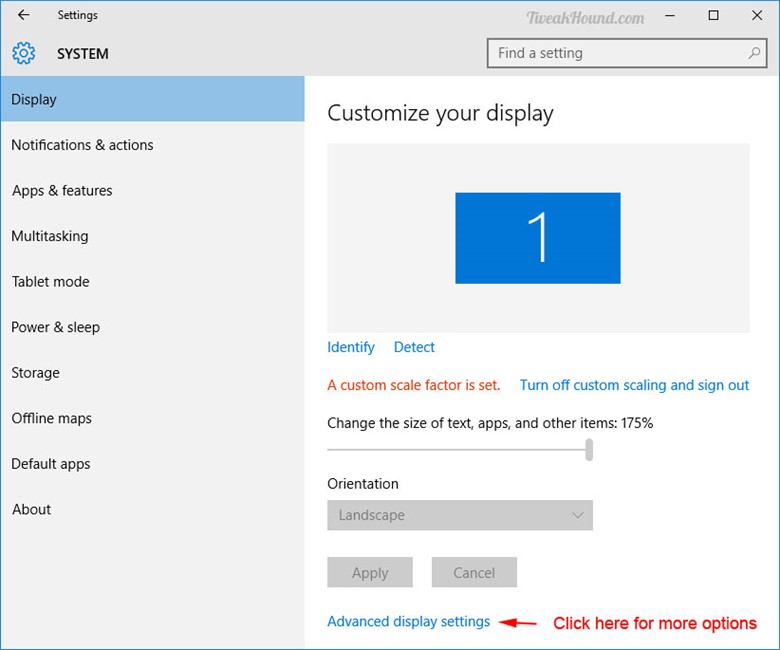
Advanced display settings.
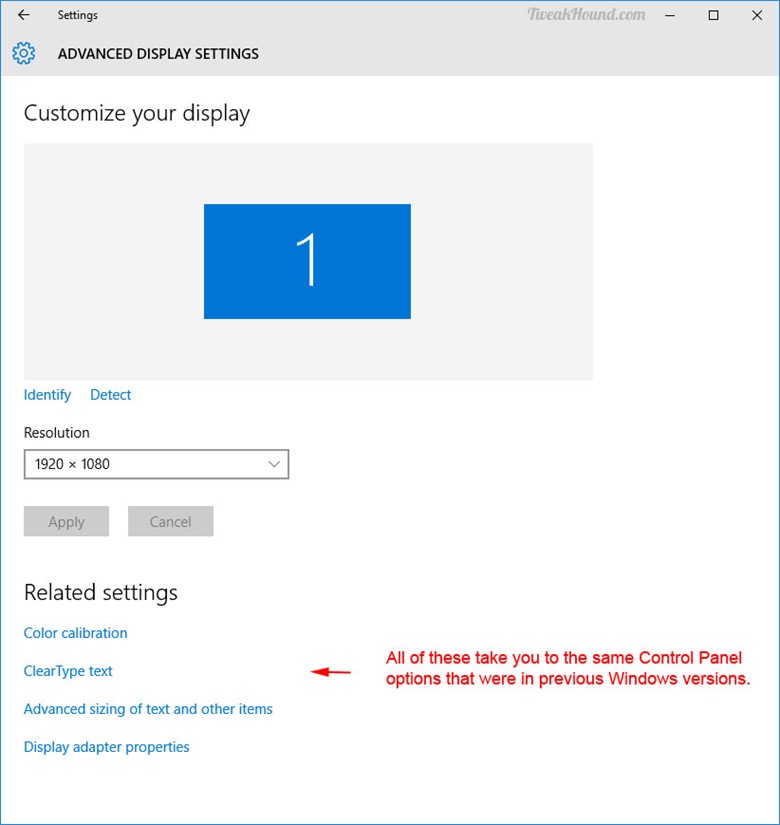
Personalize
Right-click on your desktop and choose Personalize. This is the same as Notification Center / Action Center icon > All settings > Personalization.
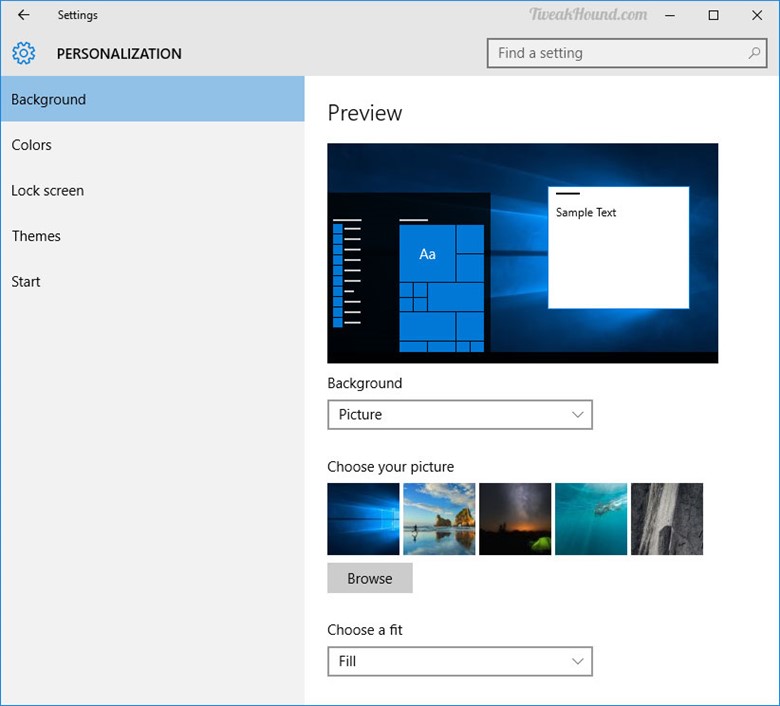
New color options. Here you can set your theme color, set the color for your Start menu, taskbar, Action Center app, and title bars as well as adjust transparency. (Please stop sending me the registry hack for setting the color of title bars. TH2 added this option here.)
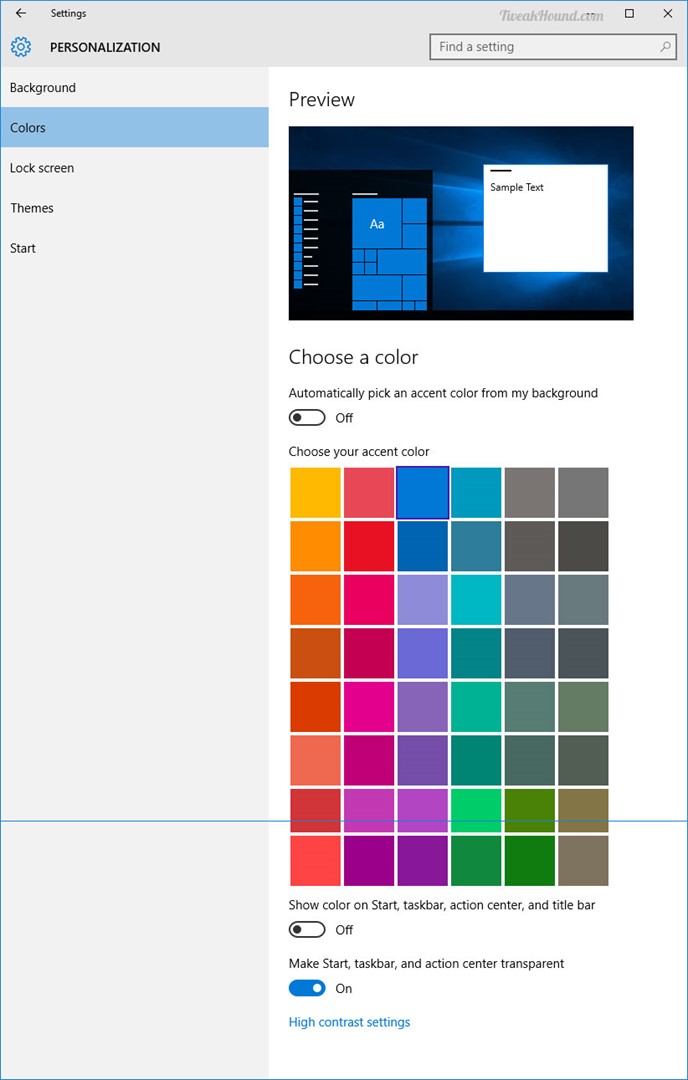
Lock screen settings as well as Screen timeout and screensaver adjustments.
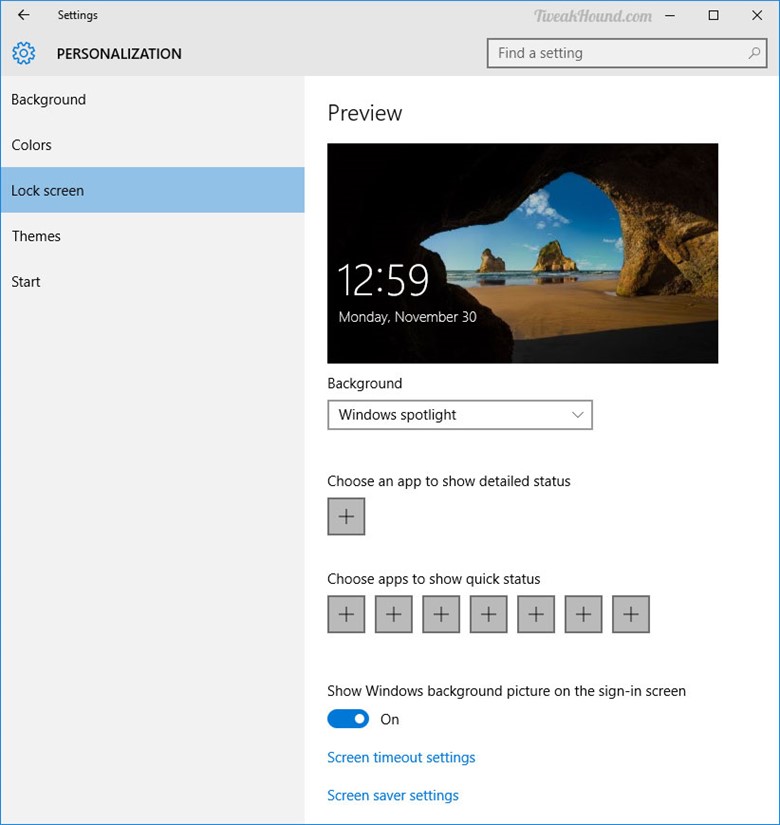
Adjust theme, sound, desktop icons, and mouse pointers
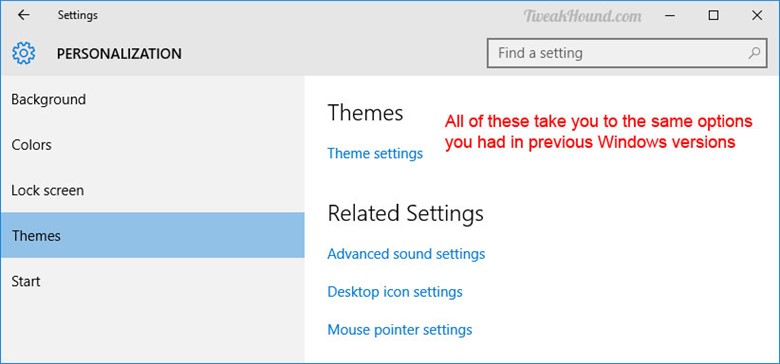
I discuss the Start settings in The Start Menu section of this guide.
Control Panel\All Control Panel Items\Personalization
Yeah, it is still there. Some clicks lead you to new stuff, some to old.
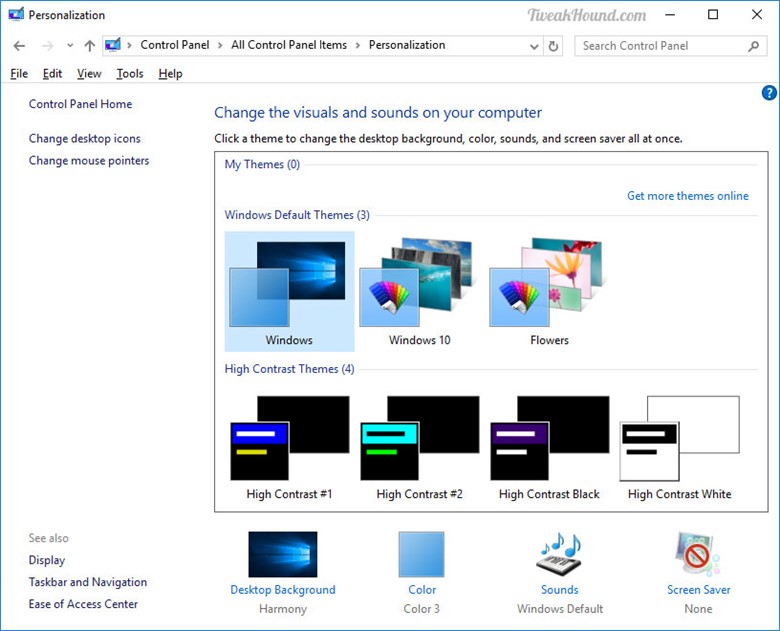
Control Panel\All Control Panel Items\Personalization\Color and Appearance
Yep, still here too. Buried deeper though. Press the Windows + R keys and copy/paste this:
rundll32.exe shell32.dll,Control_RunDLL desk.cpl,Advanced,@Advanced
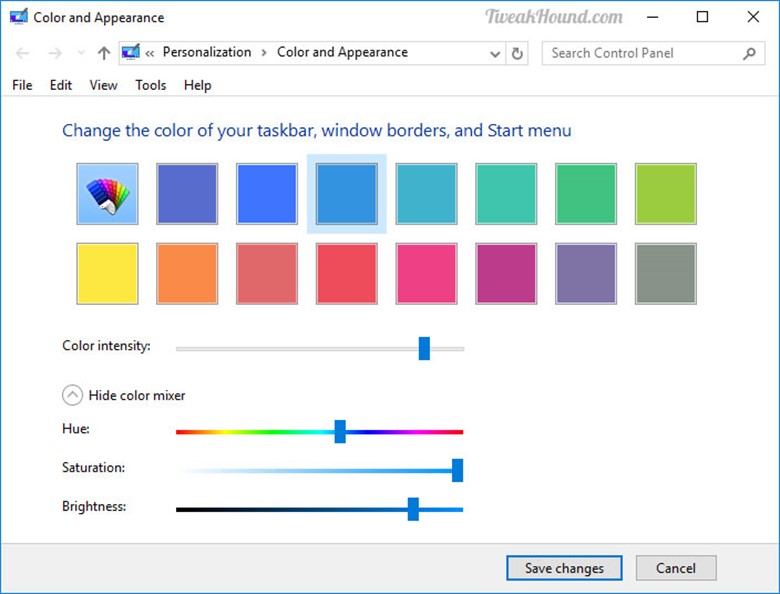
Windows dark theme FTW! Great post as always…