************ This version is now expired. Updated version here: https://www.tweakhound.com/2020/12/30/tweaking-windows-10-version-20h2/
Windows 10 Privacy Settings
A companion guide for:
TweakHound’s

Tweaking Windows 10
Version 4.0, last edited 17 May, 2018
Windows 10 Privacy Settings
Page 1 – Intro, Windows Insider Program, Use A Local Account
Page 2 – Windows 10 Built-In Privacy Settings
Page 3 – Telemetry, Cortana
Page 4 – Update & Security, Windows Defender
Page 5 – Services, Microsoft Browsers
Page 6 – Remove Ads And Annoyances
Page 7 – Apps To Tweak Privacy Settings
Windows 10 does a lot of communicating with Microsoft servers. Many people find this to be somewhere between an annoyance to an outright invasion of privacy. Some folks suspect it’s even worse than that. For its part, Microsoft steadfastly insists that they do not invade your privacy, that any information sent back to Microsoft is “anonymous”, and that it is for your own good. I will leave it up to you to decide.
This section will show you your privacy options, the settings I use, and 3rd party apps that can help you configure your settings.
It should be noted that turning off some settings can hamper the ability of some built-in and Microsoft Store apps to function properly. Since I don’t use these things I haven’t run into a single issue.
Windows Insider Program
This is a neat program for those that want updates before everyone else or Geeks that live on the bleeding edge. It also sends the maximum amount of data back to Microsoft. If privacy is a concern, then don’t use this.
More info: https://insider.windows.com/
Use A Local Account
If you are using a Microsoft Account and privacy is a concern you should switch to a Local Account. Be warned you will lose syncing. If this is important to you then skip this.
More info: http://windows.microsoft.com/en-us/windows-10/getstarted-microsoft-account
Let switch to a Local account:
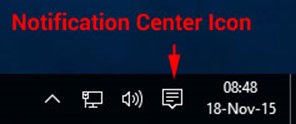
Choose All settings
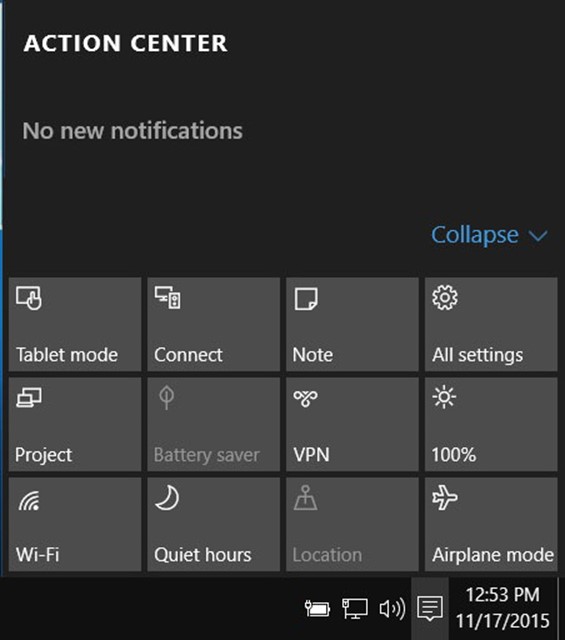
Choose Accounts
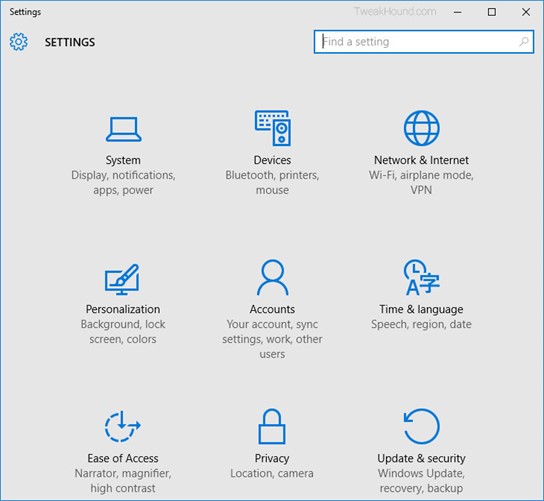
Choose Sign in with a local account instead
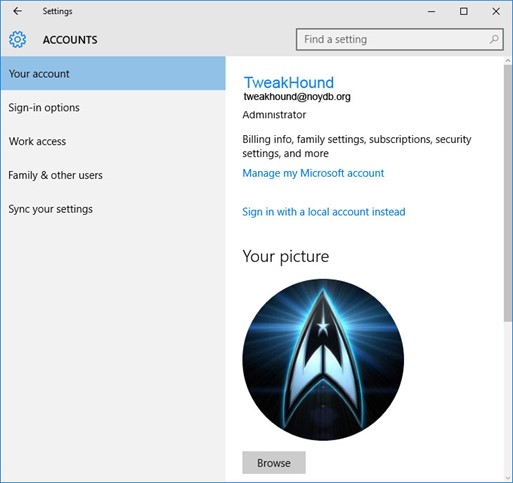
Enter current user password
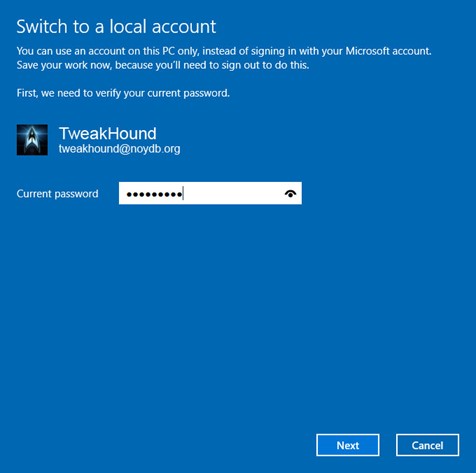
Enter the new User name, Password, and Password hint.
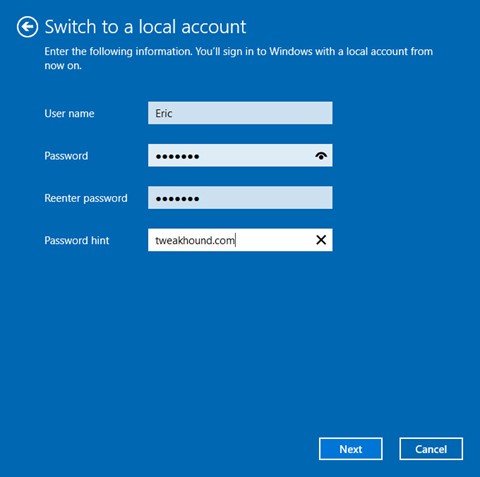
Sign out and finish.
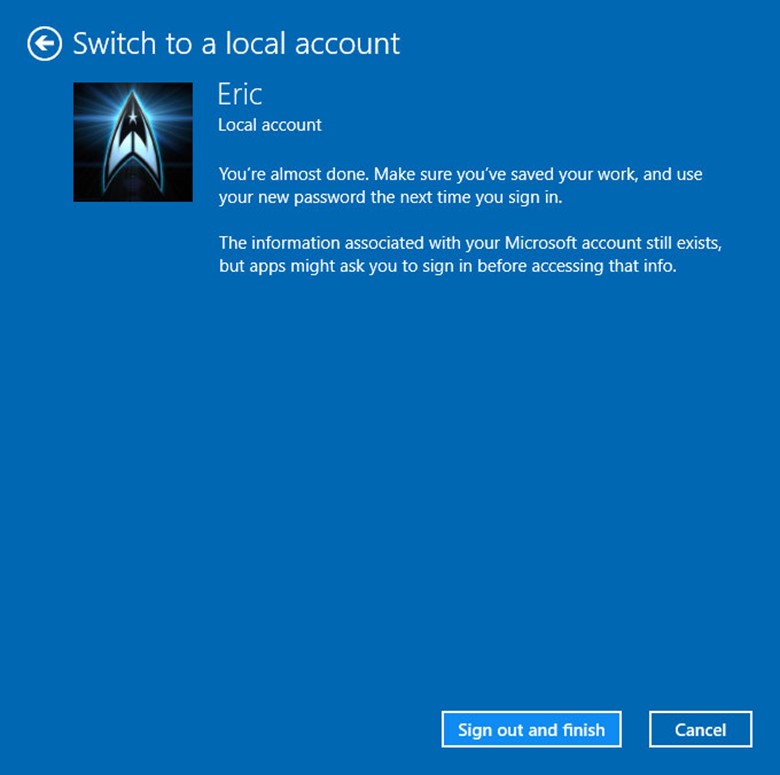

Fantastic!
Yes great start to the guide.
^^^ What he said. Now I can finally consider thinking about the time when I might get W10
good job !
Thanks for the the guide – very well done.
As usual great tips!
Regarding Destroy Windows Spying, and O&O Shutup10: it would be good to know what they provide that is not already addressed by the previous pages of privacy measures.
Very Nice Mr. Tweakhound,
I can see at least 4 separate searches to find all that information using TechNet.
http://www.howto-connect.com/windows-10-switch-to-local-account-from-microsoft-account/
The instructions on the page say: “Note: Logging into Windows 10 with a Local account will not provide you any authority to download or install Store apps and also you will lose all the administrative authorities.”
1. So, how do I inherit Microsoft account admin rights in Local account?
2. Does this also mean that that if I am constantly logged into Local account, I will not be able to get “Windows Insider” updates?
On the following page, it tells you how to switch between Local and Microsoft accounts. It’s for Win 8 but should work for Win 10:
http://www.bleepingcomputer.com/tutorials/switch-between-local-and-microsoft-accounts/
For those folks who sign up for the Insider Program and are worried about MS diagnostics tracking service, check this link how to disable it. Please note that in regular Win 10/8.1 installations, MS is still tracking EVERYTHING ON YOUR PC:
https://www.tweakhound.com/2015/11/18/win10-diagnostics-tracking-service-gone/
You can use the store with a Local account. Windows Store > User icon > Sign in > Microsoft account > choose Sign in to just this app instead.
Windows insiders must use Microsoft account. You can switch back and forth I guess.
I just noticed that Win10 forgot my local login and is asking me to create it again. Another bug.
Good one, thanks Eric. I’ll just keep switching…
diag service renamed to connected user experience telementry in th2 im sure its already posted somewhere in this log but i just wanted to sound smart for once
All my readers are smart. That’s why you’re here!
BTW – We uncovered that here! https://www.tweakhound.com/2015/11/18/win10-diagnostics-tracking-service-gone/