 This cleanup method will create a cleanup task that you can run whenever you like. It differs from the disk cleanup utility found in your menu or search (cleanmgr) in that it has far more options.
This cleanup method will create a cleanup task that you can run whenever you like. It differs from the disk cleanup utility found in your menu or search (cleanmgr) in that it has far more options.
1 – Press the Windows + R keys.
In the resulting windows type cleanmgr /sageset:50 and press Enter (or click OK).
(you don’t have to use the number 50, any number will do. I use it because I always have and it is easy to remember.)
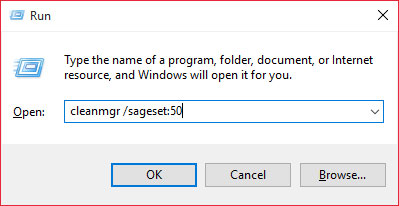
2 – Click Clean up system files
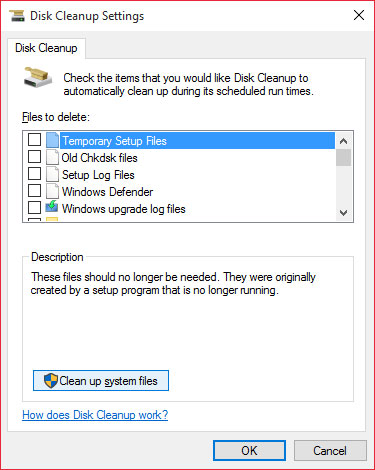
3 – Start checking boxes. You can highlight a line and it will tell you what it does.
I check all boxes EXCEPT Windows ESD installation files.
They aren’t just vital to refresh and reset, these files ARE refresh and reset.
The Previous Windows installation(s) is line what it says. To takebacks!
Click OK when done.
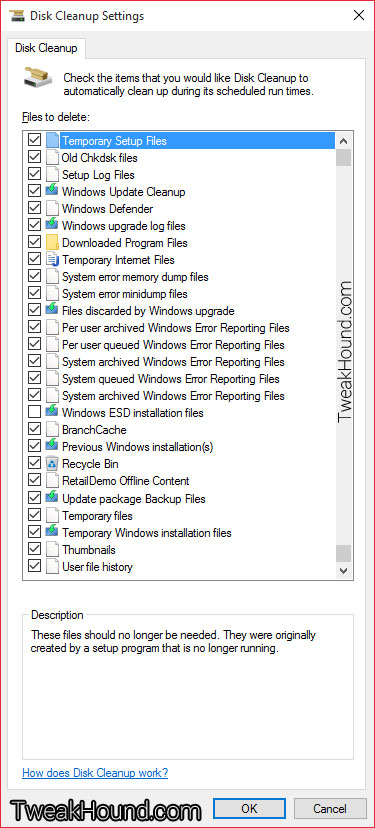
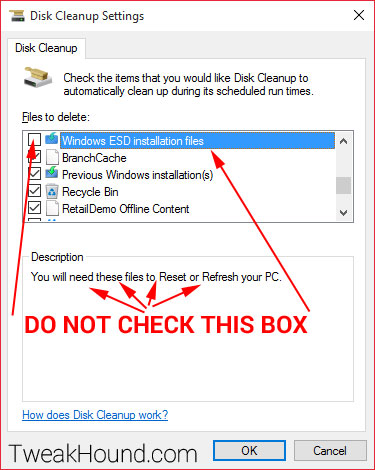
4 – Press the Windows + R keys.
In the resulting windows type cleanmgr /sagerun:50 and press Enter (or click OK).
Remember this command, you can use this whenever you like.
(Notice we changed sageSET to sageRUN.)
(The number has to be the same as you used above.)
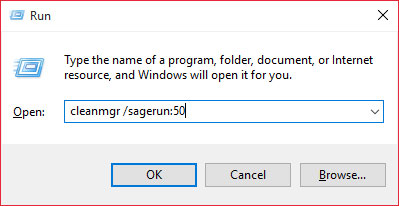
5 – Your new task will do it’s thing. This can take a while if you’ve got a lot of stuff to clean.
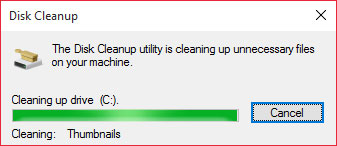
REBOOT when finished!
-END-
I’ve always been curious, but what is the purpose of the number after sageset and sagerun if it does not matter what number it is?
By the way thanks for all the effort that you put into this site and keep up the good work! I always come here for your tips, tricks, tweaks and advice!
A couple of reasons. 1 -It allows you to create multiple profiles for say light cleaning vs. heavy cleaning. 2 – It also allows you to make it a scheduled task.
https://support.microsoft.com/en-us/kb/253597