 I wanted to add Google Calendar to KOrganizer but it kept pestering me for a password at every sign-in. A quick Google search and a little configuring got it to work.
I wanted to add Google Calendar to KOrganizer but it kept pestering me for a password at every sign-in. A quick Google search and a little configuring got it to work.
The basics of this article came from this excellent article: dennogumi.org – Unlocking KWallet With PAM.
I have adapted it for openSUSE 13.2.
Step 1 – If you use autologin you need to switch to using a password at logon:
go Yast > /etc/sysconfig Editor > Desktop > Display manager > DISPLAYMANAGER_AUTOLOGIN > change Setting of. DISPLAYMANAGER_AUTOLOGIN to blank/empty/nothing
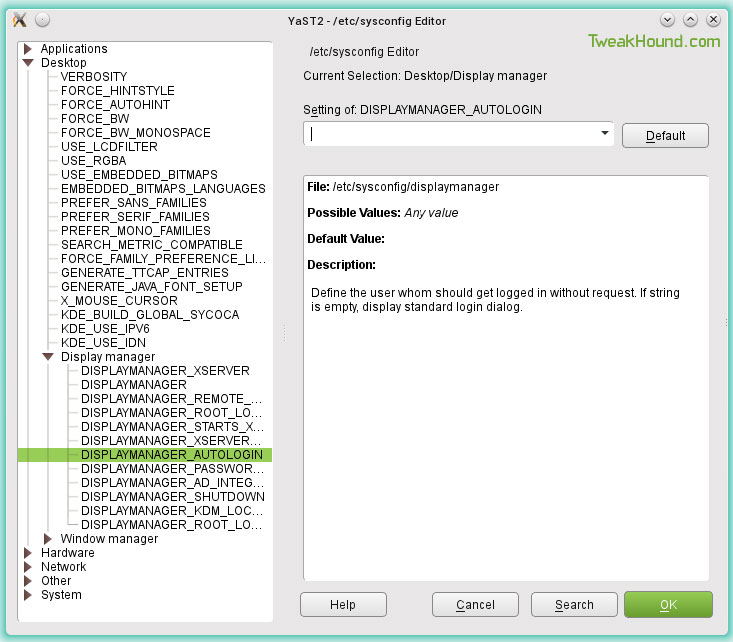
Step 2 – Change or configure Kwallet password to be the same as your user password.
If you need help configuring Kwallet go to Start Menu > System > Desktop Applet > KWalletManager > KDE Wallet Manager Handbook.
Step 3 – Install:
libgcrypt-devel
pam-modules
Step 4 – Install pam_kwallet. Currently NOT available in standard repos. You’ll have to get it from Factory:
32-bit: http://download.opensuse.org/repositories/KDE:/Distro:/Factory/openSUSE_Factory/i586/
64-bit: http://download.opensuse.org/repositories/KDE:/Distro:/Factory/openSUSE_Factory/x86_64/
Step 5 – Edit 2 files in /etc/pam.d/ (obviously you need to be root). They are login and xdm.
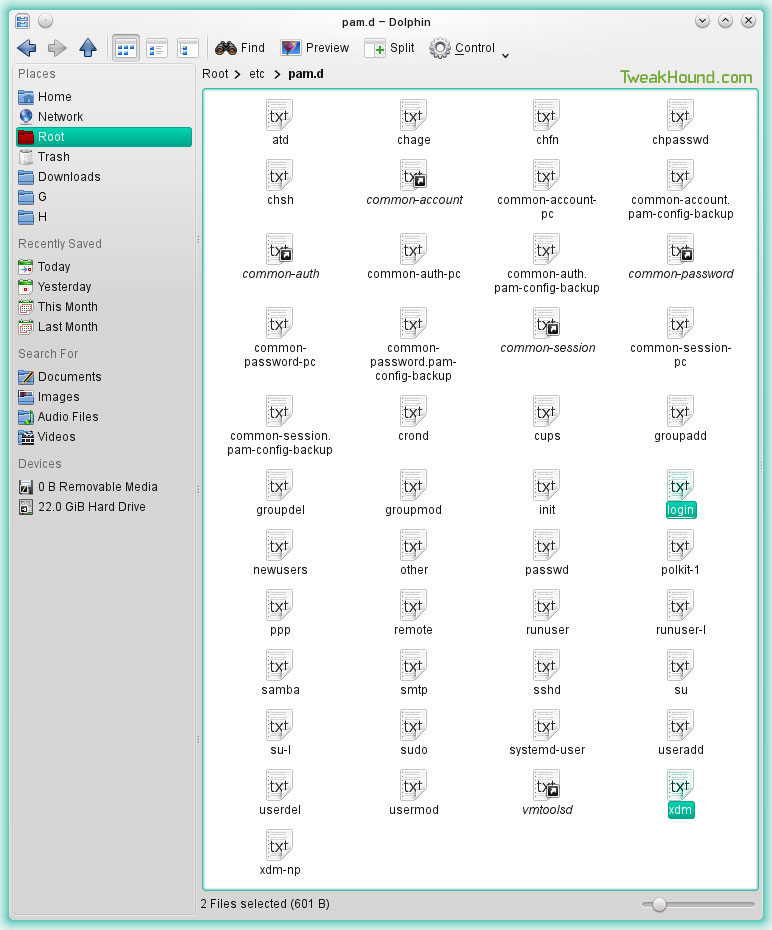
LOGIN TEXT – Overwrite/replace existing text. Simply copy/paste the text between the lines and save:
– – – – – – – – – – –
#%PAM-1.0
auth requisite pam_nologin.so
auth [user_unknown=ignore success=ok ignore=ignore auth_err=die default=bad] pam_securetty.so
auth include common-auth
account include common-account
password include common-password
session required pam_loginuid.so
session include common-session
#session optional pam_lastlog.so nowtmp showfailed
session optional pam_mail.so standard
-session optional pam_kwallet.so auto_start #### Add this line
– – – – – – – – – – –
XDM TEXT – Overwrite/replace existing text. Simply copy/paste the text between the lines and save:
– – – – – – – – – – –
#%PAM-1.0
# LightDM PAM configuration used only for the greeter session
auth required pam_permit.so
-auth optional pam_kwallet.so kdehome=.kde4 ### added
account required pam_permit.so
password include common-password
session required pam_loginuid.so
session include common-session
-session optional pam_kwallet.so auto_start ### added
– – – – – – – – – – –
KOrganizer – Adding Google Calendar
Start Menu > Office KOrganizer > Settings > Configure Korganizer >

Calendars > Add >

Google Calendars and Tasks>
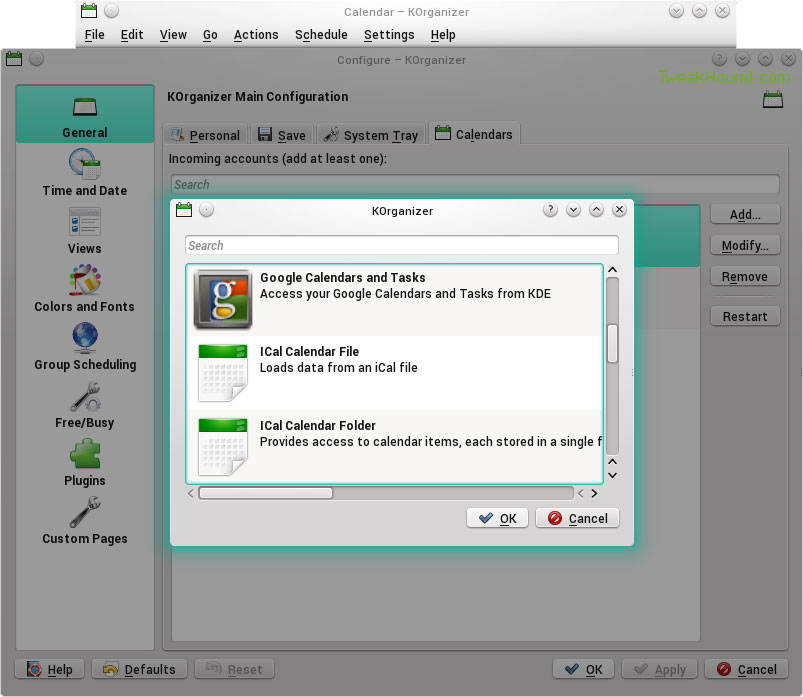
add your Google account
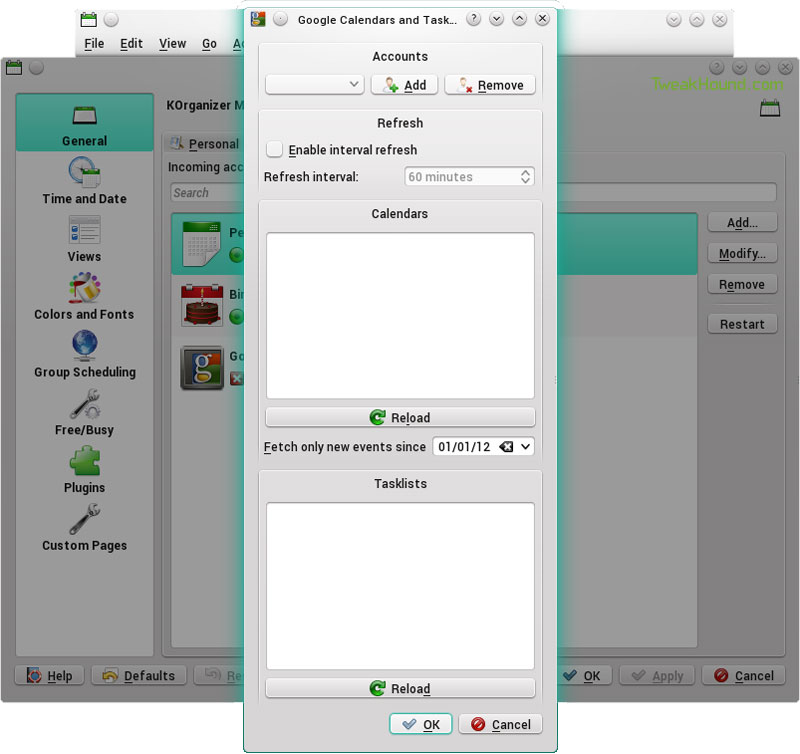
Plasmoid
plasmoid-akonadi-calendars
Right-click on Desktop > Add Widgets > Akonadi calendar applet > Configure > add account
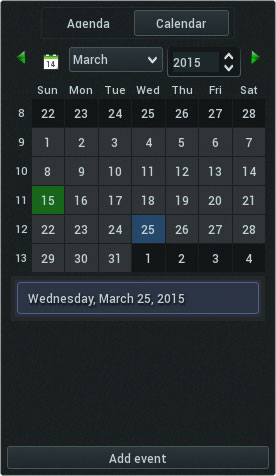
-END-