 The workaround to download Windows 8.1 surfaced over the last few days.
The workaround to download Windows 8.1 surfaced over the last few days.
Origin unknown (That means credit / blame ain’t mine).
Lots of places have posted the instructions to download but left you hanging after that.
Thats where this post comes in.
Requirements:
1 – The Windows 8.1 generic key. ( https://www.google.com/#q=Windows+8.1+generic+key )
2 – Your genuine Windows 8 key.
I have found the best results by doing this from Windows 8 and not an earlier version of Windows.
Download
1 – Using Internet Explorer, go here: http://windows.microsoft.com/en-us/windows-8/upgrade-product-key-only
2 – Click the Install Windows 8 button. NOT the Install Windows 8.1 button.
3 – When presented with the run/save option, choose RUN.
4 – Enter your genuine Windows 8 key.
5 – When the download begins exit/close the window.
6 – Go back here: http://windows.microsoft.com/en-us/windows-8/upgrade-product-key-only
7 – This time click the Install Windows 8.1 button.
8 – Once downloaded the program will come to the Install Windows 8.1 screen. Choose Install by creating media.
9 – Choose the appropriate media type: USB flash drive or ISO
(I actually did both by rerunning the setup via the icon created by the program on the desktop.
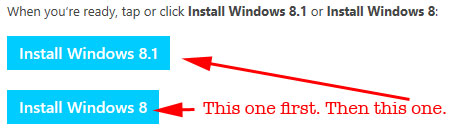
Installation
I did my install on my laptop. After backing up, I switched the BIOS from legacy to UEFI / secure boot. I wiped the disk by booting from the USB key I created and doing diskpart.
1 – Disconnect the computer from the internet.
2 – Diskpart (optional):
***PAY ATTENTION TO EVERYTHING IN THIS SECTION***
We are going to use diskpart. It is an advanced utility that can wipe out your stuff with the press of a key.
There are no “are you sure” ,double-check pop-ups. When you press ENTER thats it.
If you are using a computer with multiple drives you may want to disconnect them before running diskpart (with the computer off).
Keep in mind. Disks are numbered starting at 0. Partitions are numbered starting at 1.
( [ENTER] means press the Enter key ):
– Boot from your installation media.
– Choose Choose Repair your computer > Click Advanced options > Click Command Prompt
– Type > diskpart
– Type > list disk [ENTER] If you are on a multiple disk system find your main disk (be sure).
– Type > select disk 0 [ENTER] (where the disk number is the number of your main disk).
***WARNING – this next step WILL WIPE YOUR DRIVE. ALL, I REPEAT ALL, INFO WILL BE LOST.
– Type > clean [ENTER]
3 – Reboot (still disconnected from the internet) and install Windows 8.1 with the generic key.
Activate Windows 8.1
– After install, connect to internet.
– Run the following commands from an elevated command prompt ( Win + X key Command Prompt (Admin) ).
( [ENTER] means press the Enter key ):
slmgr -upk
[ENTER] (this removes the install key)
slmgr -ipk +CDKEY
[ENTER]
(the +CDKEY is your original, legitimate CD Key with dashes. XXXXX-XXXXX-XXXXX-XXXXX-XXXXX. Do not use the plus sign.)
slmgr -ato
[ENTER] (this starts online activation)
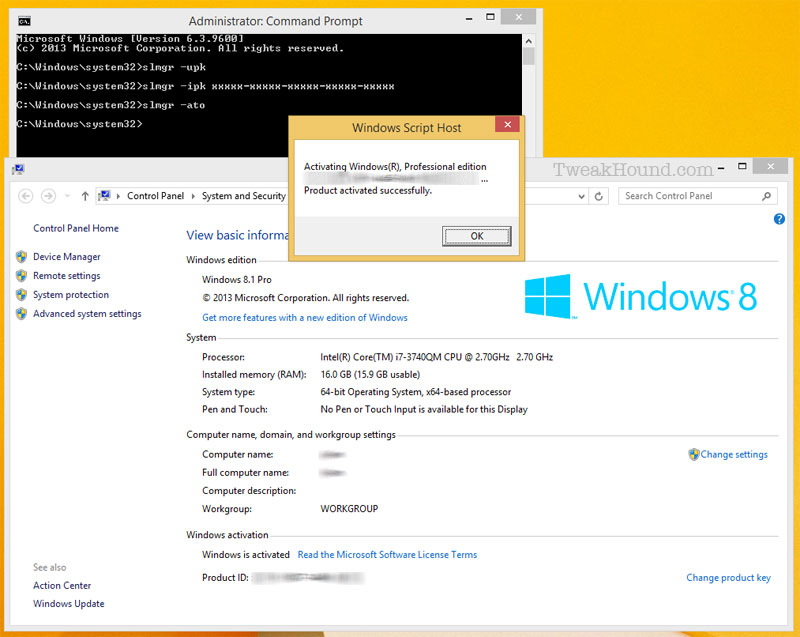
-END-