 Here is a walkthrough of upgrading to Windows 8.1. Including a tip or 2.
Here is a walkthrough of upgrading to Windows 8.1. Including a tip or 2.
Go to the Store. You should see this screen. Click to run.
If you do not see it, make sure you run Windows Update until there are no more updates.
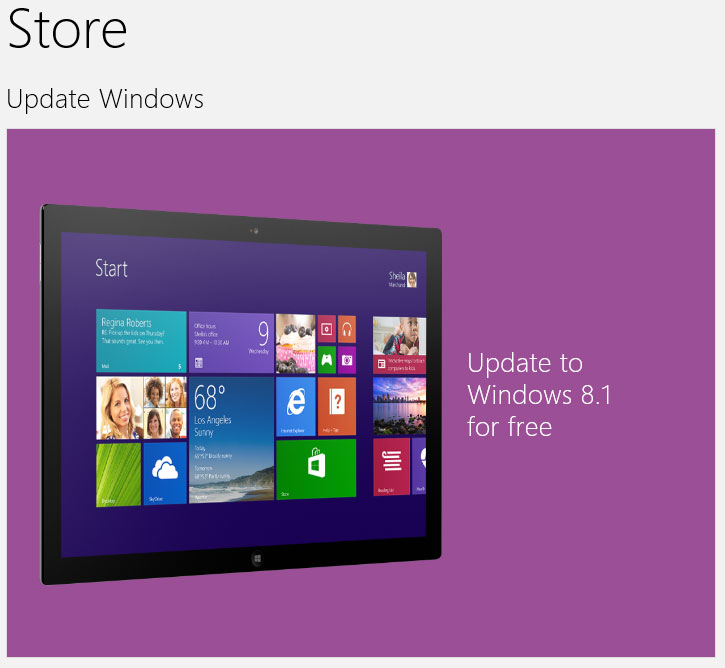
Click Download.
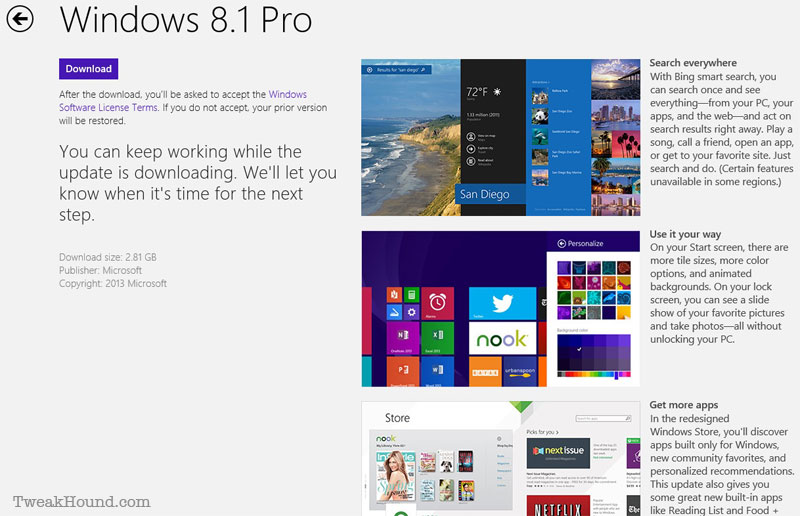
Grab a snack, or beer…

Restart

Keep eating, or drinking…
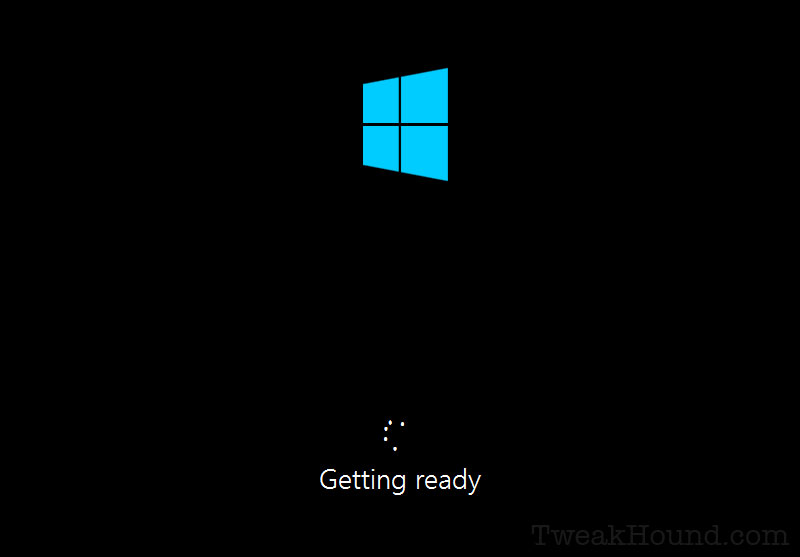
What things???
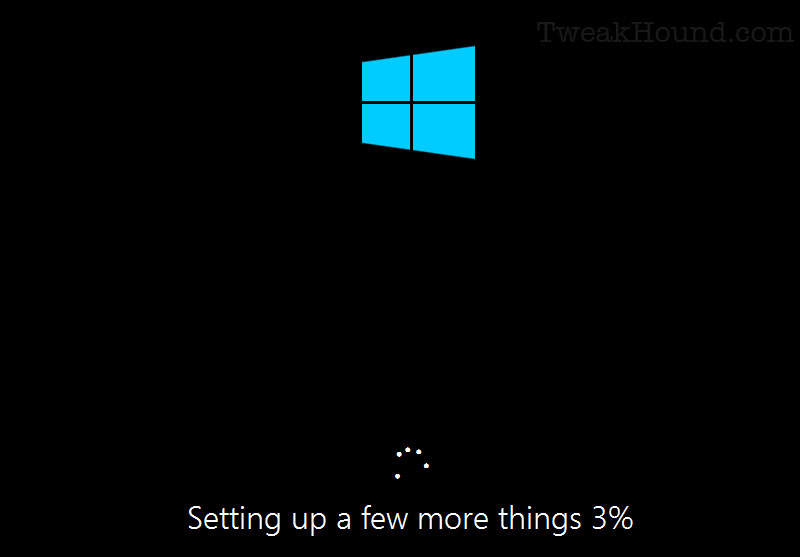
Sign away your first born.
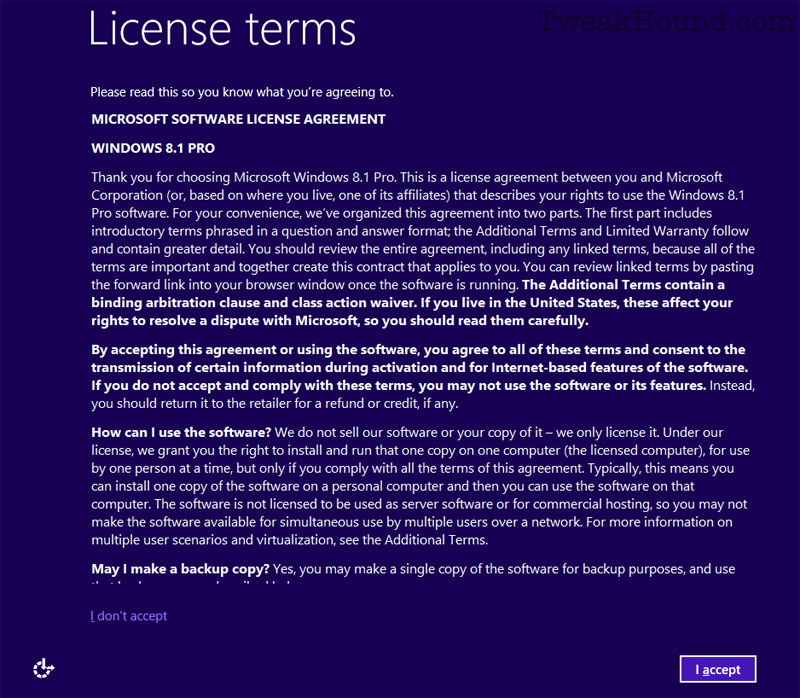
Customize. ‘Cause that’s what we do!
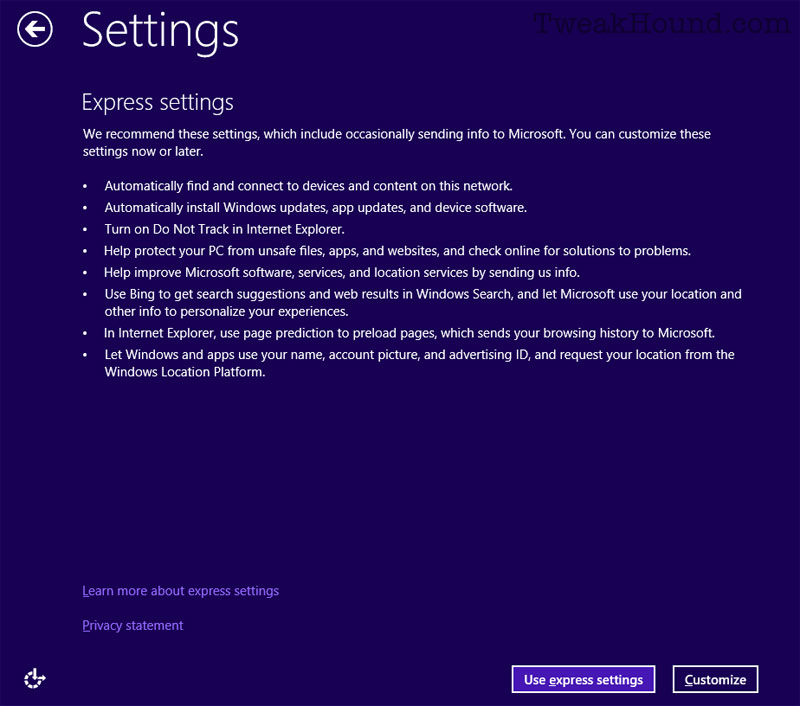
Networked or not?
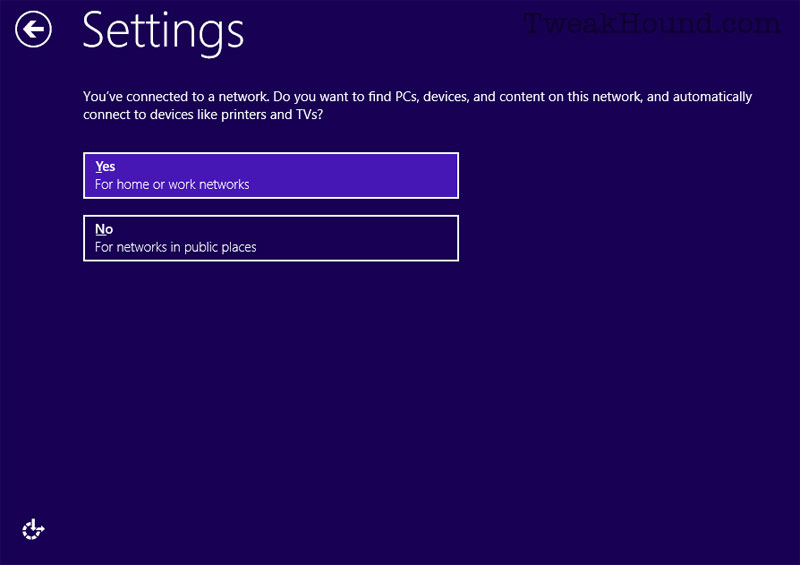
Configure your Windows Update settings. I don’t use IE but I would choose On for SmartScreen , Off for Do Not Track.
Do Not Track standard is…floundering (to be kind).
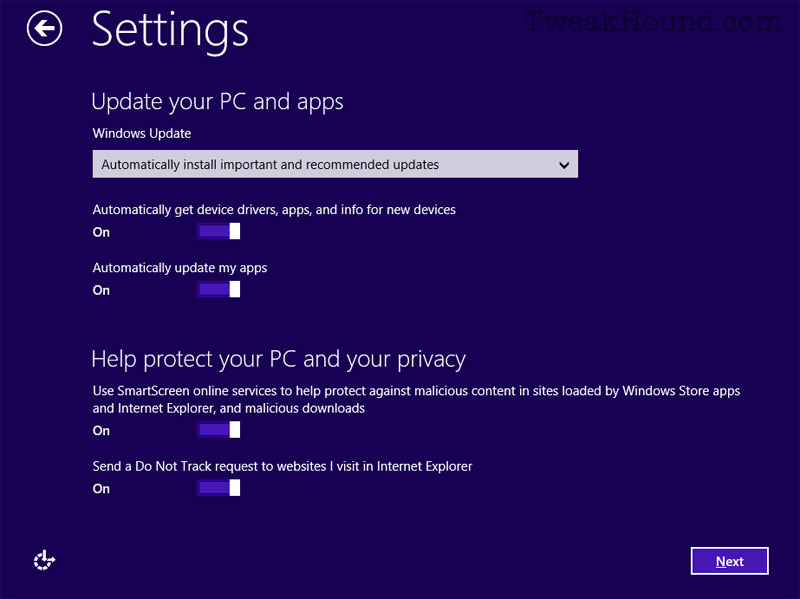
I use it as you see it.
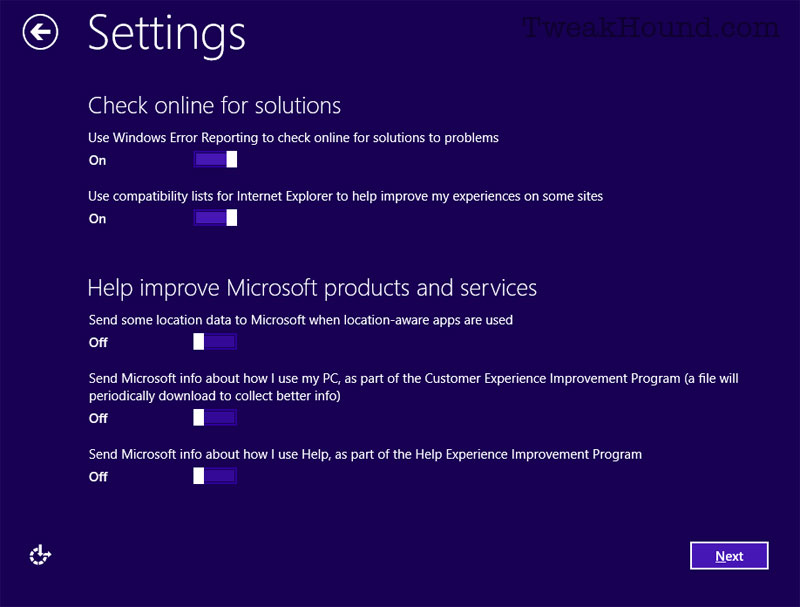
These are my settings.
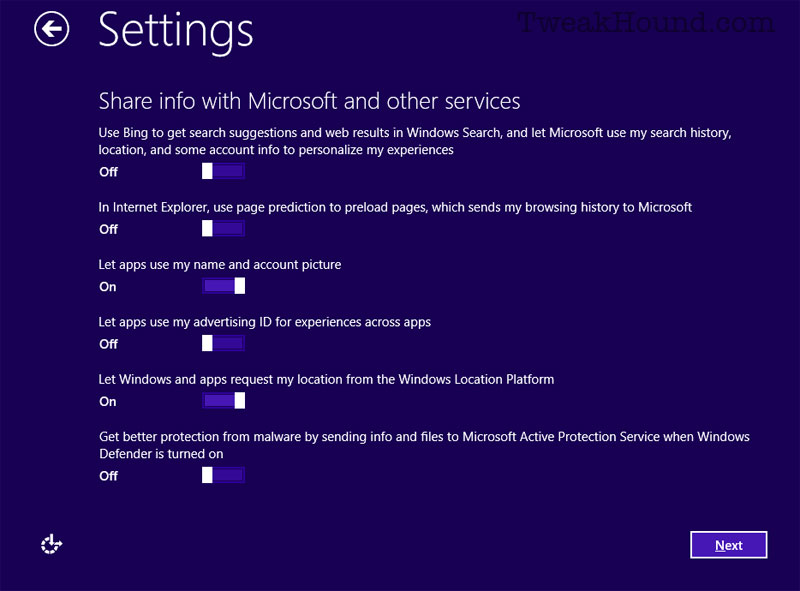
I started with a Local Account. 8.1 asks to login with this.
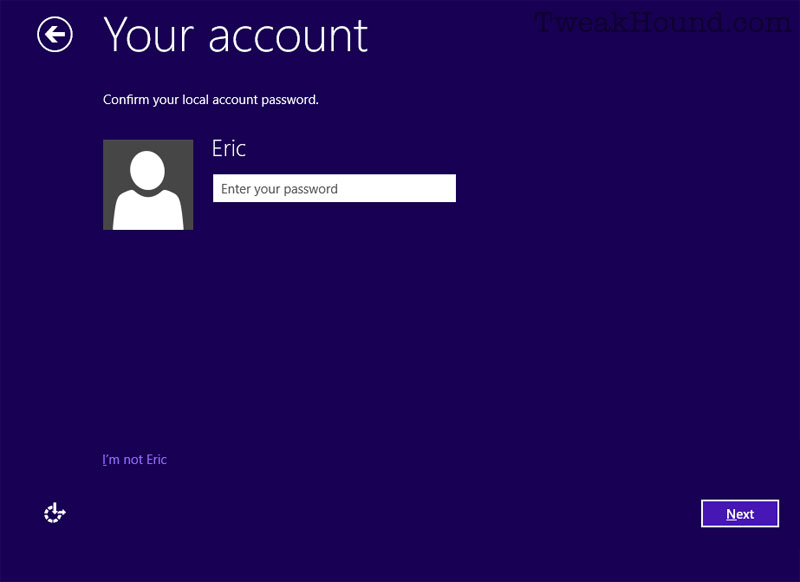
Then tries to get me to use a MS account.
To avoid this click Create a new account
If you have an account then sign-in.
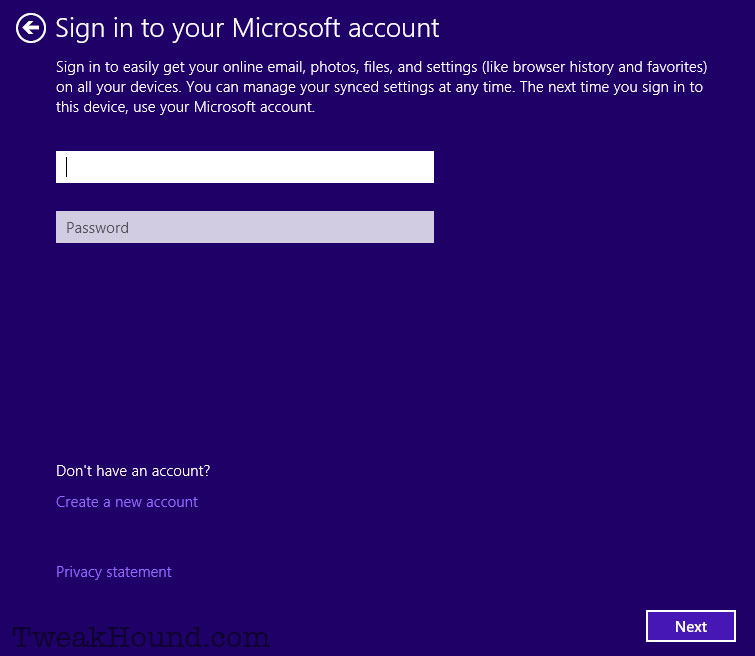
Then click Continue using my existing account.
or
If you signed on with a Local account it goes to the next screen.
or
Create a new account if you desire.
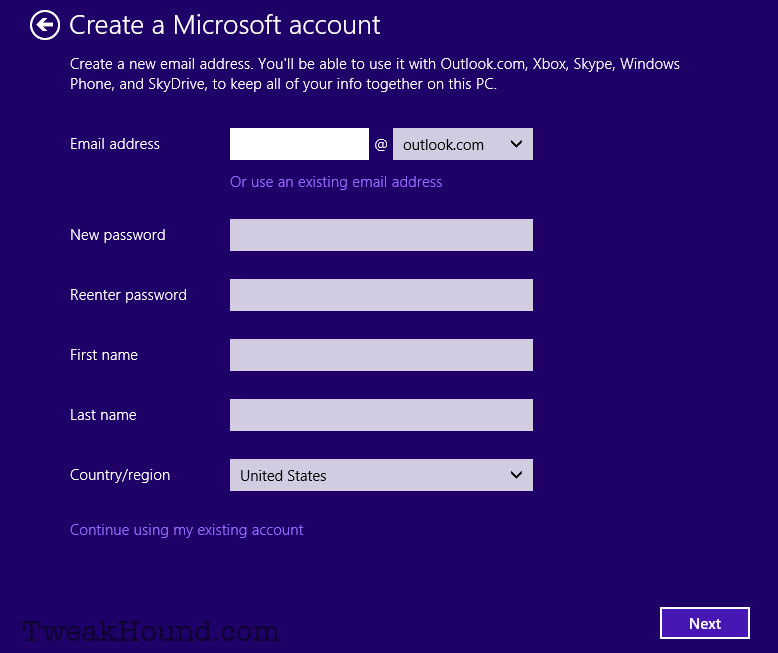
If you already have a Microsoft account, they will send you a quadruple-encrypted, super-top-secret code.
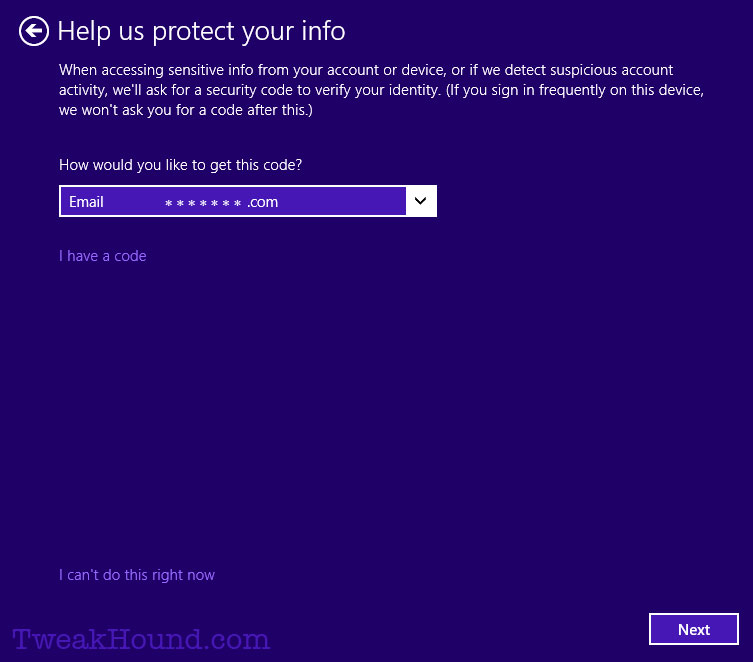
Enter that code.
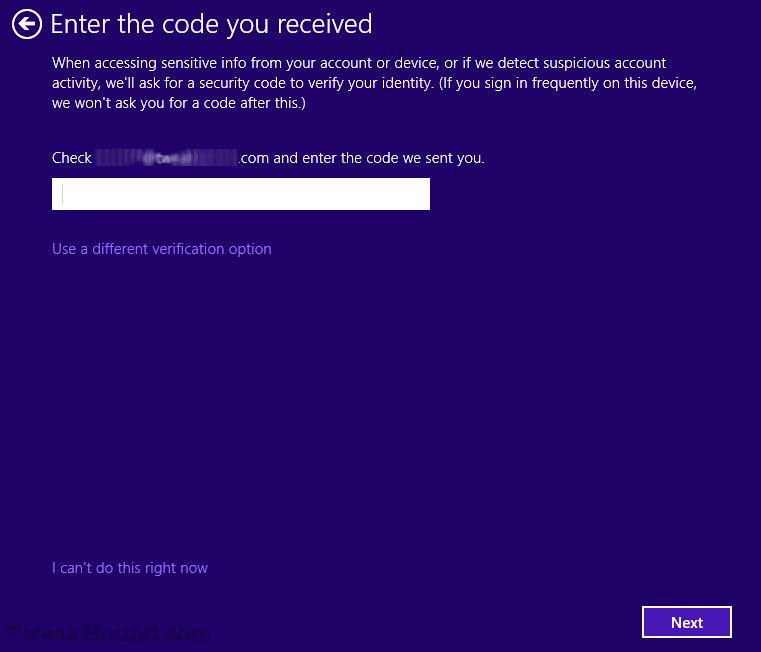
SkyDrive or no? I choose Turn off these SkyDrive settings (not recommended).
You can configure all your SkyDrive settings later.
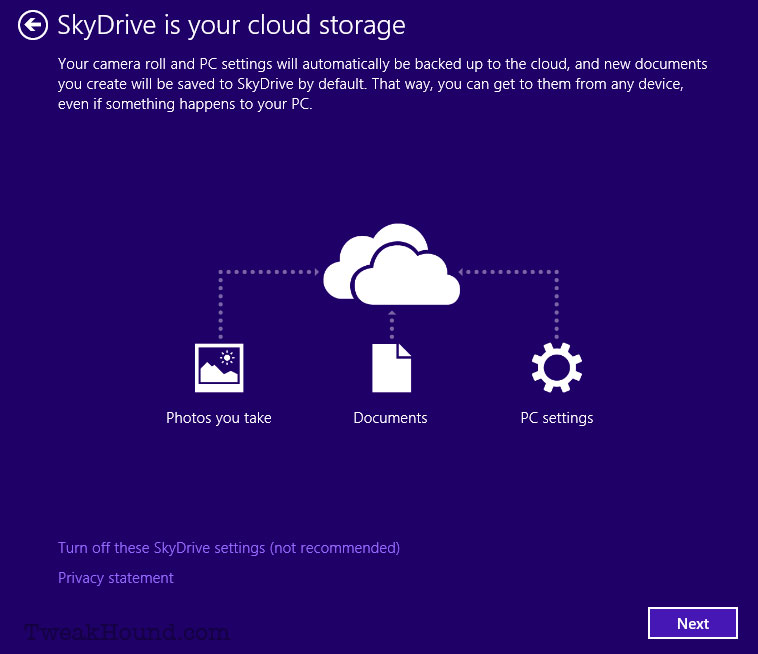
Good grief, more waiting…………..
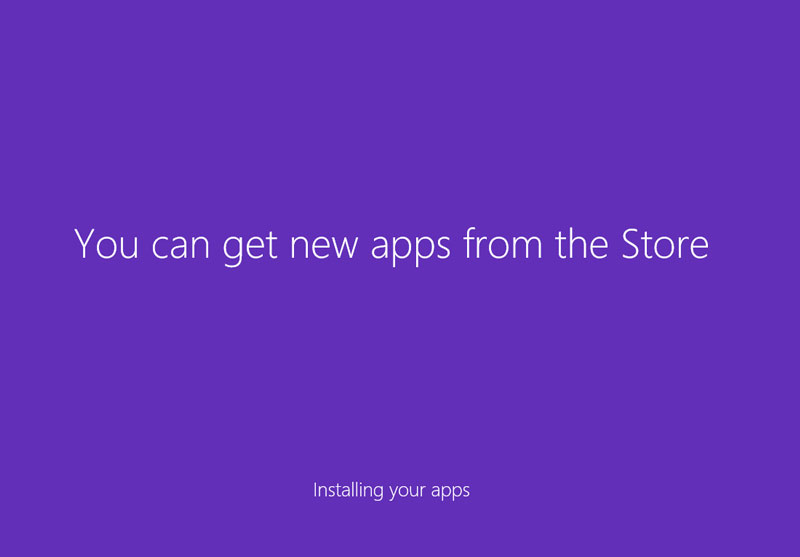
Done!
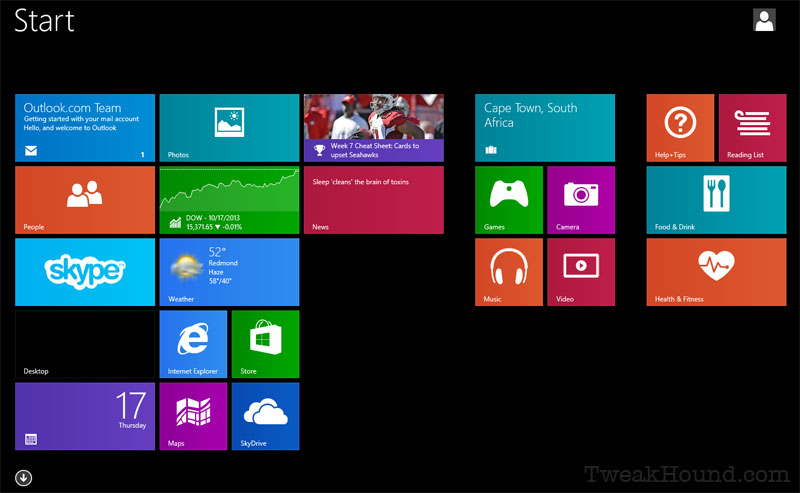
View from the Desktop.
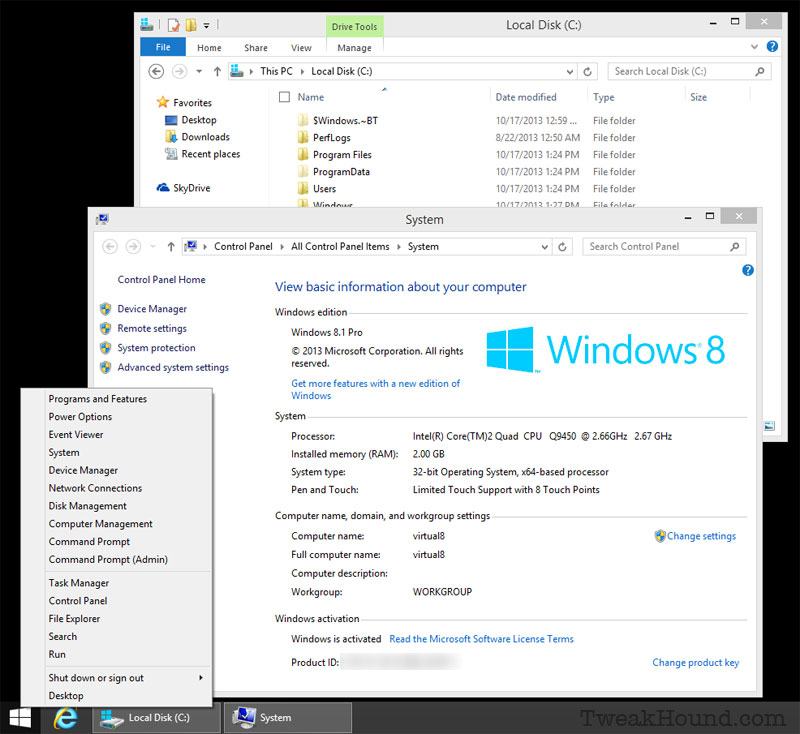
See my article Cleanup After Windows 8.1 Upgrade
-END-