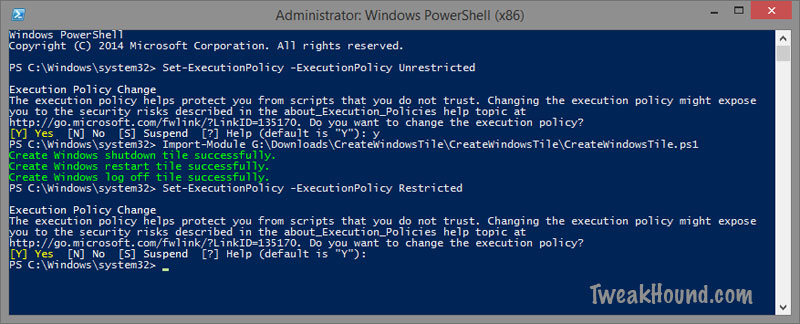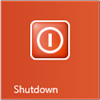 There are a couple of ways to create these tiles but I thought y’all might enjoy this.
There are a couple of ways to create these tiles but I thought y’all might enjoy this.
I found a script over at the TechNet Script Center:
Create a Shutdown/Restart/Logoff Windows 8 Tile for the Start menu (PowerShell)
This is a good introduction to running PowerShell scripts on Windows 8. Here are the steps I took:
1 – Download the script from the page above, unzip it, read Documentation.htm.
2 – Open PowerShell as Admin. I just right-click the Powershell icon in All Apps view and choose Run as Admin.
3 – Running PowerShell scripts is disabled by default. We need to temporarily enable it. Type (or copy / paste):
Set-ExecutionPolicy -ExecutionPolicy Unrestricted
press Enter
4 – Start module, type (where E: = location of file)
Import-Module E:\CreateWindowsTile.ps1
press Enter
You should see:
Create Windows shutdown tile successfully.
Create Windows restart tile successfully.
Create Windows log off tile successfully.
5 – Disable scripts, type (or copy / paste):
Set-ExecutionPolicy -ExecutionPolicy Restricted
press Enter. Close PowerShell.
6 – New tiles will be in All Apps view.
Notes:
If notepad keeps popping up:
1 – Ensure you enabled scripts.
2 – .ps1 filetypes may need to be associated (open with) with PowerShell. PowerShell.exe location is:
C:\Windows\System32\WindowsPowerShell\v1.0\