Scheduling A System Image Backup
The commands in the last section become useful here.
First we launch Task Scheduler:
Go to Control Panel > All Control Panel Items > Administrative Tools > Task Scheduler
or
Windows + R keys and type taskschd.msc .
Now click Action > Create Task
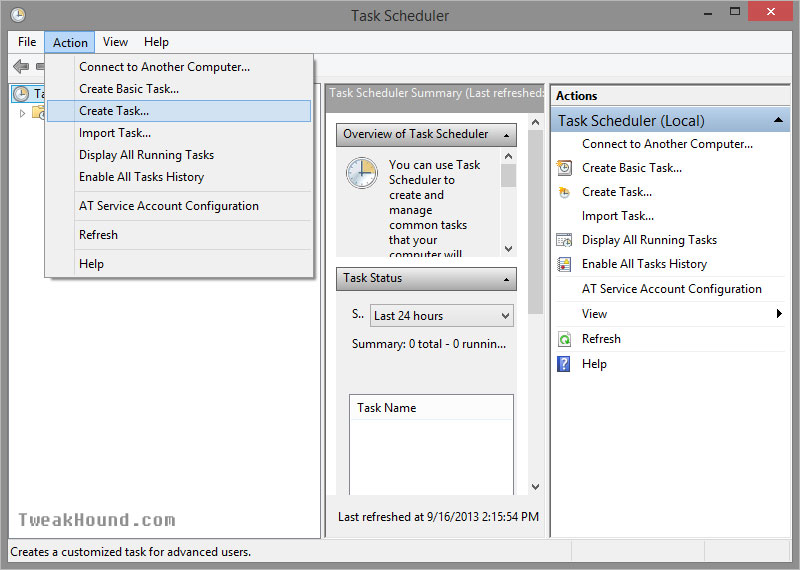
Under the General tab:
1 – Name it
2 – Check the box next to Run with highest privileges
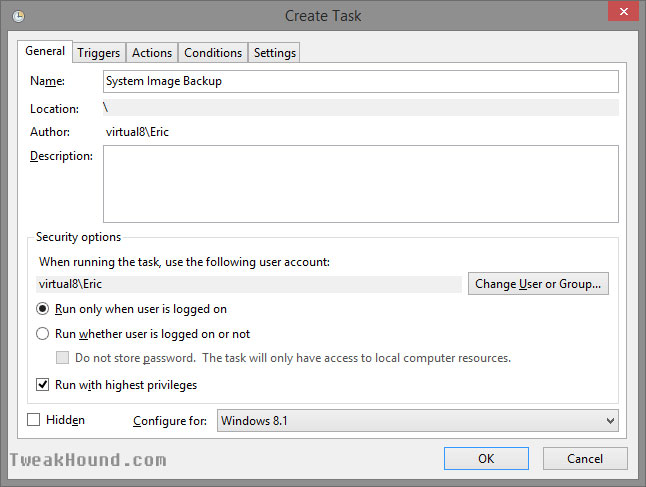
Click on the Triggers tab and click the New button.
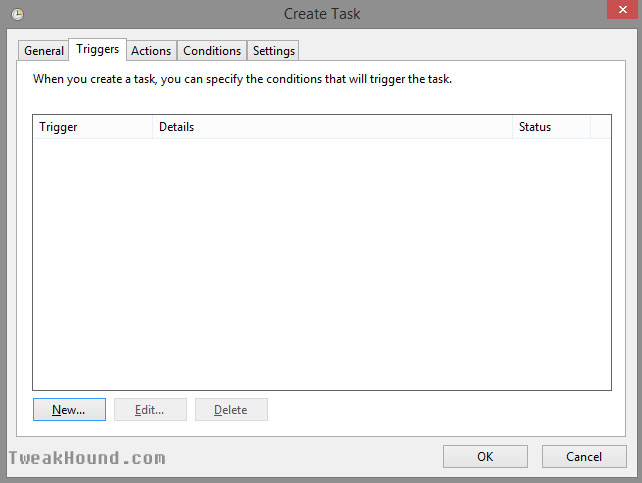
Set your schedule and click OK.
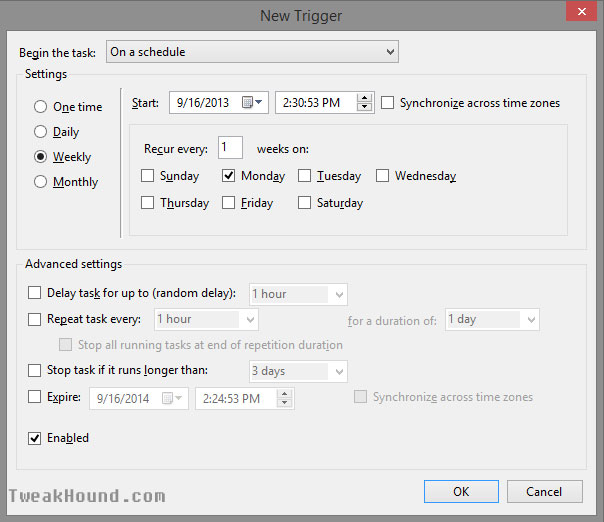
1 – In the Program/script box type wbadmin
2 – In the Add arguments (optional): box type:
start backup -backuptarget:e: -include:c: -quiet -allcritical
backuptarget = where to store the backup
include = your OS partition
quiet = don’t pester you with prompts
allcritical = basically adds the system reserved partition to the backup.
***Important – See here for a list of commands: Microsoft TechNet – Wbadmin start backup
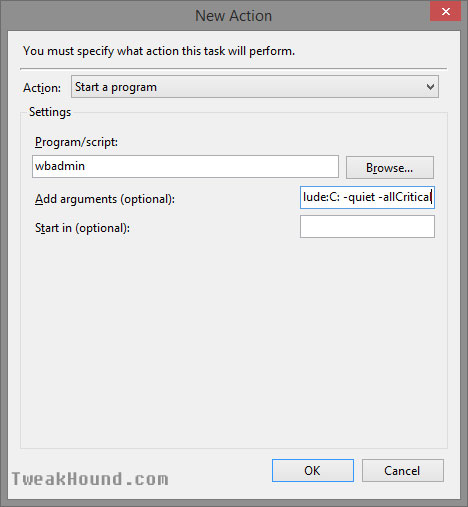
That is all there is to it. A command window should pop up while the scheduled task is running.
NEXT >
