Broadband Tweaks
This is mostly a where to find tools & information guide than a how-to guide. The simple truth is that there is no one-size-fits-all way to tweak a broadband connection. Anyone who tells you that a certain tweak will absolutely work for you is mistaken. These tweaks take some effort on your part. Fortunately there are 2 great place to go for info and discussions, SpeedGuide.net and Broabdandreports.com. I actually like SpeedGuide a little better but you should check them both out. If you get all you want from your connection, my best advice is to leave it alone. For those of you who, like me, never leave well enough alone, read on!
The first thing you need to do is download the latest drivers/firmware for whatever equipment is involved in your connection. Everything that is in the chain should be updated. This may include: NIC or onboard LAN drivers, 802.11x device drivers, USB drivers, and Router and/or Cable/DSL/Satellite Modem firmware. Only update firmware if needed. Routers often have updates to fix security holes.
If you are on a home network or are part of an Internet Connection Sharing (ICS) network, all the machines on that network should have the exact same settings.
About the QOS “tweaks” floating around the net. Ignore them, they don’t work!
Tweaking with SpeedGuide.net
1 – Download TCP Optimizer. Then bookmark the FAQ page.
2 – Take the Speed Test (requires registration) or use the Speed Test at Broadbandreports. Write down your results.
3 – Use the TCP Analyzer. Write down or print the results.
4 – Run TCP Optimizer. Either apply the recommendations from TCP Analyzer or try the “Optimal Settings” button. Reboot.
5 – Run Speed Test again. Faster? Sweet! No? Use TCP Analyzer again. Repeat as needed until desired results are achieved. Be sure to check how your web browsing feels too.
TCP Optimizer

Tweaking with Broadbandreports.com
1 – Download Dr.TCP. Then bookmark the FAQ page.
2 – Take the Speed Test. Write down your results.
3 – Take the Tweak Test. Write down or print out the results/recommendations.
4 – Run Dr.TCP, apply recommendations, reboot.
5 – Take Speed Test again. Faster? Cool! No? Take the Tweak Test again. Repeat as needed until desired results are achieved. Be sure to check how your web browsing feels too.
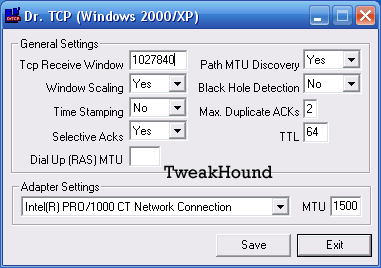
Other places for speed tests:
List of NDT servers (use one that is closest to you)
http://e2epi.internet2.edu/ndt/ndt-server-list.html
Speakeasy (use the server that is closest to you)
PC Pitstop
