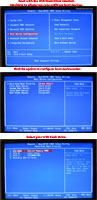Page 2 – Install Windows 7 or Windows Vista From A USB Flash Drive
1 – Download the Windows 7 USBDVD Download Tool. Next download isoavdpcopy.zip and unzip it. We will get to it later.
2 – Download and install ImgBurn. Insert your Windows 7 or Vista DVD in your DVD drive and start up ImgBurn. Choose: Create image file from disc.

Choose your DVD drive as Source and pick a Destination for your ISO.
Then click on the picture of the CD (lower/left) to start the operation.

The Windows 7 USBDVD Download Tool which we will use to create the bootable USB flash drive has issues with ISO’s created by several programs including ImgBurn.
Fortunately Rafael Rivera from WithinWindows.com created a tool to fix the issue. You’ll need to open a command prompt at the isoavdpcopy folder.
tip from a reader: “You can also get “Open command window here” in the right-click context menu by holding down the shift-key while right-clicking a folder.” (thanks to ares)
I to this by right-clicking on the update folder and choosing “Open command window here.”
If you have not added this tweak:
– For Windows 7 and Vista download the file opencmdhere.txt change the file extension from .txt to .reg and double-click it.
– For Windows XP download the file xpcommandhere.txt change the file extension from .txt to .reg and double-click it.

Enter the command isoavdpcopy.exe path_to_iso_file and then hit enter. For example isoavdpcopy.exe D:\GRMCHPXFRER_EN_DVD.ISO

Now start up the Windows 7 USBDVD Download Tool.
Under Source file: browse to your ISO. Click Next.


Choose the path to your USB flash drive. Click Begin copying.

You just created your bootable USB flash drive!