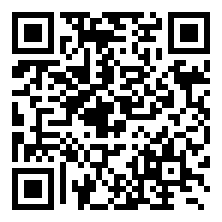There are various ways to transfer files to and from your Droid phone. This article will show you how I put my Droid X on my Windows / Linux home network.
I cannot verify which Android phones this all works on, I only know that it works from mine.
*Fair warning: This is a slightly advanced procedure that requires your phone to be rooted.
All this is done from Wi-Fi.
For those who do not know, Android runs off a modded Linux kernel. So a little explanation for those not familiar with Linux networking. I’m going to try and explain this in layman’s terms so please Geeks, cut me a little slack here. Linux requires a network “client” to go to another machine and a network “server” to allow other machines to access your machine. Linux uses Samba to network so the terms are Samba Client and Samba Server.
Your Windows / Linux computer(s) network and shares must already be setup. How to do this is beyond to scope of this article.
Accessing other computers from your Droid phone.
There are a few ways to do this. I use a program called Astro File Manager as my main file explorer and it has a Samba client add-on. Both are available in the Market.
Astro File Manager main app is here: http://androlicious.com/details/com.metago.astro
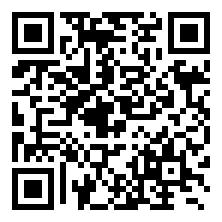
The Astro File Manager Samba client is called Astro SMB Module and is here: http://androlicious.com/details/com.metago.astro.smb
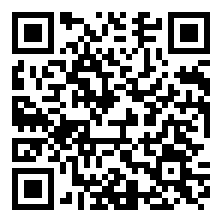
Once downloaded and installed. Open Astro, navigate to the Network icon, and click on it.
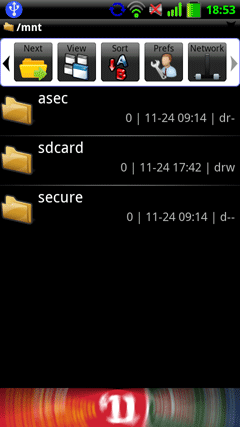
Click on New.
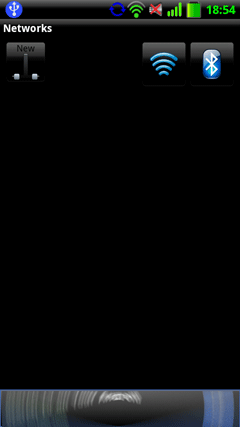
Click on SMB.
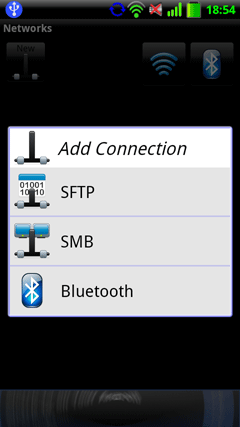
Fill in your info. Each computer is a “Server” and needs it’s own entry (that computers name).
Share, Domain, and Directory are not necessary.
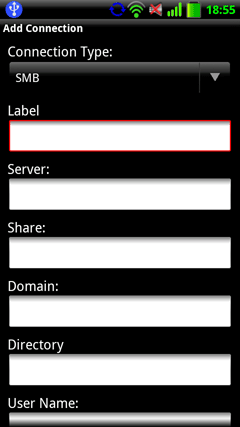
Your new network connection will appear. Mine is labeled sambanet. Click on your entry.
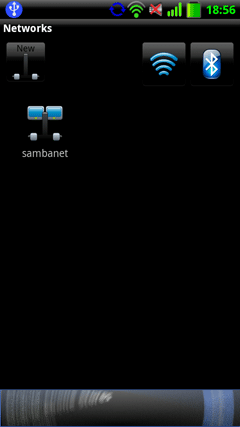
Now simply navigate to the folder of your choice.
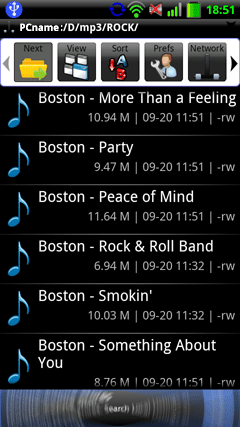
Accessing your Droid phone from your computer.
I find accessing my phone from my computer to be faster and easier than the other way around. Fortunately someone has come up with a Samber server app. I am not going to go in to the details of how to install it, that info and the download link are here: http://forum.xda-developers.com/showpost.php?p=8239139&postcount=128 . See the entire thread for more info and questions. It is an excellent program and it is my hope that this will make it’s way to the Market.
*edit 31 January, 2011 – This app is now available in the market. Search for Samba Filesharing, or funkyfresh. It is also still available at the above link.
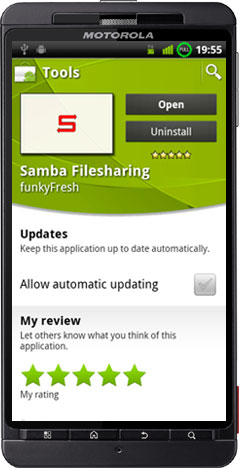
Once downloaded and installed open Samba Filesharing on Android.
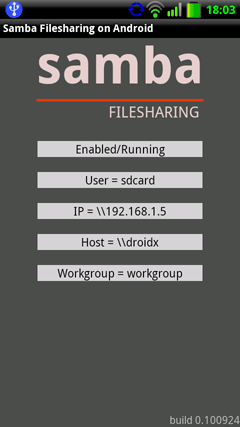
This is the option screen.
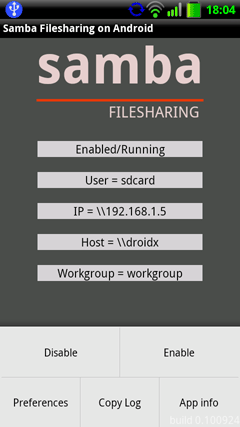
Click on Preferences and fill out each setting.
Click Enable when finished.
Advanced users: The samba configuration file is located at: /data/data/com.funkyfresh.samba/files/smb.conf
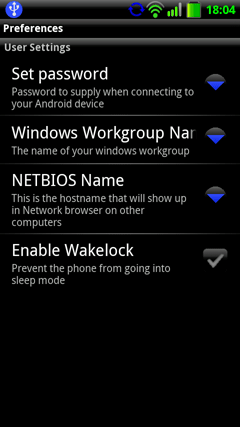
You should now see it on your network.
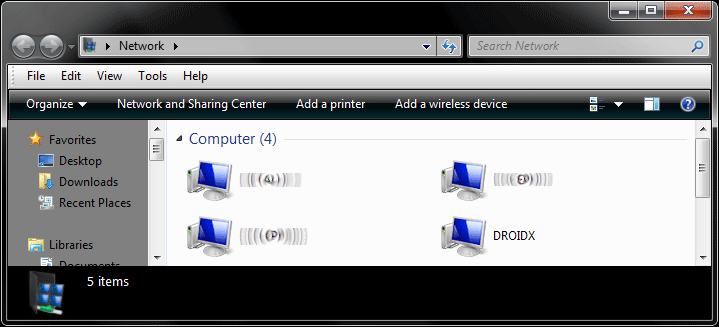
Browse to it just like any other computer.
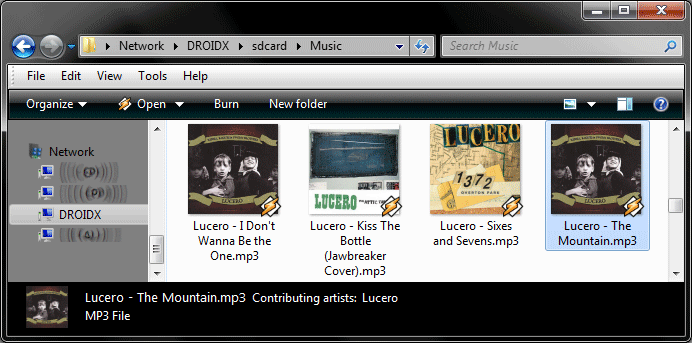
Yep, works on Linux too!
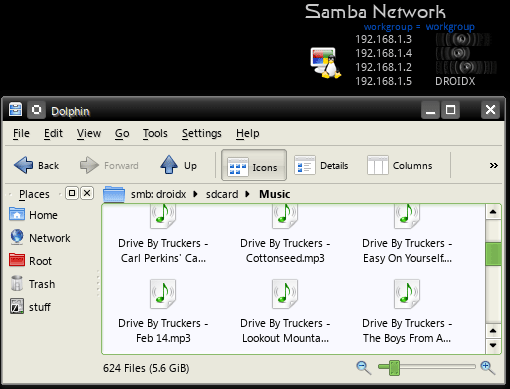
Conclusion
I hope my fellow Android users will find this info useful. Anyone got any tips on this issue?
Other Samba apps: http://www.appbrain.com/search?q=smb
created 25 November, 2010. Last edited 31 January, 2011