Install Windows XP From A USB Flash Drive
Though there are many ways to do this, this is the way I do it.
This involves more than just making a bootable install USB flash drive
because I add SP3 and drivers (for post SP3 hardware) to the image.
1 - Though the program in the next step will do it, I manually add SP3.
- Copy files from the XP CD to a folder called XP.
- Download and extract SP3 to a folder called sp3.
(I use 7-Zip for
this)
- Open a command prompt window in or navigate to the sp3\i386\update
folder.
I to this by right-clicking on the update folder and
choosing "Open command window here."
If you have not added this tweak:
- For Windows 7 and Vista download the file opencmdhere.txt
change the file extension from .txt to .reg and double-click it.
- For Windows XP download the file xpcommandhere.txt
change the file extension from .txt to .reg and double-click it.
- In the command window enter update.exe /integrate:X:\xp ( change X to the location of the
XP folder you created above ).
A window will pop up showing the files being integrated
followed by a "success" screen. For more info on this see here.
2 - Create a folder with XP SP3 + Drivers + Extras
- We are going to use a program called nLite for this.
You can add drivers you download yourself, or driver packs,
or system update packs to the files.
Start nLite and click Next.
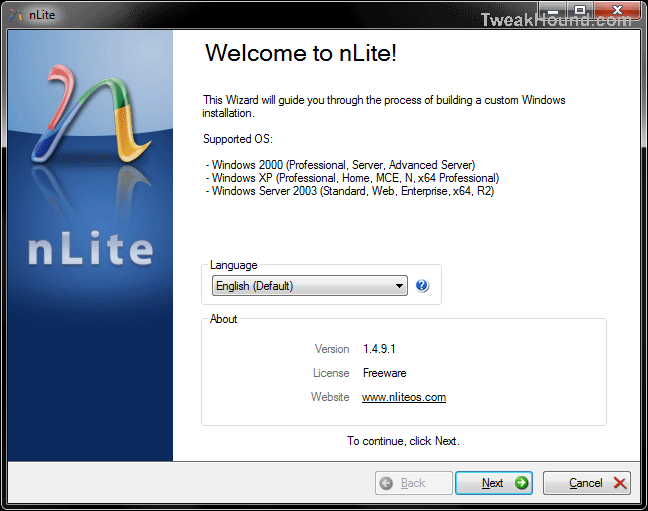
Browse to the folder called XP you created earlier and click Next.
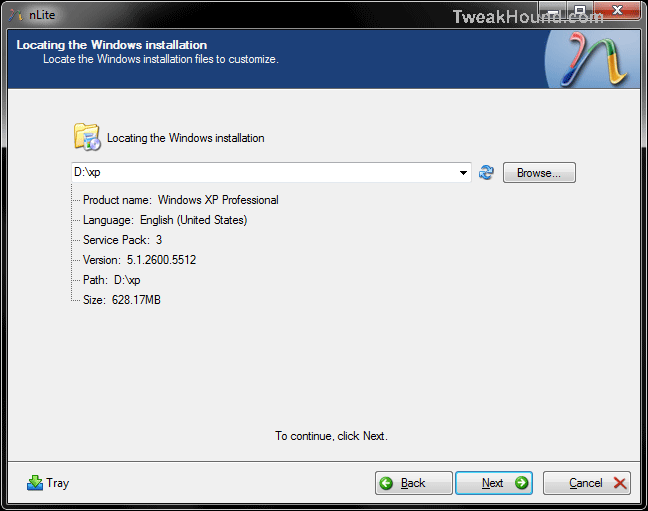
Click on each section you wish to you and it will be added to be process.
You don't need to do Service Pack because we already did it. Do not choose Bootable ISO.
Click Next when ready.
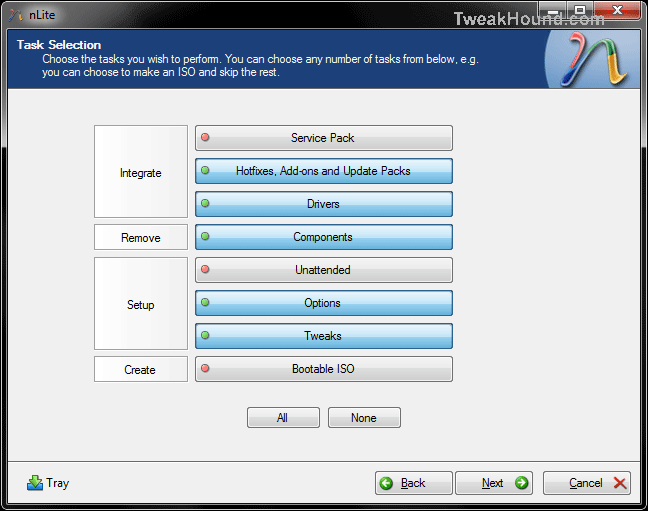
I added an Update Pack.
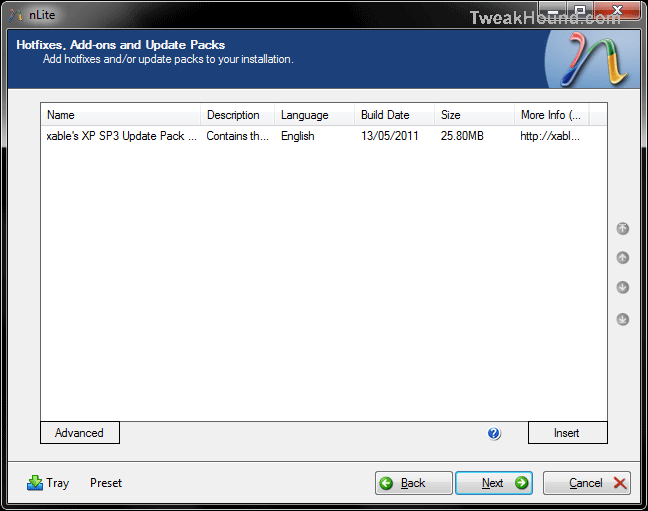
Here I added chipset and ethernet drivers.
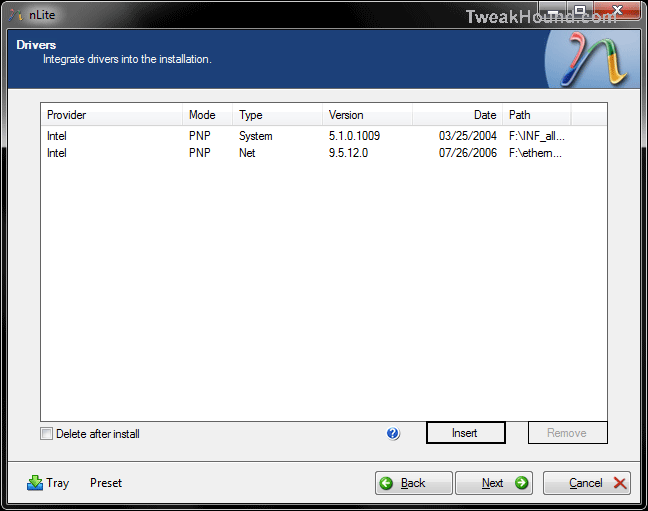
I removed a few things.
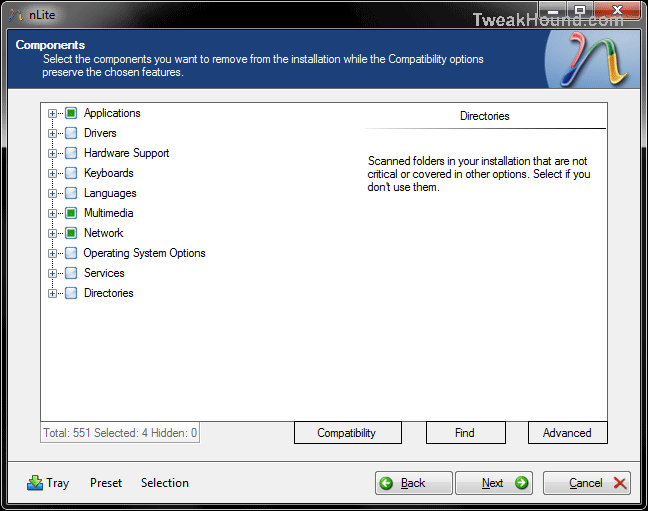
Choose any options you which to change.
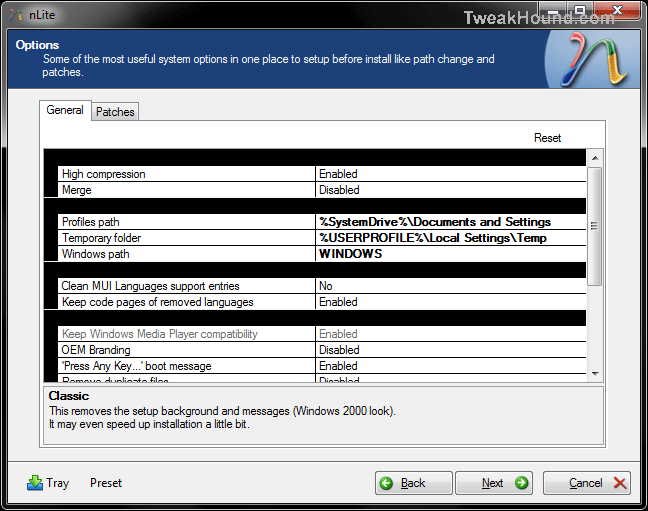
Did someone say tweaks?!
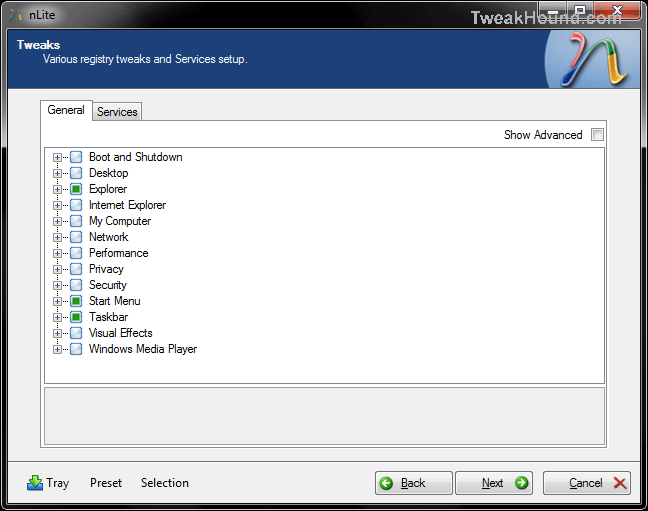
Yes! This may take a while.
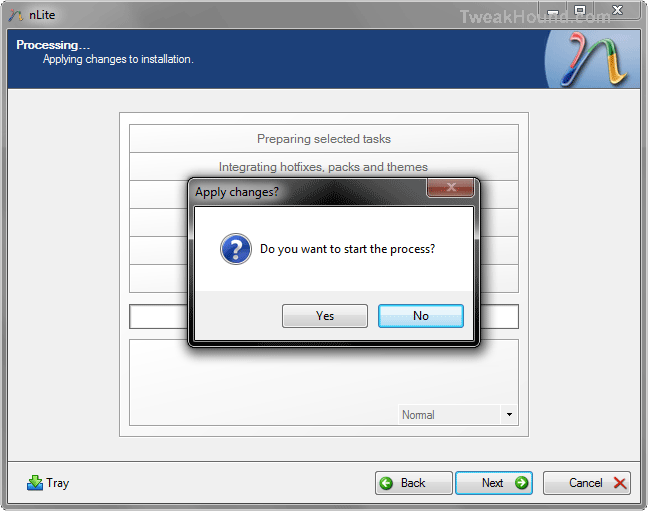
Click Next and you are done.
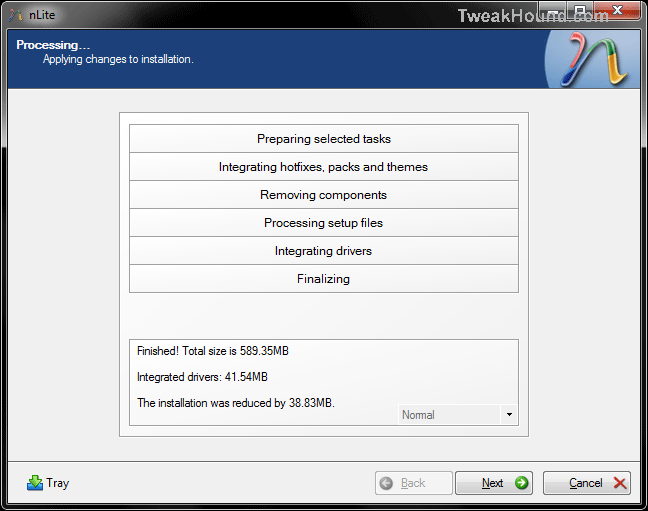
3 - Now we will create a bootable Windows XP install flash drive.
- We are going to use a program called Win2Flash
for this (free but adware).
Run WinToFlash and click the green check mark to start the Wizard.
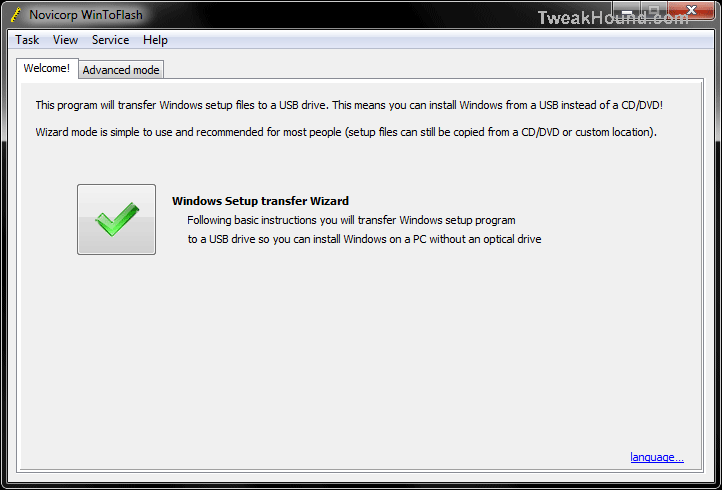
Click Next.
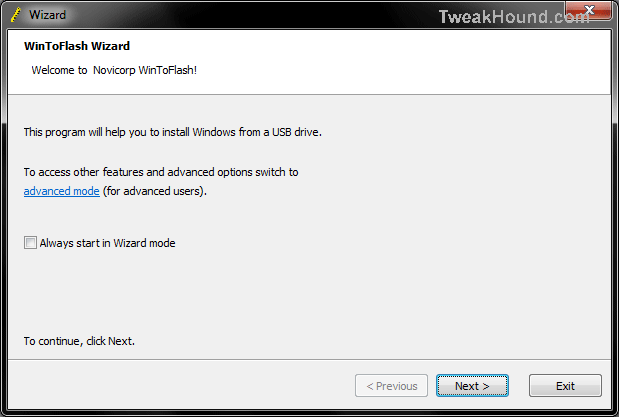
Enter the path to the XP folder you created earlier and then the path to your USB drive.
Click Next.
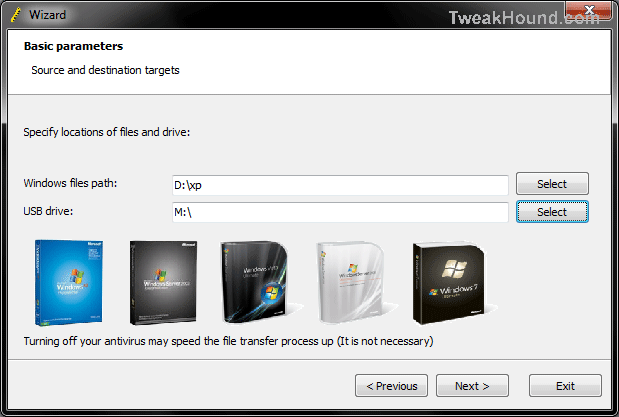
Done! Click Next.
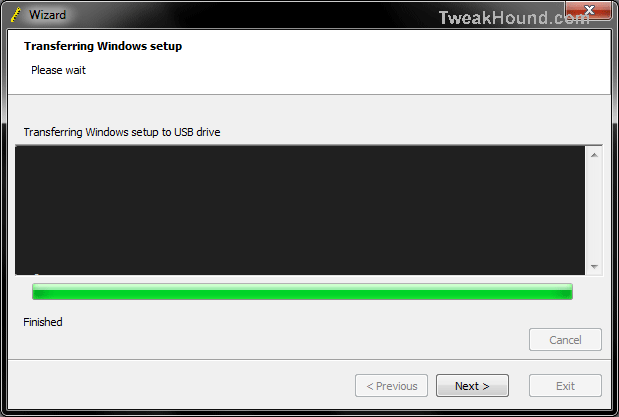
Your USB flash drive should look something like this.
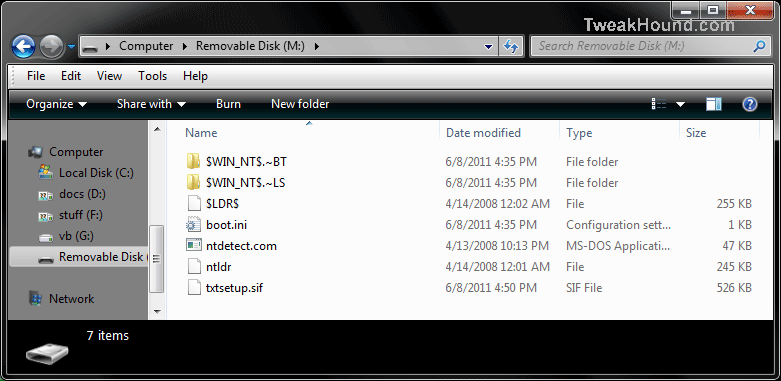
Next > Page 4 - Install a Linux Operating From A USB Flash Drive or Boot from one or more Linux Live CD's on a USB Flash Drive
Article Index - Ditch Those CD's! A Guide To Using USB Flash Drives
Page 1 - Article Intro, Flash Drive Booting, Advanced USB Drive Formatting
Page 2 - Install Windows 7 or Windows Vista From A USB Flash Drive
Page 3 - Install Windows XP From A USB Flash Drive
Page 4 - Install a Linux Operating From A USB Flash Drive
or
Boot from one or more Linux Live CD's on a USB Flash Drive
Page 5 - Utility And Rescue Bootable USB Flash Drive
Page 6 - Portable Apps And USB Flash Drive PC Toolbox
Page 7 - What I Use & Other USB Info
Tweaking Windows 7
Installing Windows 7
TweakHound's Super XP Tweaking Guide - SP3 Final
Tweaking Windows Vista
The Right Way To Install Windows XP
Installing Windows Vista
The
Freeware XP Machine
The Vista
Freeware Machine
Windows XP
Backup Strategies For Home Users
Windows Vista Backup Strategies For Home Users
Installing
Suse Linux 10.3
How To Samba With Suse 11.2 And Windows
iTunes,
iPod File Types & Quality
I use True Image 2011 for all my OS backups and Disk Director 11.0 for all my partitioning requirements.
TweakHound readers often get a discount off Acronis Products. Click the links for more info.